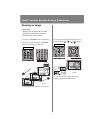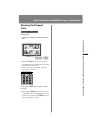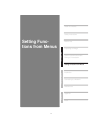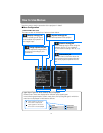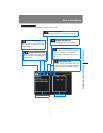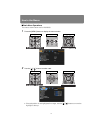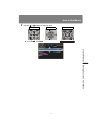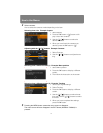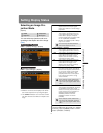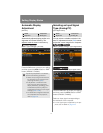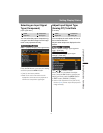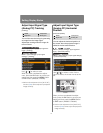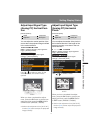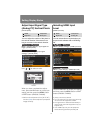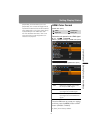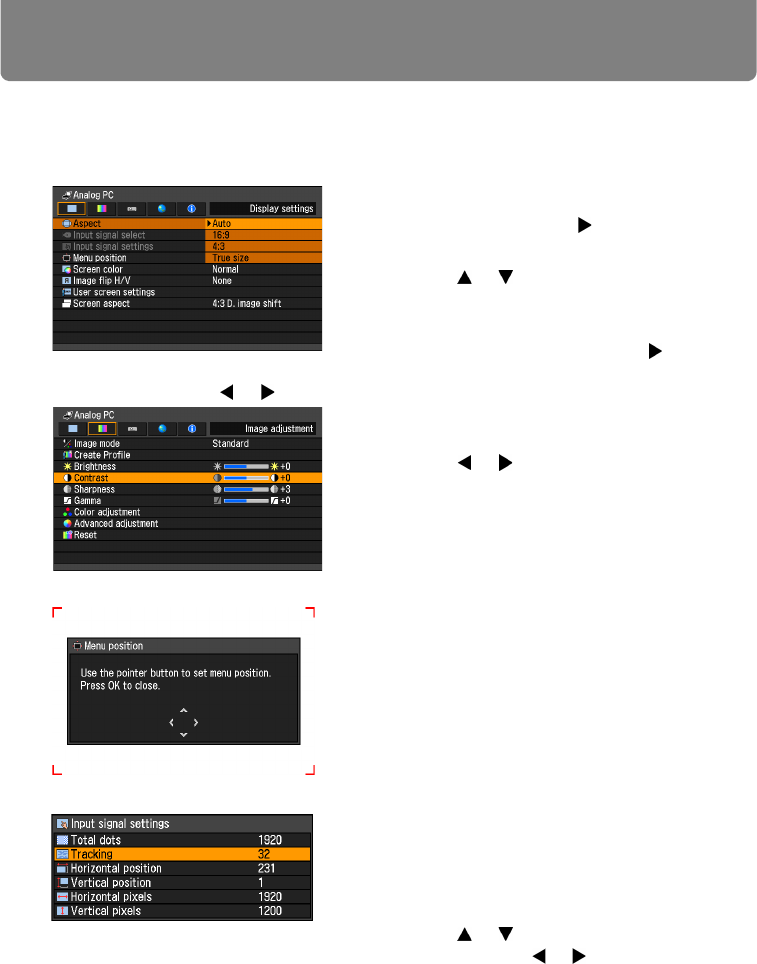
How to Use Menus
92
4 Select contents.
How to select the contents varies depending on the item.
Selecting from a list Example: Aspect
Adjusting with the [ ] / [ ] buttons Example: Contrast
Selecting from a different screen (1) Example: Menu position
Selecting from a different screen (2) Example: Tracking
5 Pressing the MENU button causes the menu screen to disappear.
The menu screen will also disappear if the EXIT button (WX6000 / SX6000) is
pressed.
1. Select Aspect.
2. Press the OK button or [ ] button to dis-
play a list of the contents.
3. Use the [ ] / [ ] buttons to select the
desired contents.
4. When you have found the contents you
desired, press the OK button or [ ].
1. Select Contrast.
2. Use the [ ] / [ ] buttons to adjust the set-
ting.
1. Select Menu position.
2. Press the OK button to display a different
screen.
3. Then follow the instruction on the screen.
1. Select Input signal settings.
2. Select Tracking.
3. Press the OK button to display a different
screen.
4. Use the [ ] / [ ] buttons to select the set-
ting, then use the [ ] / [ ] buttons to select
the value.
5. When you have completed the settings,
press the OK button.