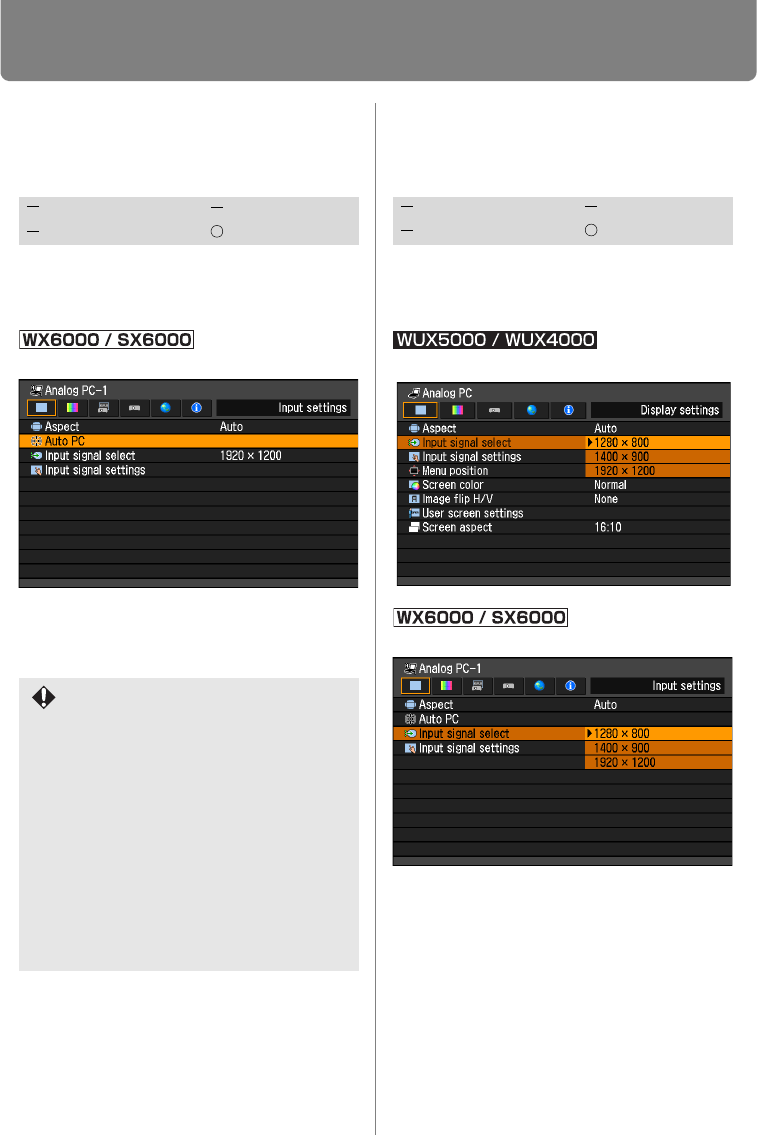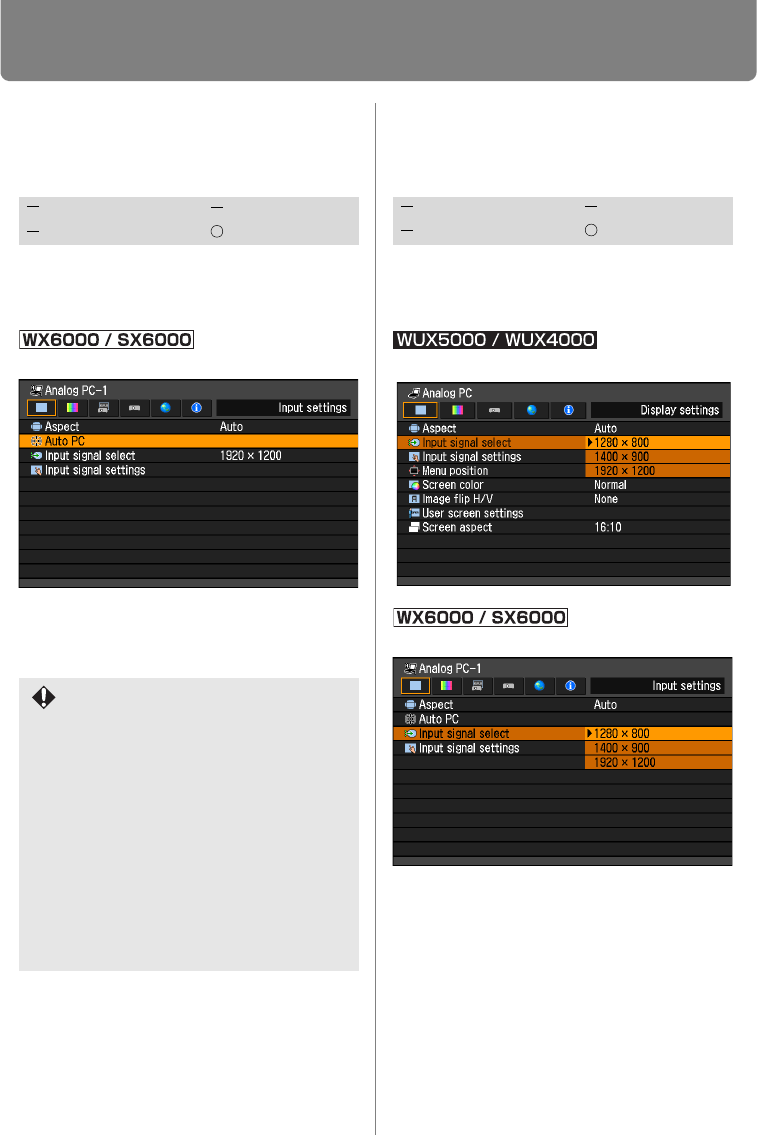
Setting Display Status
94
Automatic Display
Adjustment
[Auto PC]
Automatically adjusts display position mis-
alignment and screen flickering. The
adjusted result is stored in the memory.
MENU > [Input settings] > [Auto PC]
Press the OK button to accept your setting
and then press the MENU button or EXIT
button (WX6000 / SX6000).
Selecting an Input Signal
Type (Analog PC)
[Input signal select]
You can select a suitable resolution if the
auto PC adjustment function (P62) cannot
project the correct image from a computer.
MENU > [Display settings] > [Input signal select]
MENU > [Input settings] > [Input signal select]
Press the OK button to accept your setting
and then press the MENU button or EXIT
button (WX6000 / SX6000).
Select an input signal corresponding to
the resolution of the computer.
• For the signal types supported by the pro-
jector, see the table on page 218.
HDMI Component
Digital PC Analog PC
If [Auto PC] adjustment is insufficient,
perform the following operations.
• Select the input signal that matches
the resolution of the computer from
[Input signal select]. (P94)
• If adjustment is insufficient even
when using the above operation,
adjust [Total dots], [Tracking], [Hori-
zontal/Vertical position] and [Hori-
zontal/Vertical pixels] in [Input signal
settings]. (P95 – P98)
• For details about signal formats that
are compatible with the projector,
refer to page 218.
HDMI Component
Digital PC Analog PC