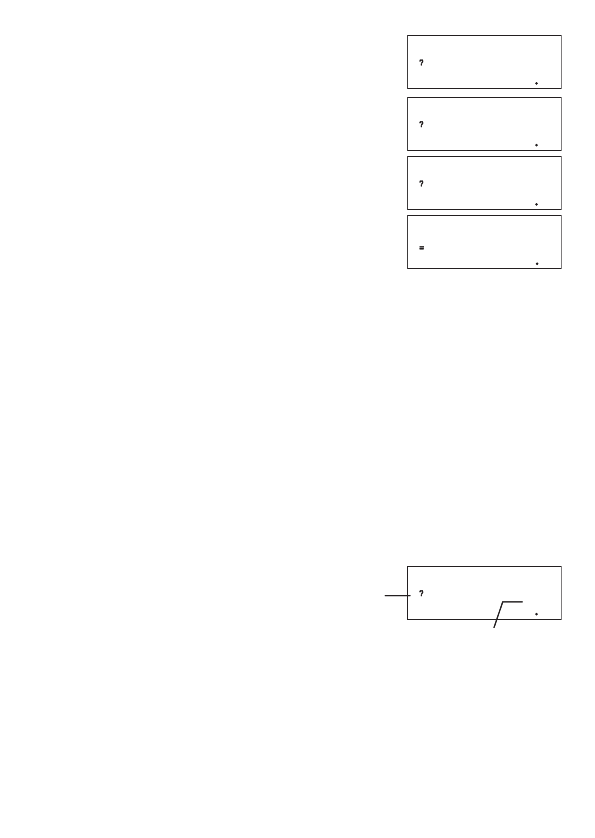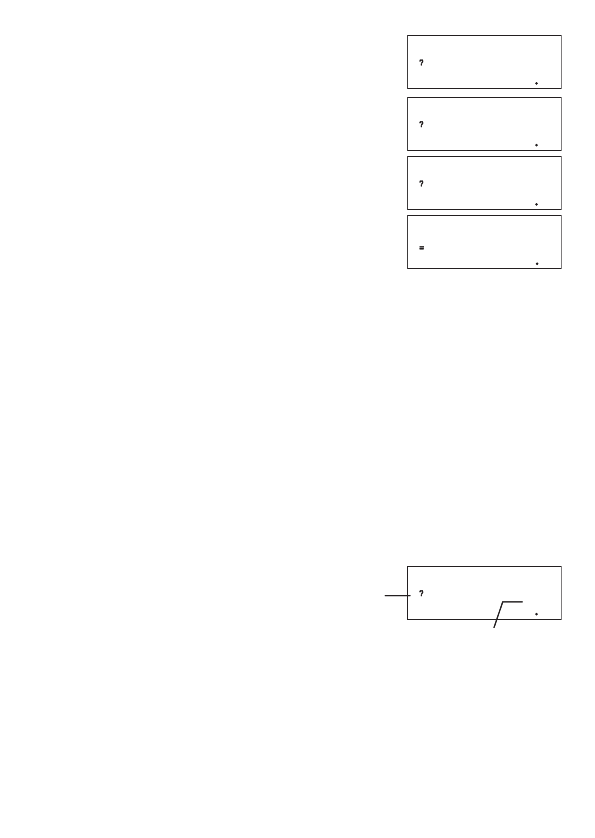
E-57
E
(Prompt for input for variable
a
)
Input 8 for variable
a
:
8
E
Input 5 for variable
b
:
5
E
Input 5 for variable
c
:
5
E
• As shown above, the calculation result appears after you assign values to all of the
required variables.
• Pressing
E
while a calculation result is on the display will re-execute the formula from
the beginning.
A
Special Built-in Formula Variables (Formula Variables)
When you perform a calculation using a built-in formula, you assign values to the variables
of the formula and calculate the result. In addition to the
a
,
b
, and
c
variables we saw
in Heron's formula above, there are also variables named
r
,
t
,
v
,
ρ
, and
Ƨ
. Since these
variables are used only in built-in formulas, they are called formula variables.
Values you assign to formula variables when you perform a calculation with a built-in
formula are retained until you change to another calculation mode, perform a memory clear
operation (
1
9
(CLR)
1
(Mem)), or reset the calculator (
1
9
(CLR)
3
(All)). This
means that you can execute a built-in calculation multiple times leaving one or more of the
variables assigned with the same values as a previous execution, if you want.
Pressing
E
after performing the operation under “Performing Calculation with a Built-in
Formula” will display the variable assignment screen again, with the previously assigned
values as the initial defaults.
Prompt for input for variable
a
Value previously assigned to variable
a
If you want to leave the displayed value assigned to the variable, press
E
. In this case,
pressing
E
will leave 8 assigned to variable
a
.
Note
Even if you select a different built-in formula, all variables that have the same names as the
previously used formula will retain their current values.
0
a
0
a
0
b
0
b
0
c
0
c
12
s
03
:
Her onFormula
12
s
03
:
Her onFormula
8
a
8
a