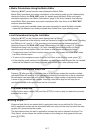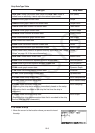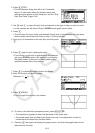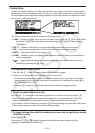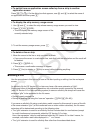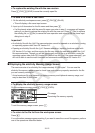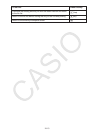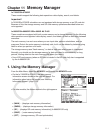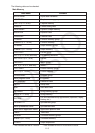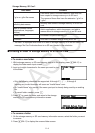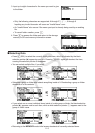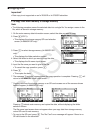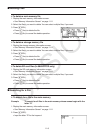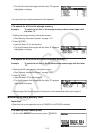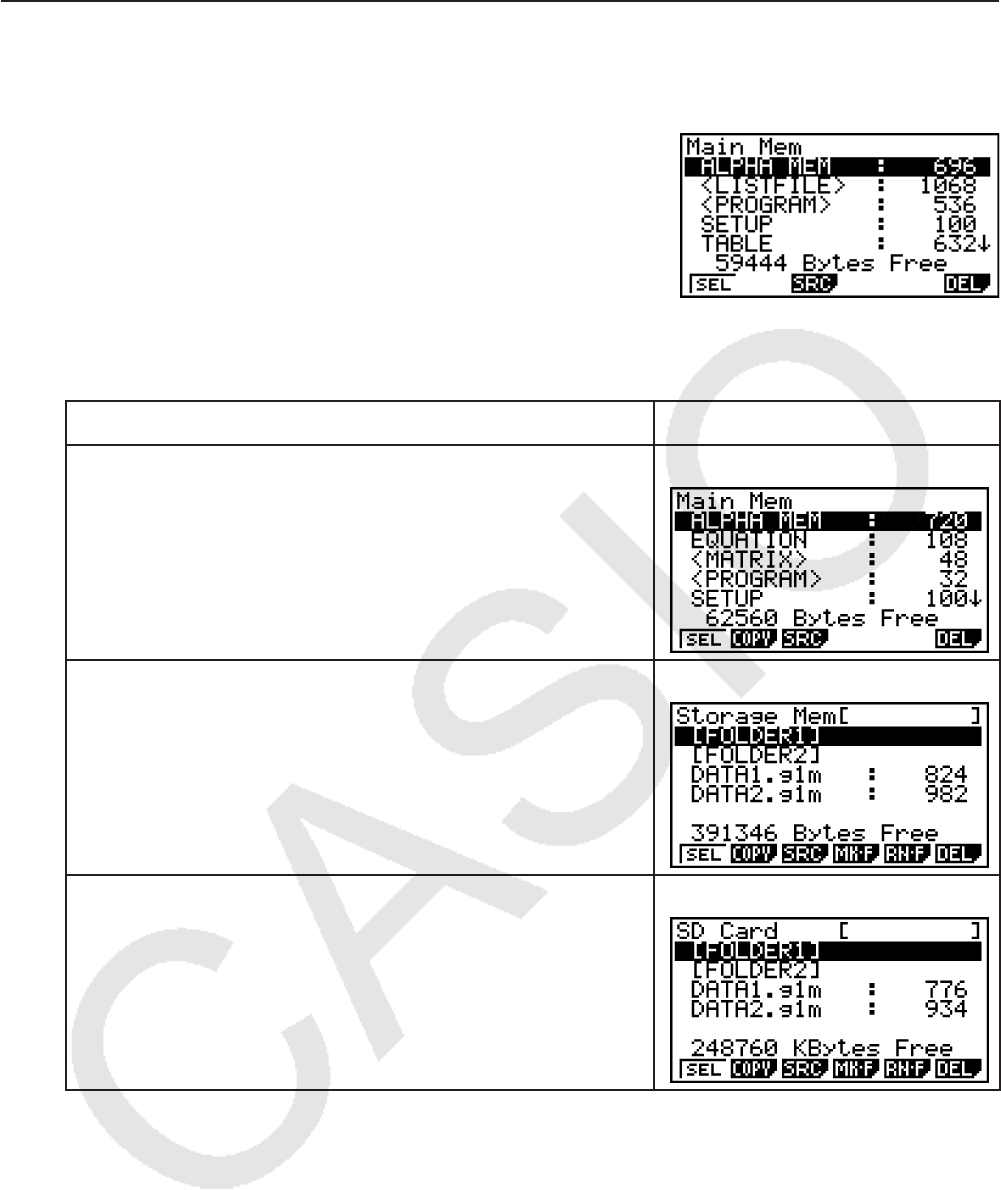
11-2
I Memory Information Screen
The memory information screen shows information about one memory at a time: the
calculator’s main memory or storage memory, or the SD card memory.
• Since an fx-7400G
II or fx-9750GII calculator has only
main memory, main memory contents only appear on the
main memory information screen.
• With other model calculators, perform one of the following MEMORY mode menu operations
to display the memory information screen you want.
When this memory information screen is displayed: Press this key:
Main memory
(MAIN)
Storage memory
(SMEM)
SD card memory (fx-9860GII SD only)
(SD)
• Use the cursor D and A keys to move the highlighting and check the number of bytes
used by each type of data.
• Line 7 shows how many bytes of memory are currently unused in the currently selected
memory (main, storage, or SD card).
• The first time you store data to the storage memory, the calculator will reserve a
management memory area automatically, which will reduce the “Free” value by 65536 bytes.
• On the main memory screen, < > indicates a data group. On the storage memory and SD
card screens, [ ] indicates folders.
Moving the highlighting to a data group or folder and pressing U will display the data group
or folder contents. Pressing ) will return to the previous screen.
When the contents of a storage memory or SD card folder are displayed, the first line of the
screen shows the name of the folder.