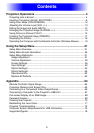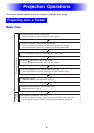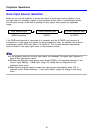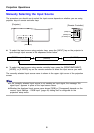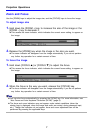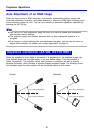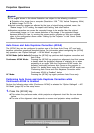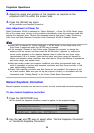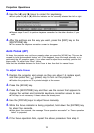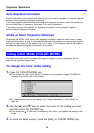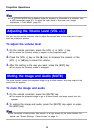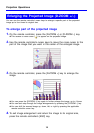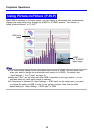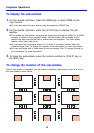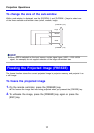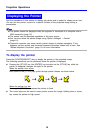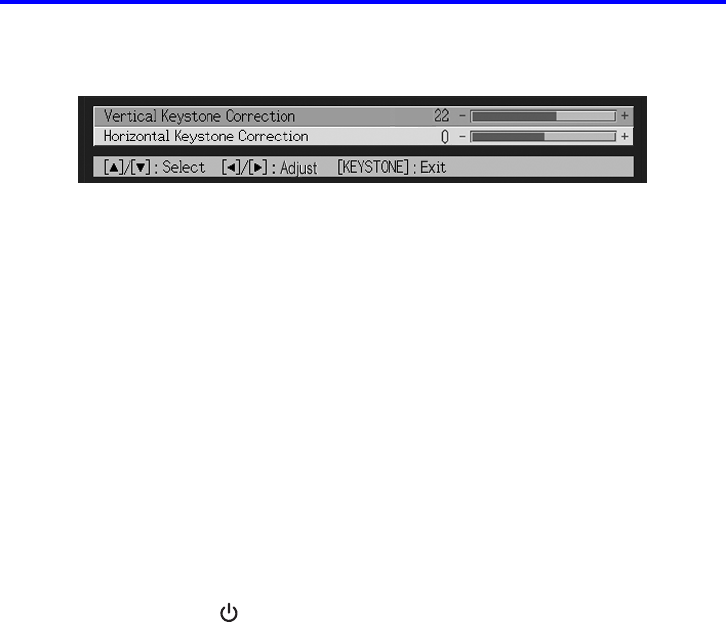
Projection Operations
11
3. Use the [W] and [X] keys to correct for keystoning.
z Each press of [W] or [X] shifts the indicator on the currently selected bar left or right.
z Repeat steps 2 and 3 to perform keystone correction for the other direction, if you
want.
4. After the settings are the way you want, press the [ESC] key or the
[KEYSTONE] key.
z This causes the keystone correction screen to disappear.
Auto Focus (AF)
At times, the projector may not focus properly when you press the [AF/AK] key. This can be
caused by local environmental factors, etc. If this happens, focus the image manually or try
performing the AF operation again. If you often need to adjust focus manually, perform the
steps under “To adjust Auto Focus”, below.
Note that the allowable distance for Auto Focus is less than that for manual focus.
To adjust Auto Focus
1. Position the projector and screen so they are about 1.5 meters apart,
and then press the [ ] (power) key to turn on the projector.
z Position the projector so it is pointed straight at the screen.
2. Press the [AF/AK] key.
3. Press the [KEYSTONE] key and then use the screen that appears to
change the vertical and horizontal keystone correction values to zero.
z This step is not necessary if these values are already zero.
4. Use the [FOCUS] keys to adjust focus manually.
5. While the focus indicator is being projected, hold down the [ENTER] key
for about five seconds.
z After about five seconds, the message “Focus operation successful.” or “Focus operation
failed.” is projected.
6. If the focus operation fails, repeat the above procedure from step 2.