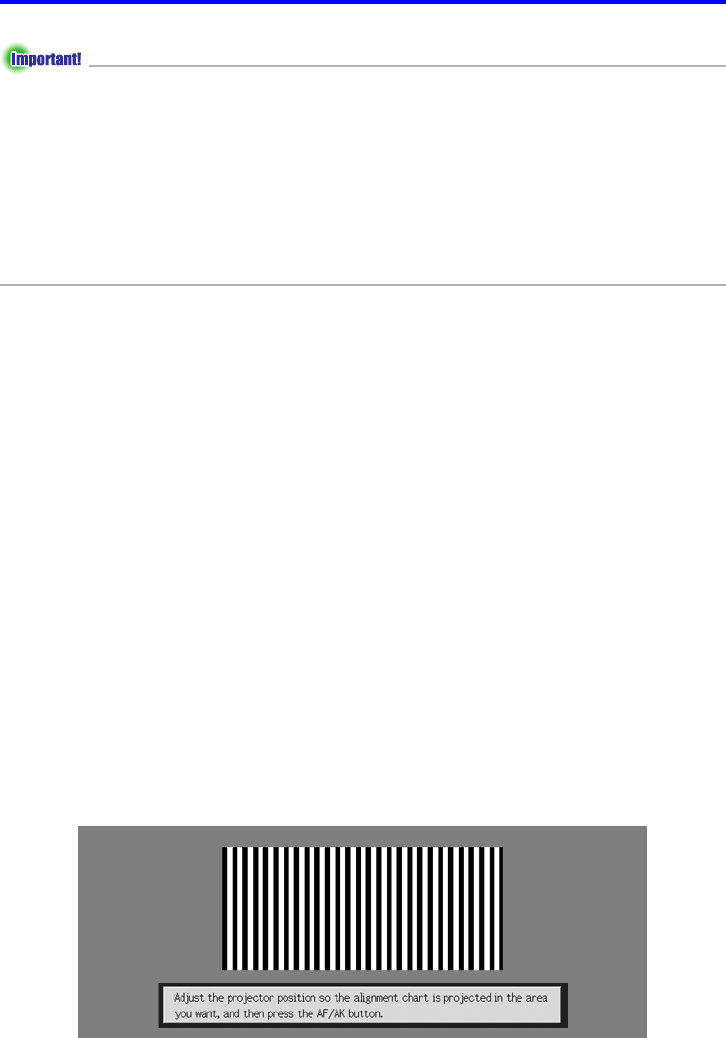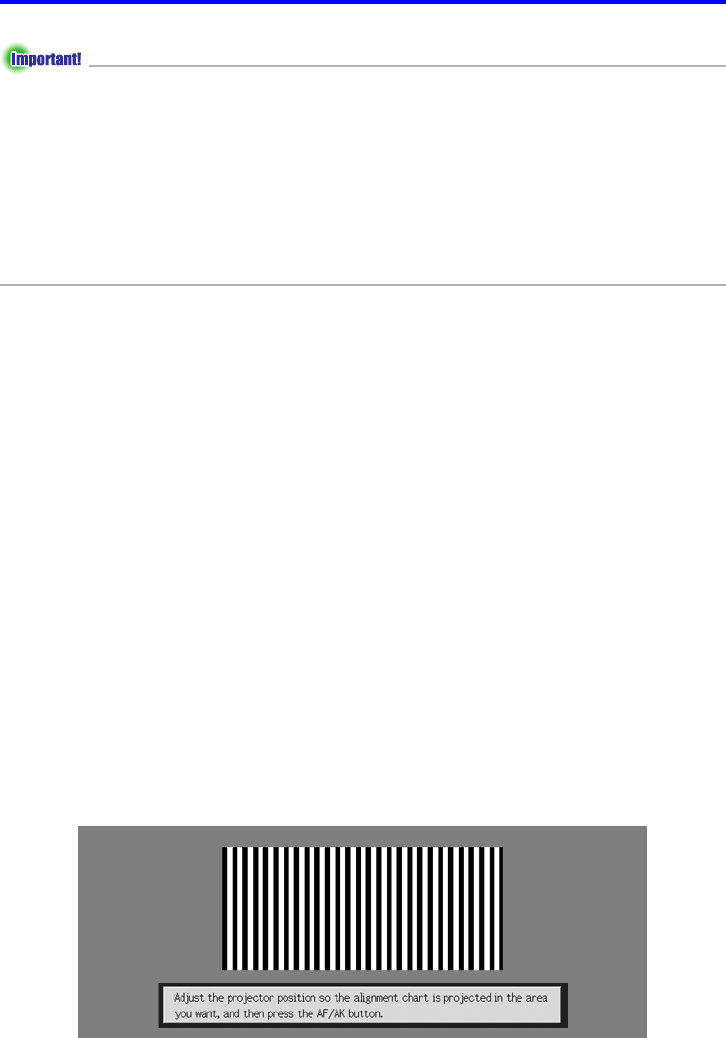
Projection Operations
9
z The angles shown in the above illustration are subject to the following conditions.
z
Projection of an image from a computer (Resolution: 1024
×
768; Vertical Frequency: 60Hz)
z Resize Image To Fit: On
z Actual correction ranges are affected by the type of signal being projected, zoom, the
“Resize Image To Fit” setting, the aspect ratio setting, and other factors.
z Keystone correction can cause the corrected image to be smaller than the original
(uncorrected) image, or it can cause distortion of the image. If the projected image
becomes difficult to view, try moving the screen and/or projector so they are oriented
close to the configuration shown under “Setting Up the Projector” in the “User’s Guide
(Basic Operations)”.
Auto Focus and Auto Keystone Correction (AF/AK)
The [AF/AK] key can be configured to perform one of the three Auto Focus (AF) and auto
keystone correction operations described below. For information about configuring the [AF/AK]
key operation, see “Option Settings2 J AF/AK Mode” on page 59.
AF/AK Mode (initial default):Pressing the [AF/AK] key performs both keystone correction and
Auto Focus.
Continuous AF/AK Mode: Pressing the [AF/AK] key projects an alignment chart that comes
in handy when the projection distance is relatively far or when
projecting at an angle. With the Continuous AF/AK mode, the
projector continually performs Auto Focus as the projector is
moved. For details about using the Continuous AF/AK mode, see
“Performing Auto Focus and Auto Keystone Correction while
Continuous AF/AK is Enabled”, below.
AF Mode: Pressing the [AF/AK] key again performs Auto Focus only.
Performing Auto Focus and Auto Keystone Correction while
Continuous AF/AK is Enabled
Perform the following steps while [Continuous AF/AK] is selected for “Option Settings2 J AF/
AK Mode” (page 59) on the setup menu.
1. Press the [AF/AK] key.
z This enters the pre-focus mode, which projects an alignment chart like the one shown
below.
z The size of the alignment chart depends on screen and projector setup conditions.