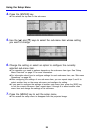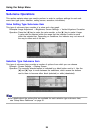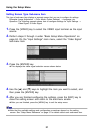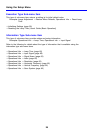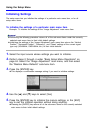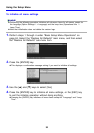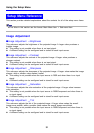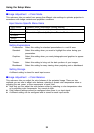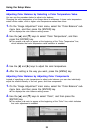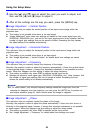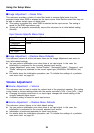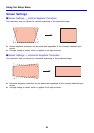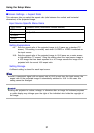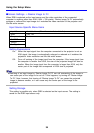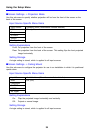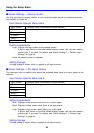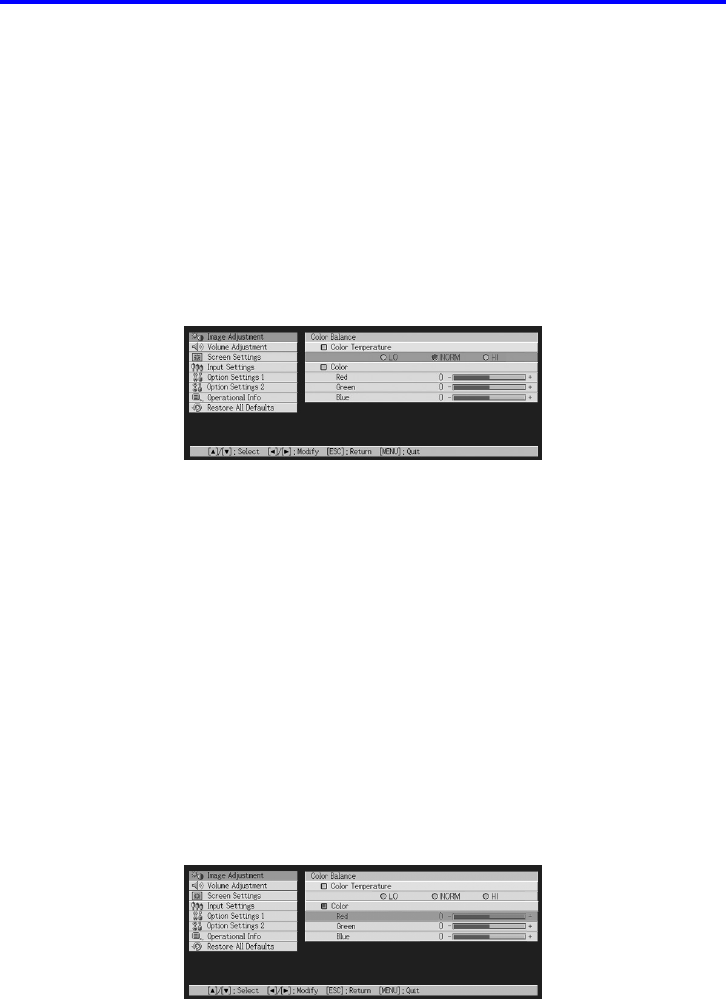
Using the Setup Menu
33
Adjusting Color Balance by Selecting a Color Temperature Value
You can use the procedure below to adjust color balance.
Changing the color temperature of an image alters its whiteness. A lower color temperature
makes whites redder, while a higher color temperature makes them bluer.
1. On the “Image Adjustment” main menu, select the “Color Balance” sub-
menu item, and then press the [ENTER] key.
z This displays the color balance setting screen.
2. Use the [S] and [T] keys to select “Color Temperature”, and then
press the [ENTER] key.
z This causes a
z
mark to appear at the beginning of the “Color Temperature” line,
which indicates that color temperature value selection is enabled.
3.
Use the [
W
] and [
X
] keys to adjust the color temperature.
4. After the setting is the way you want, press the [MENU] key.
Adjusting Color Balance by Adjusting Color Components
Instead of specifying a color temperature to adjust color balance, you can also individually
adjust the relative intensity of the red, green, and blue components.
1. On the “Image Adjustment” main menu, select the “Color Balance” sub-
menu item, and then press the [ENTER] key.
z This displays the color balance setting screen.
2. Use the [S] and [T] keys to select “Color”, and then press the
[ENTER] key.
z This causes a
z
mark to appear at the beginning of the “Color” line, which indicates
that color adjustment is enabled.