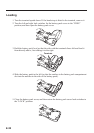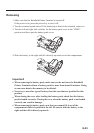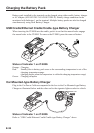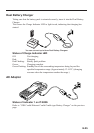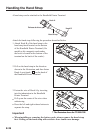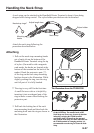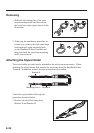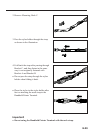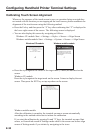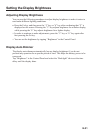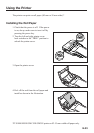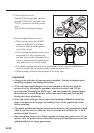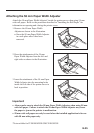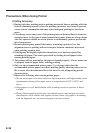E-30
Confi guring Handheld Printer Terminal Settings
Calibrating Touch Screen Alignment
Whenever the response of the touch screen is poor, or operation being executed does
not match with the location you are tapping on the touch screen, please recalibrate the
alignment of the touch screen using the following method.
Press the Fn key and then press the “4” key after confi rming that “F” is displayed in
the lower right corner of the screen. The following screen is displayed.
∗
You can also display this screen by navigating as follows:
Windows CE models: Start
Settings
Stylus
Screen
Align Screen
Windows mobile models: Start
Settings
System
Screen
Align Screen
Windows CE models Windows mobile models
Press the stylus against the center of the target mark (+ mark) as indicated on the
screen.
Windows CE models:
Press the stylus against the target mark on the screen 5 times to display the next
screen. Then press the ENT key or tap anywhere on the screen.
Windows mobile models:
After the calibration is complete, the terminal resumes a screen automatically
according to the method carried out to initiate the calibration.
If you start the calibration by pressing Fn and "4" keys, the terminal resumes Start
screen, or General tab screen of Settings mode which is the screen one before align
screen of Settings mode if you initiate by navigating to the icons.
•
•