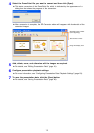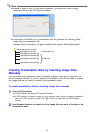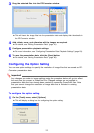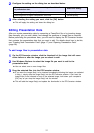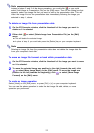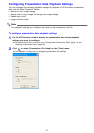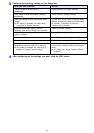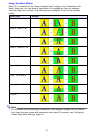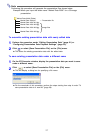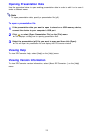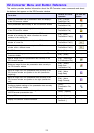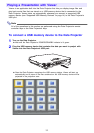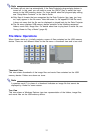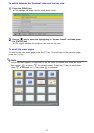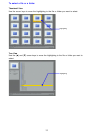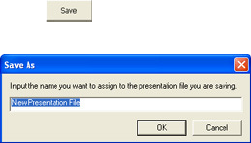
26
Saving Presentation Data
Use the procedures in this section to save presentation data to a USB memory device or
to your computer’s hard disk.
To save presentation data to a new file
1
Perform the procedure under “Creating New Presentation Data” (page 17).
2
If you want to save the presentation data to a USB memory device, connect the
device to your computer’s USB port.
z For details about how to connect a USB device, see the user documentation that comes
with your computer and the USB memory device you are using.
3
Click or select [Save Presentation File] on the [File] menu.
z This will display a dialog box for specifying a file name.
z If you are saving presentation data produced by converting a PowerPoint file, the name
of the PowerPoint file will be inserted in the dialog box automatically. In other cases,
“New Presentation File” will be displayed in the dialog box.
4
Enter the file name you want and then click the [OK] button.
z This will display a dialog box for specifying the location where you want to store the file.
5
Specify the location where you want to store the file and then click the [OK]
button.
z This will create a folder with the name you specified in step 4 and store the
presentation data in the folder.
z If there is already a folder with the same name as the one you specified at the location
you specified, a confirmation message will appear asking if you want to replace the
existing folder with the new one. If you do, click [Yes] on the dialog box. If you do not
want to replace the existing folder with the new one, click [No]. This will return to the
dialog box in step 3 of this procedure so you can enter a different name.