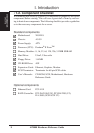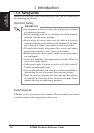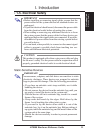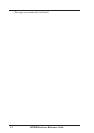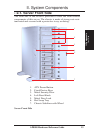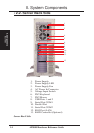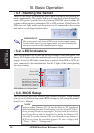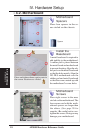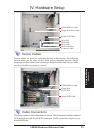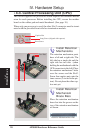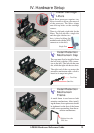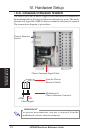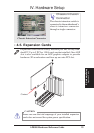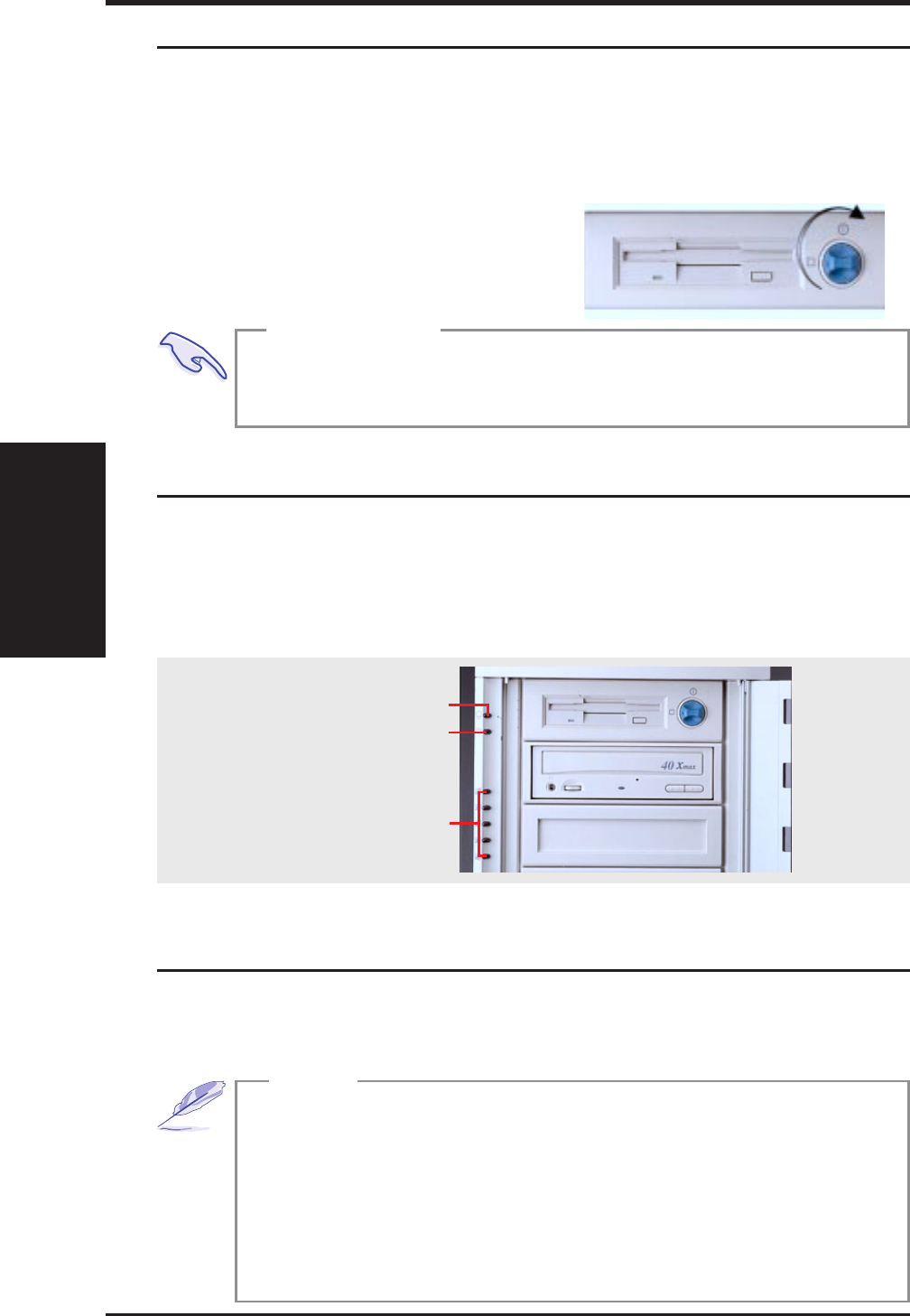
• 3-1. Starting the Server
Turn ON the server by turning the power knob clockwise and pushing in-
wards momentarily. The power button will snap back when released be-
cause ATX power systems have an electrical ON/OFF switch unlike AT
systems which require a permanent ON or OFF position. If the Power On
LED does not light, make sure the power cord is connected to the system
unit and to a working grounded outlet.
• 3-3. BIOS Setup
AP8000 Hardware Reference Guide16
III. Basic Operation
IMPORTANT
The power switch only turns off DC power (power supply output).
To turn off AC power (power supply input), you need to unplug the
electrical cords from the redundant power supply.
This server does not come with any pre-installed software. When booting
your server for the first time, make BIOS settings by following the mother-
board User’s Manual.
• 3-2. LED Indicators
The LED indicators are located on the top-left edge of the front panel. The
Power LED lights when the motherboard receives power from the power
supply. Activity LED lights when there is activity from IDE or SCSI de-
vices connected to the motherboard. Fan #1-5 lights if the corresponding
fan stops turning.
When installing Windows NT 4.0, use the Windows NT installation
disks. Installing from the CD will require you to pre-install SCSI driv-
ers by pressing F6 before setup begins. You may need device drivers
on a floppy disk in order to install devices during the Windows NT
4.0 setup. To use the onboard SCSI, you will need to copy Adaptec’s
SCSI driver (from the provided support CD) onto a floppy disk
(“Winnt”, “Disk1”, “Txtsetup.oem”).
NOTE
Starting/LEDs
III. Basic Operation
LED Indicators on Front Panel
Power LED
Activity LED
Fan #1 Error (when lit)
Fan #2 Error (when lit)
Fan #3 Error (when lit)
Fan #4 Error (when lit)
Fan #5 Error (when lit)