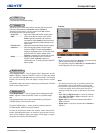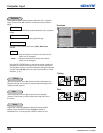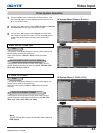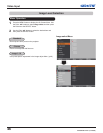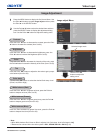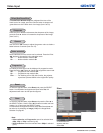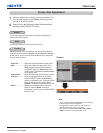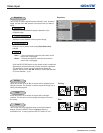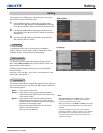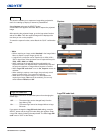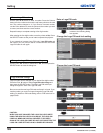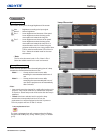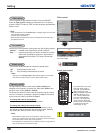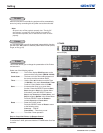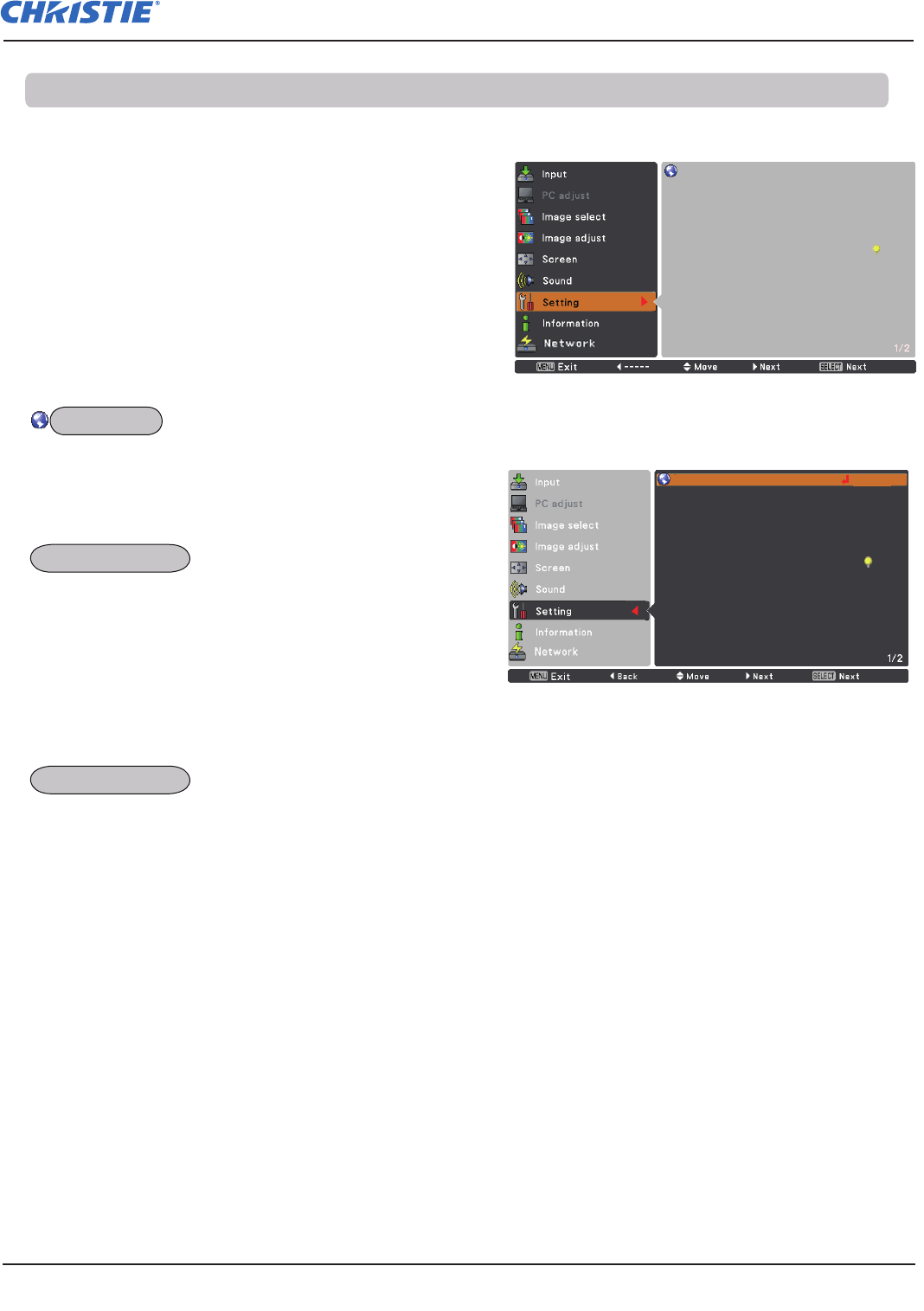
51
LX505/LX605 User Manual
002-000232-01 Rev.1 (12-2009)
Setting
Language English
Menu position
Input button Mode 1
Display On
Background Blue
Logo
Lamp control
Filter control
Fan control Normal
Simple mode On
Remote control Mode 1
RC sensor Back
Power management Off
Setting Menu
Press the MENU button to display the On-Screen Menu.
Press the Point ▲▼ buttons to select Setting and press the
Point ► or the SELECT button to access the submenu items.
1
2
Use the Point ▲▼ buttons to select the desired item and
then press the Point ► or the SELECT button to access the
selected item.
This projector has a Setting menu that allows you to set up the
other various functions described below.
3
Use the Point ▲▼ buttons to select the desired item and
then press the SELECT button.
The language used in the On-Screen Menu is available in
English, German, French, Italian, Spanish, Portuguese, Dutch,
Swedish, Russian, Chinese, Korean and Japanese.
HDMI setup
Terminal Computer 2
Pointer Dot
Standby mode Eco
Language English
Menu position
Input button Mode 1
Display On
Background Blue
Logo
Lamp control
Filter control
Fan control Normal
Simple mode On
Remote control Mode 1
RC sensor Back
Power management Off
Language
This function is used to change the position of the On-Screen
Menu. Select Menu position and press the SELECT button. The
Menu position screen appears.
The Menu position changes each time you press the SELECT
button as follows.
the top left the top right the center the bottom left the
bottom right the top left .....
This function detects the input signal automatically. When a signal is
found, the search will stop. Use the Point ▲▼ buttons to select one
of the following options.
Mode 1......Input search will not work.
Mode 2......Input search works under the following situation:
– When pressing the INPUT button on the side control.
or the remote control.
Mode 3......Input search works under the following situation:
– When turning on the projector by pressing the ON/
STAND-BY button on the side control or pressing the
ON button on the remote control.
– When pressing the INPUT button on the remote
control or on the side control.
- When no signal is detected.
Note:
•While Input button is set to Mode 3, and no signal is
detected, if the Shutter or Freeze function is active,
cancel it to activate the Input search.
•While Input button is set to Mode 1 or Mode 2, the status
of Input and Lamp are displayed every time the signal is
switched.
•Only the last selected input source can be detected.
•If the INPUT, INPUT 1, INPUT 2, INPUT 3, ON / STAND-
BY or MENU button is pressed during Input search is
in progress, Input search will stop and go back to the
previous input signal.
Setting
Language
Menu position
Input button