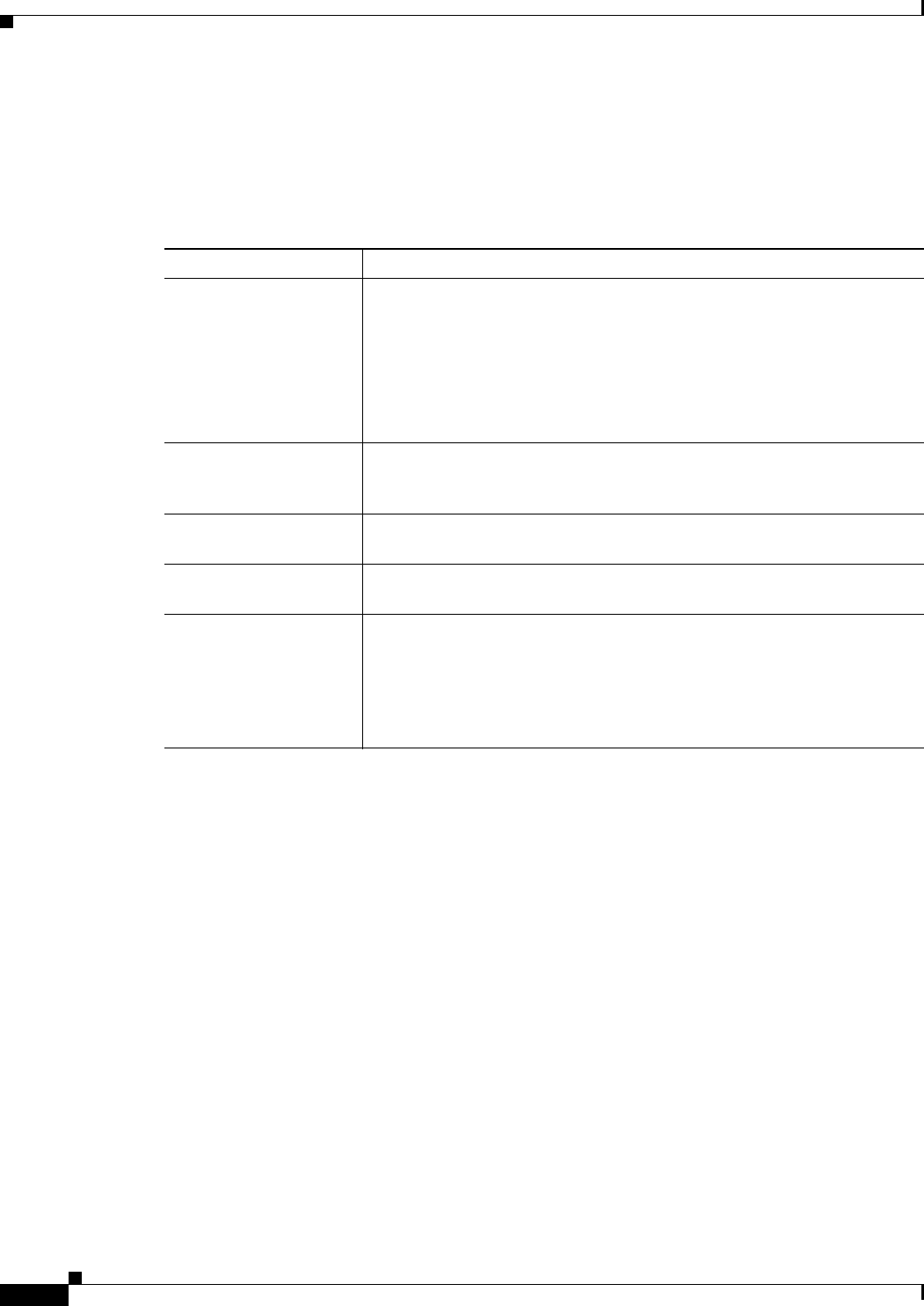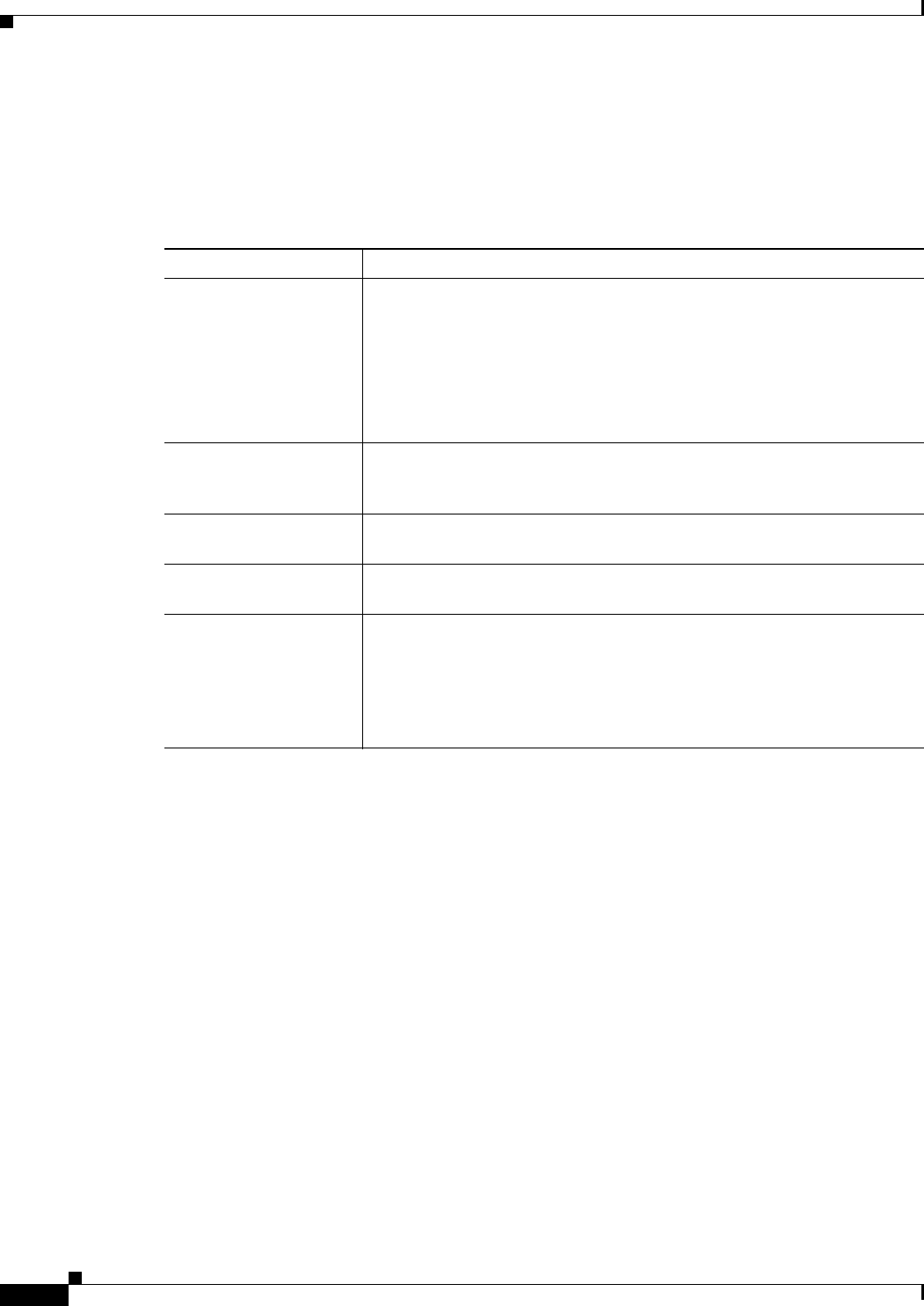
10-4
Cisco ONS 15310-MA SDH Reference Manual, Release 9.1 and Release 9.2
78-19417-01
Chapter 10 Alarm Monitoring and Management
Viewing Alarms
10.2.2 Controlling Alarm Display
You can control the display of the alarms shown in the Alarms window. Table 10-4 shows the actions
you can perform in the Alarms window.
10.2.3 Filtering Alarms
The alarm display can be filtered to prevent display of alarms with certain severities or alarms that
occurred between certain dates and times. You can set the filtering parameters by clicking the Filter
button at the bottom-left of the Alarms window. You can turn the filter on or off by clicking the Filter
tool at the bottom-right of the window. CTC retains your filter activation setting. For example, if you
turn the filter on and then log out, CTC keeps the filter active the next time you log in.
10.2.4 Viewing Alarm-Affected Circuits
To view which ONS 15310-MA SDH circuits are affected by a specific alarm, right-click an alarm in the
Alarm window. A shortcut menu appears, as shown in Figure 10-1. (This figure illustrates the
ONS 15310-MA SDH Select Affected Circuits shortcut menu.) When you select the Select Affected
Circuits option, the Circuits window opens to show the circuits that are affected by the alarm.
Table 10-4 Alarm Display
Button/Check box/Tool Action
Filter button Allows you to change the display in the Alarms window to show only
alarms that meet a certain severity level, occur in a specified time frame,
and/or reflect specific conditions. For example, you can set the filter so that
only Critical alarms are displayed in the window.
If you enable the Filter feature by clicking the Filter tool in one CTC view,
such as node view, it is enabled in the others as well (card view and network
view).
Synchronize button Updates the alarm display. Although CTC displays alarms in real time, the
Synchronize button allows you to verify the alarm display. This is
particularly useful during provisioning or troubleshooting.
Delete Cleared Alarms
button
Deletes, from the view, alarms that have been cleared.
AutoDelete Cleared
Alarms check box
If checked, CTC automatically deletes cleared alarms.
Filter tool Enables or disables alarm filtering in the card, node, or network view. When
enabled or disabled, this state applies to other views for that node and for
all other nodes in the network. For example, if the Filter tool is enabled in
the node (default login) view Alarms window, the network view Alarms
window and card view Alarms window also show the tool enabled. All other
nodes in the network also show the tool enabled.