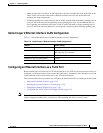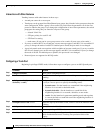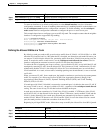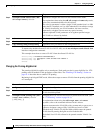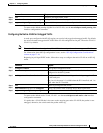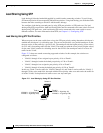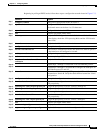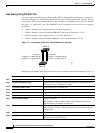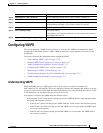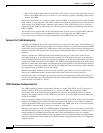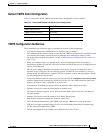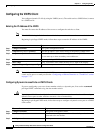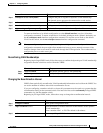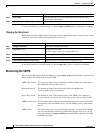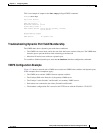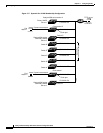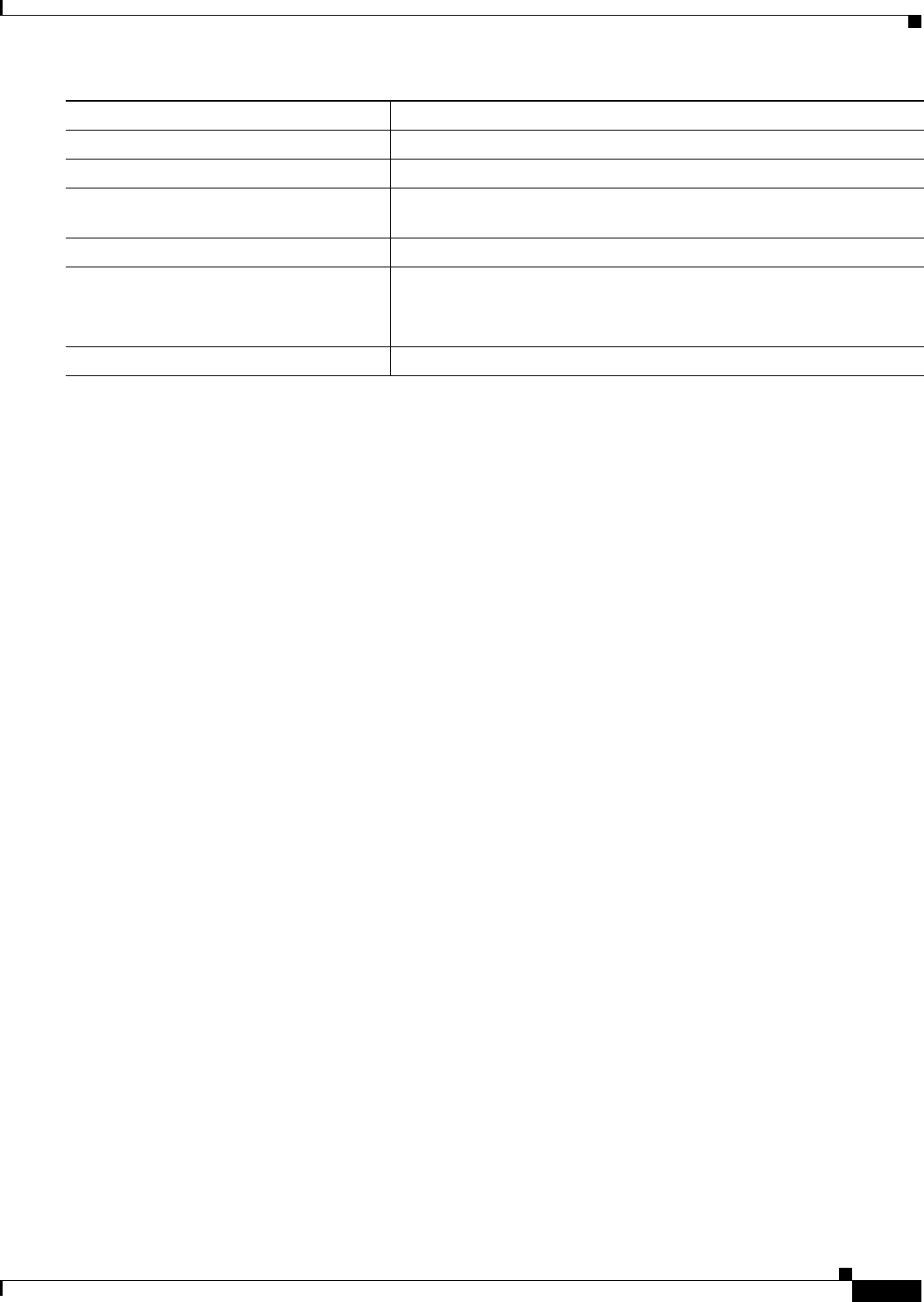
17-25
Catalyst 2950 and Catalyst 2955 Switch Software Configuration Guide
78-11380-10
Chapter 17 Configuring VLANs
Configuring VMPS
Configuring VMPS
The switch cannot be a VMPS server but can act as a client to the VMPS and communicate with it
through the VLAN Query Protocol (VQP). VMPS dynamically assigns dynamic access port VLAN
membership.
This section includes this information about configuring VMPS:
• “Understanding VMPS” section on page 17-25
• “Default VMPS Client Configuration” section on page 17-27
• “VMPS Configuration Guidelines” section on page 17-27
• “Configuring the VMPS Client” section on page 17-28
• “Monitoring the VMPS” section on page 17-30
• “Troubleshooting Dynamic Port VLAN Membership” section on page 17-31
• “VMPS Configuration Example” section on page 17-31
Understanding VMPS
When the VMPS receives a VQP request from a client switch, it searches its database for a
MAC-address-to-VLAN mapping. The server response is based on this mapping and whether or not the
server is in secure mode. Secure mode determines whether the server shuts down the port when a VLAN
is not allowed on it or just denies the port access to the VLAN.
In response to a request, the VMPS takes one of these actions:
• If the assigned VLAN is restricted to a group of ports, the VMPS verifies the requesting port against
this group and responds as follows:
–
If the VLAN is allowed on the port, the VMPS sends the VLAN name to the client in response.
–
If the VLAN is not allowed on the port and the VMPS is not in secure mode, the VMPS sends
an access-denied response.
–
If the VLAN is not allowed on the port and the VMPS is in secure mode, the VMPS sends a
port-shutdown response.
Step 11
spanning-tree vlan 2-4 cost 30 Set the spanning-tree path cost to 30 for VLANs 2 through 4.
Step 12
end Return to global configuration mode.
Step 13
Repeat Steps 9 through 11 on Switch A interface Fast Ethernet 0/2, and
set the spanning-tree path cost to 30 for VLANs 8, 9, and 10.
Step 14
exit Return to privileged EXEC mode.
Step 15
show running-config Verify your entries.
In the display, verify that the path costs are set correctly for interfaces
Fast Ethernet 0/1 and 0/2.
Step 16
copy running-config startup-config (Optional) Save your entries in the configuration file.
Command Purpose