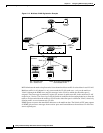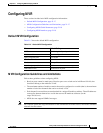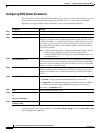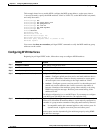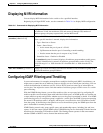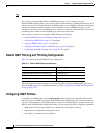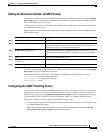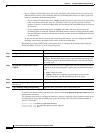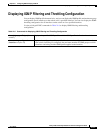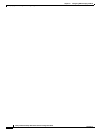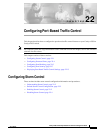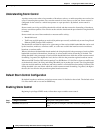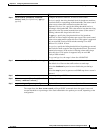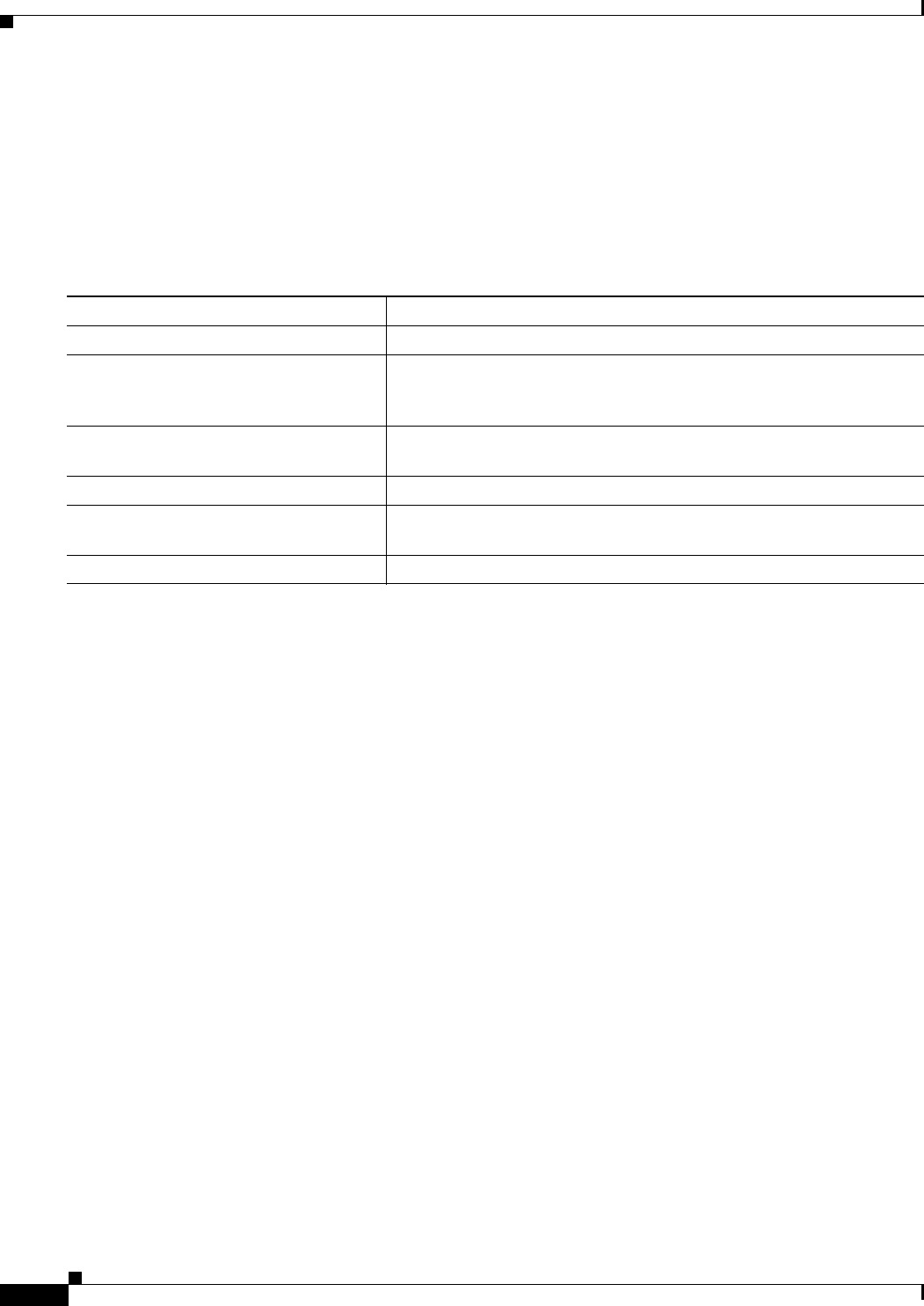
21-24
Catalyst 2950 and Catalyst 2955 Switch Software Configuration Guide
78-11380-10
Chapter 21 Configuring IGMP Snooping and MVR
Configuring IGMP Filtering and Throttling
Applying IGMP Profiles
To control access as defined in an IGMP profile, use the ip igmp filter interface configuration command
to apply the profile to the appropriate interfaces. You can apply IGMP profiles to Layer 2 ports only. You
cannot apply profiles to ports that belong to an EtherChannel port group. You can apply a profile to
multiple interfaces, but each interface can only have one profile applied to it.
Beginning in privileged EXEC mode, follow these steps to apply an IGMP profile to a switch port:
To remove a profile from an interface, use the no ip igmp filter profile number interface configuration
command.
This example shows how to apply IGMP profile 4 to a port and verify the configuration.
Switch(config)# interface fastethernet0/2
Switch(config-if)# ip igmp filter 4
Switch(config-if)# end
Switch# show running-config interface fastethernet0/2
Building configuration...
Current configuration : 123 bytes
!
interface FastEthernet0/2
no ip address
shutdown
snmp trap link-status
ip igmp max-groups 25
ip igmp filter 4
end
Command Purpose
Step 1
configure terminal Enter global configuration mode.
Step 2
interface interface-id Enter interface configuration mode by entering the physical interface to
configure. The interface must be a Layer 2 port that does not belong to
an EtherChannel port group.
Step 3
ip igmp filter profile number Apply the specified IGMP profile to the interface. The profile number
can be from 1 to 4294967295.
Step 4
end Return to privileged EXEC mode.
Step 5
show running configuration interface
interface-id
Verify the configuration.
Step 6
copy running-config startup-config (Optional) Save your entries in the configuration file.