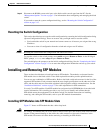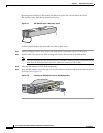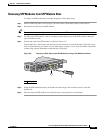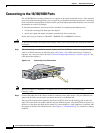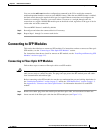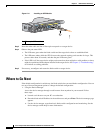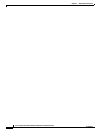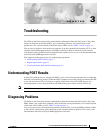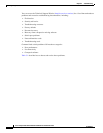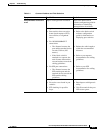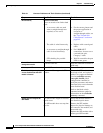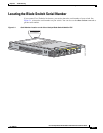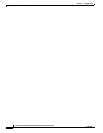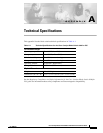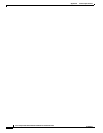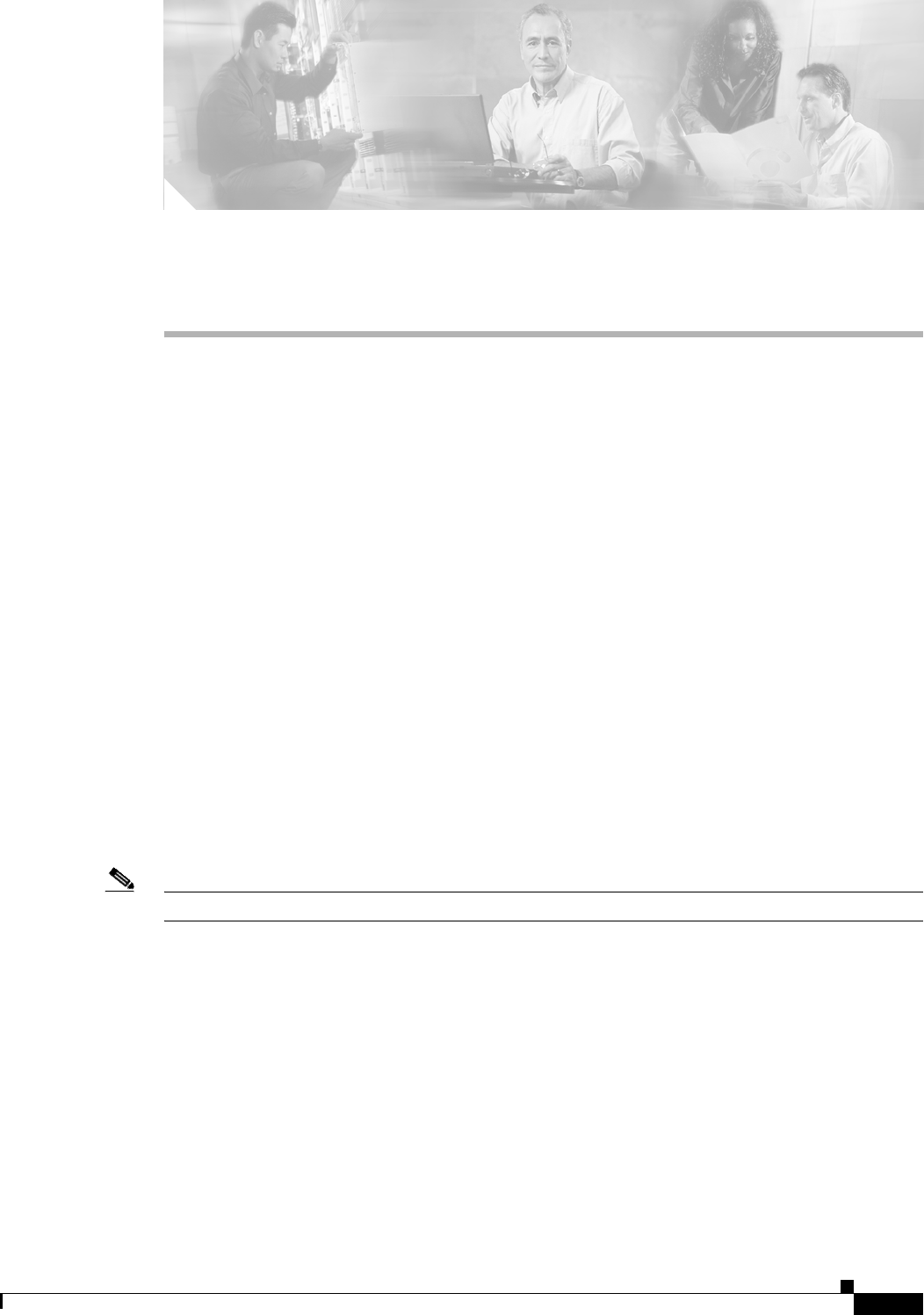
CHAPTER
3-1
Cisco Catalyst Blade Switch 3040 for FSC Hardware Installation Guide
OL-10694-01
3
Troubleshooting
The LEDs on the front panel provide troubleshooting information about the blade switch. They show
failures in the power-on self-test (POST), port-connectivity problems, and overall blade switch
performance. For a full description of the blade switch LEDs, see the “LEDs” section on page 1-4.
You can also get statistics from the browser interface, from the command-line interface (CLI), or from
a Simple Network Management Protocol (SNMP) workstation. Refer to the blade switch software
configuration guide, the blade switch command reference guide on Cisco.com, or the documentation that
came with your SNMP application for details.
This chapter describes these topics for troubleshooting problems:
• Understanding POST Results, page 3-1
• Diagnosing Problems, page 3-1
• Locating the Blade Switch Serial Number, page 3-5
Understanding POST Results
As the blade switch powers on, it begins the POST, a series of tests that runs automatically to ensure that
the blade switch functions properly. When the POST completes successfully, the System Status/ID LED
is off, and the Console LED is solid green or amber. If the blade switch fails POST because of a
misconfiguration or error, the System Status/ID LED blinks green, and the Console LED is off.
Note POST failures are usually fatal. Call Cisco Systems if your blade switch does not pass POST.
Diagnosing Problems
The LEDs on the front panel provide troubleshooting information about the blade switch. They show
POST failures, port-connectivity problems, and overall blade switch performance. For a full description
of the blade switch LEDs, see the “LEDs” section on page 1-4.
You can also get statistics from the browser interface, from the CLI, or from an SNMP workstation. Refer
to the software configuration guide, the blade switch command reference guide on Cisco.com, or the
documentation that came with your SNMP application for details.