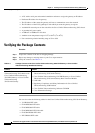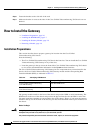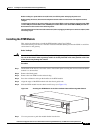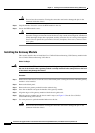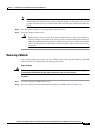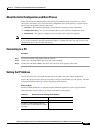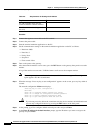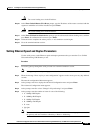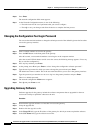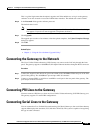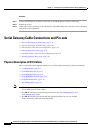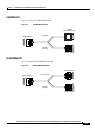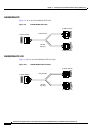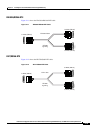2-12
Installation and Upgrade Guide for Cisco Unified Videoconferencing 3545 PRI Gateway and 3545 Serial Gateway Release 5.6
OL-17011-01
Chapter 2 Installing the Cisco Unified Videoconferencing 3545 Gateway
How to Perform the Initial Gateway Configuration
Procedure
Step 1 Connect the supplied terminal cable to the PC terminal.
Step 2 Connect the power cable.
Step 3 Start the terminal emulation application on the PC.
Step 4 Set the communication settings in the terminal emulation application on the PC as follows:
• Baud rate: 9600
• Data bits: 8
• Parity: None
• Stop bits: 1
• Flow control: None
Step 5 Turn on the power to the gateway.
Step 6 After the terminal emulator session starts, press the RST button on the gateway front panel to reset the
module.
A log of the auto-boot events and a VxWorks banner scrolls across the computer monitor.
Note When the gateway is started for the first time, two VxWorks banners appear. The configuration
option appears after the second banner.
Step 7 When the message “Press any key to start configuration” appears on the screen, press any key within 6
seconds.
The network configuration Main menu displays:
Press any Key To start configuration...
Main menu
Enter <N> to configure default network port values
Enter <P> to change the configuration software password
Enter <A> to display advanced configuration menu
Enter <Q> to quit configuration menu and start GW
Caution If you do not press a key before the countdown ends, the device continues its initialization and
you can only configure the device by pressing the RST button on the front panel.
Step 8 At the prompt, type N to configure default network port values and press Enter.
Step 9 At the Enter IP address for default interface prompt, type the IP address you want to assign to the
gateway and press Enter.
PC with available serial port and
terminal emulator software installed
RS-232 terminal cable (shipped with
the unit)
Table 2-6 Requirements for Setting the IP Address
Requirements Notes