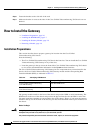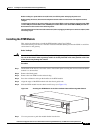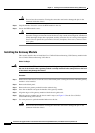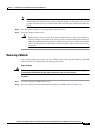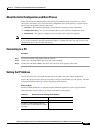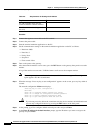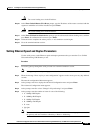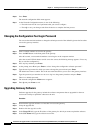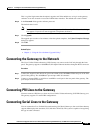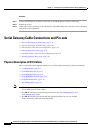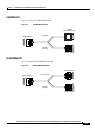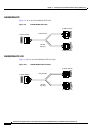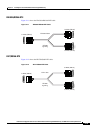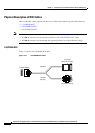2-13
Installation and Upgrade Guide for Cisco Unified Videoconferencing 3545 PRI Gateway and 3545 Serial Gateway Release 5.6
OL-17011-01
Chapter 2 Installing the Cisco Unified Videoconferencing 3545 Gateway
How to Perform the Initial Gateway Configuration
Caution Do not use leading zeros in the IP address.
Step 10 At the Enter Default Router IP Address prompt, type the IP address of the router associated with the
segment in which the unit will be installed and press Enter.
Caution Do not use leading zeros in the IP address.
Step 11 At the Enter IP Mask for default device prompt, type the subnet mask without leading zeros, and then
press Enter. If a subnet mask is not used, press Enter.
Step 12 Allow the unit to complete the reboot process. A new emulator session begins.
Step 13 Close the terminal emulator session.
Setting Ethernet Speed and Duplex Parameters
Use the serial port to set the Ethernet speed and duplex parameters that you want the Cisco Unified
Videoconferencing 3500 Gateway to use.
Procedure
Step 1 Access the gateway through the serial port and start a terminal emulator session.
Note If the gateway is already running, you need to reboot or restart the device.
Step 2 When the message “Press any key to start configuration” appears on the screen, press any key within 6
seconds.
The network configuration Main menu appears.
Step 3 At the prompt, enter A to display the Advanced Configuration menu and press Enter.
The Advanced Configuration menu appears.
Step 4 At the prompt, enter 3 to select “Change LAN port Settings” and press Enter.
Step 5 At the prompt, enter the number or letter for one of the following:
• 1 - 10Mbps Half Duplex
• 2 - 100Mbps Half Duplex
• 3 - 10Mbps Full Duplex
• 4 - 100Mbps Full Duplex
• 5 - Auto
• Q - Quit
Note We recommend that you select “5 - Auto” here and also set the Port settings option to “Auto” in
the gateway web user interface at Gateway > Board > Addressing.