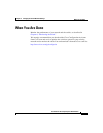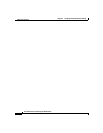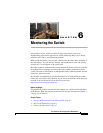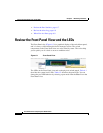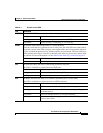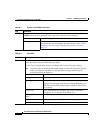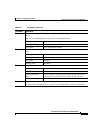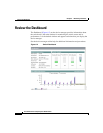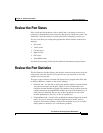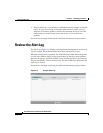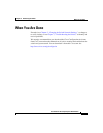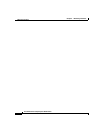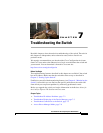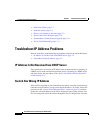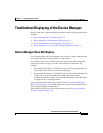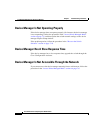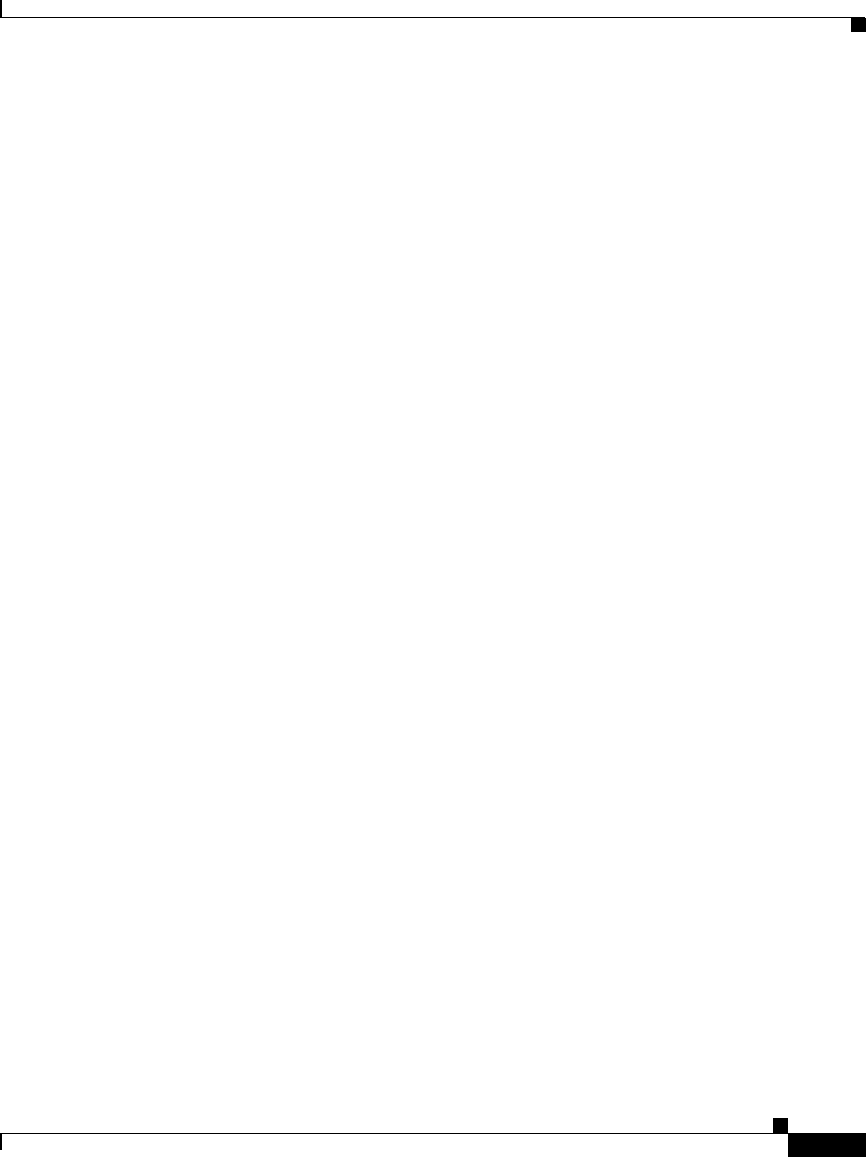
6-7
User Guide for the Catalyst Express 520 Switches
OL-12761-02
Chapter 6 Monitoring the Switch
Review the Port Status
Review the Port Status
If the switch has link problems, such as traffic that is not being received on a
switch port, check the port status, and verify that the port settings are correct. You
should also verify the settings of switch port before connecting a device to it.
You can view these port settings through the Port Status window on the device
manager:
• Port status
• VLAN status
• Current speed
• Duplex mode
• PoE status
• Auto-MDIX status
See the device manager online help for additional information and procedures.
Review the Port Statistics
The Port Statistics window displays the statistics for data sent and received by the
switch ports since the switch was last powered on, was restarted, or since the
statistics were last cleared.
The types of port statistics collected and displayed are grouped under these tabs
on the Port Statistics window on the device manager:
• Overview tab—Use this tab to display the specific numbers of error packets
received on and sent from the port, which is a level of detail that is not
available from the Dashboard graphs. The number of error packets can mean
a duplex mismatch, incompatibilities with the port and its attached device, or
faulty cables or attached devices. Any of these problems can cause slow
network performance, data loss, or lack of connectivity.
• Transmit Detail tab—Use this tab to troubleshoot unusual changes in network
traffic. If a port is sending an unusually high amount of traffic (such as
multicast or broadcast packets), monitor the connected device to see if this
traffic pattern is normal or if it could mean a problem.