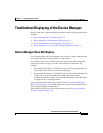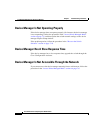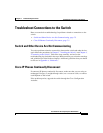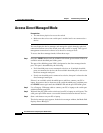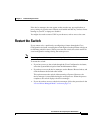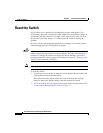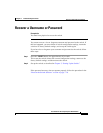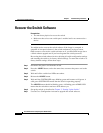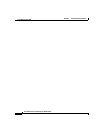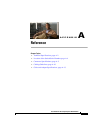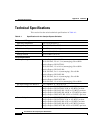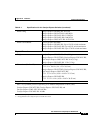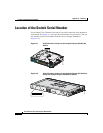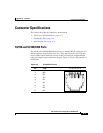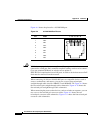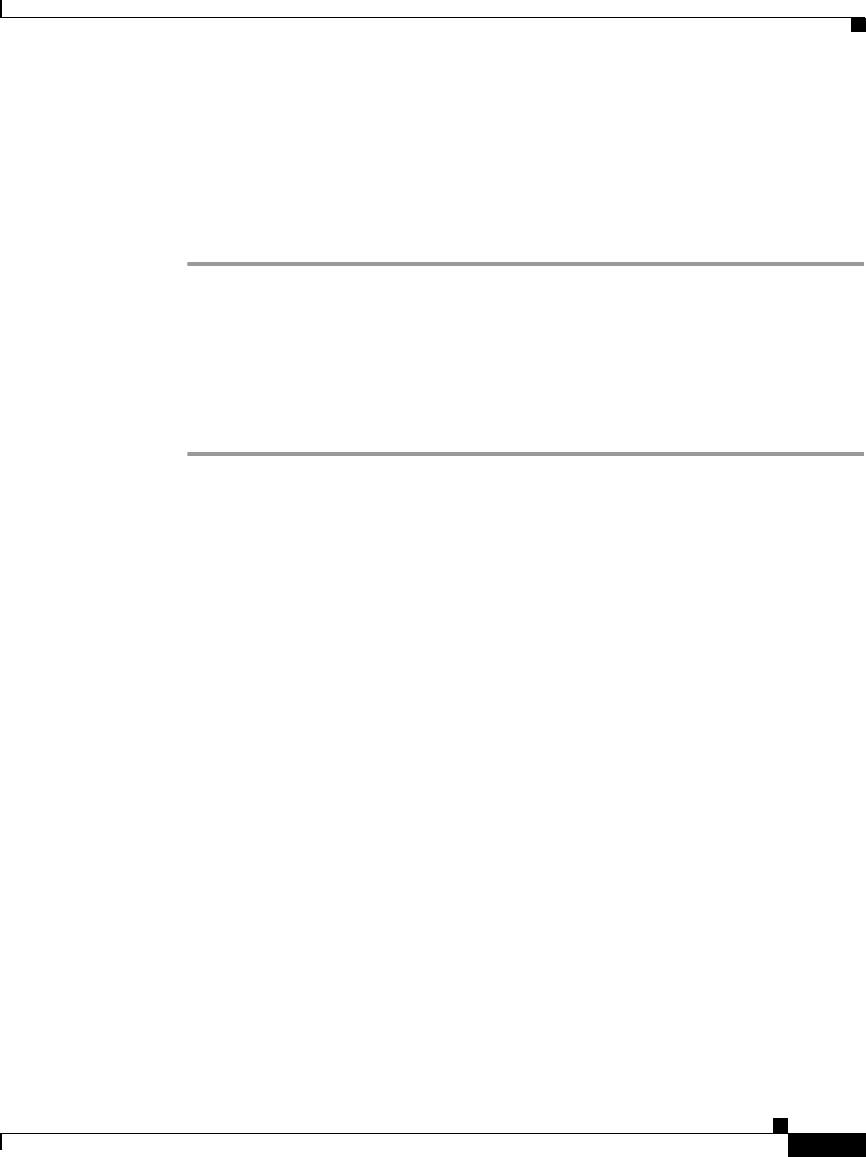
7-11
User Guide for the Catalyst Express 520 Switches
OL-12761-02
Chapter 7 Troubleshooting the Switch
Troubleshoot a Failed Software Upgrade
Troubleshoot a Failed Software Upgrade
If you attempted to upgrade the switch software but received a message that the
upgrade failed, make sure that you still have access to the switch. If you still have
switch access, follow these steps:
Step 1 Make sure that you downloaded the correct tar file from Cisco.com.
Step 2 If you downloaded the correct tar file, refresh your device manager browser
session to make sure that there is connectivity between the switch and your PC or
laptop or network drive.
Step 3 Try to upgrade the switch again by following the procedures in the Cisco
Configuration Assistant online help.
If the upgrade process still fails (for example, an Upgrade Failed message
appears, or the System LED does not turn solid green after a few seconds), follow
the procedure in the “Recover the Switch Software” section on page 7-10.
If You Need Further Help
We strongly recommend that you download the Cisco Configuration Assistant
from Cisco.com and use the enhanced set of tools to troubleshoot the switch and
your network. You can download it from this Cisco.com site:
http://www.cisco.com/go/configassist
Use the monitoring features from the device manager as described in Chapter 6,
“Monitoring the Switch.”
For additional resources that can help you troubleshoot problems, see
Appendix B, “Cisco Support Resources.”