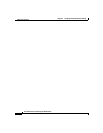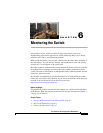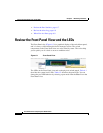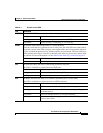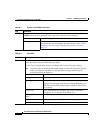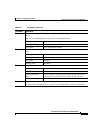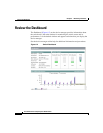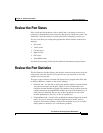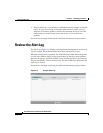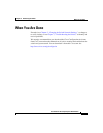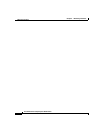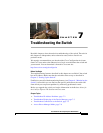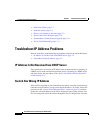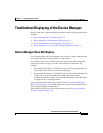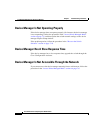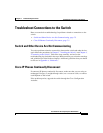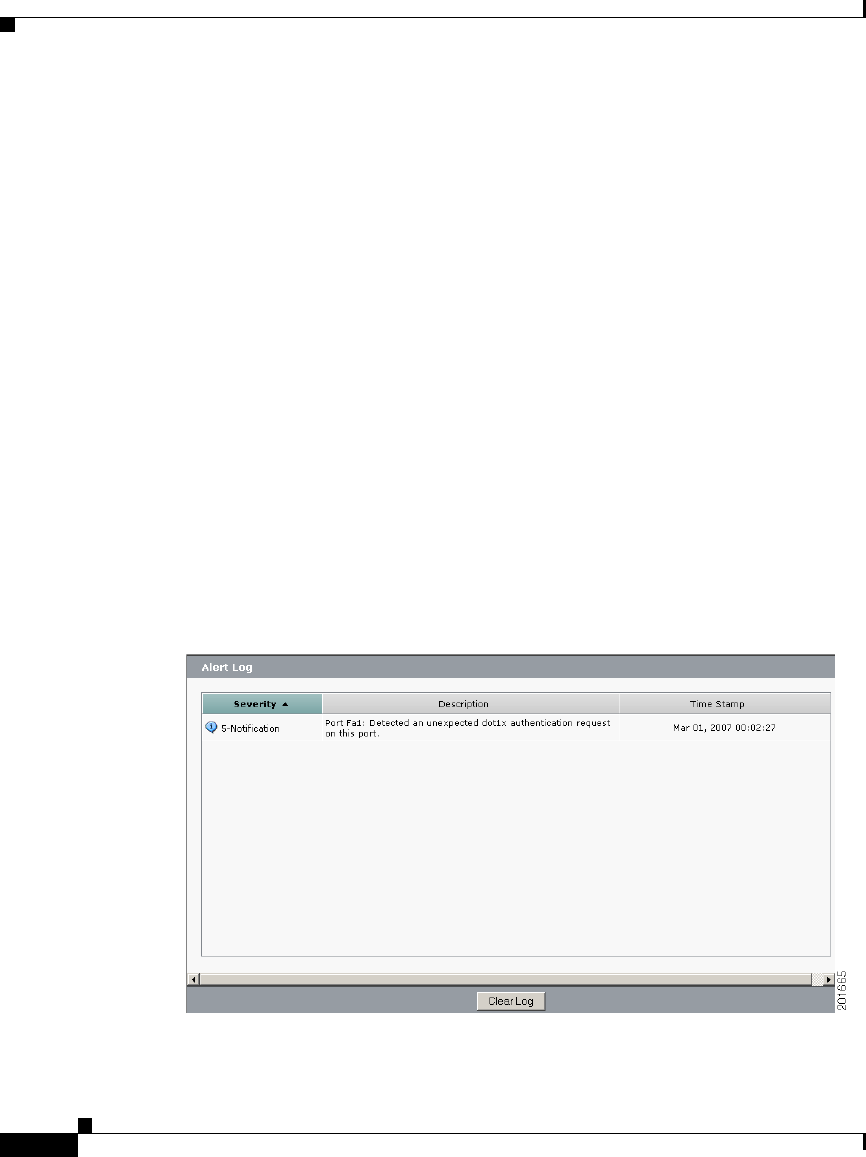
Chapter 6 Monitoring the Switch
Review the Alert Log
6-8
User Guide for the CatalystExpress 520 Switches
OL-12761-02
• Receive Detail tab—Use this tab to troubleshoot unusual changes in network
traffic. If a port is receiving an unusually high amount of traffic (such as
multicast or broadcast packets), monitor the connected device to see if this
traffic pattern is normal for the connected device or if it could mean a
problem.
See the device manager online help for additional information and procedures.
Review the Alert Log
The Alert Log (Figure 6-3) displays switch problems that happened since the log
was last cleared. The problems should be or have already been solved.
When the switch detects a problem, the Alert LED turns amber. Move the pointer
over the Alert LED to display a pop-up description of the most recent problem
detected, the port on which the problem exists, and the time that it was detected.
The pop-up includes a link to the Alert Log. The Alert LED stays amber until the
Alert Log is cleared.
See the device manager online help for additional information and procedures.
Figure 6-3 Sample Alert Log