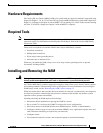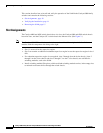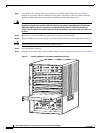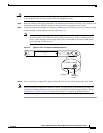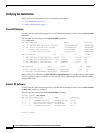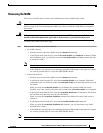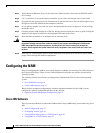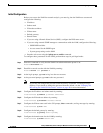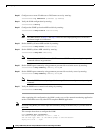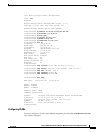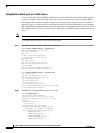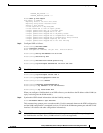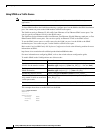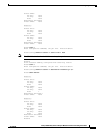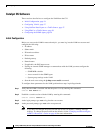17
Catalyst 6000 Family Network Analysis Module Installation and Configuration Note
78-10406-05
Configuring the NAM
Initial Configuration
Before you can use the NAM for network analysis, you must log into the NAM root account and
configure the following:
• IP address
• Subnet mask
• IP broadcast address
• IP host name
• Default gateway
• Domain name
• If you are using a Domain Name Service (DNS), configure the DNS name server.
• If you are using external SNMP manager to communicate with the NAM, configure the following:
–
SNMP MIB variables
–
Access control for the SNMP agent
–
System group settings on the NAM
• Start the web server using the ip http server enable command.
To configure these parameters for the NAM, perform these steps in privileged mode:
Step 1 Enter this command to verify that the NAM is installed and that the power is on:
Router# show module mod
Step 2 Establish a console session with the NAM by entering:
Router# session slot processor 1
Step 3 At the login prompt, type root to log in to the root account.
Step 4 At the password prompt, type root as the root password.
Note If you have not changed the password from the factory-set default, a warning message
displays. If you decide to change the password from the default, see the “Changing and
Recovering the NAM CLI Passwords” section on page 48 for more information.
Step 5 Configure the IP address and subnet mask by entering:
root@localhost# ip address ip-address subnet-mask
Step 6 Configure the IP broadcast address by entering:
root@localhost# ip broadcast broadcast-address
Step 7 Configure the IP host name used in the CLI prompt, show commands, and log messages by entering:
root@localhost# ip host name
Step 8 Configure the default gateway by entering:
root@localhost# ip gateway default-gateway
Step 9 Configure the domain name for the NAM by entering:
root@localhost# ip domain domain-name