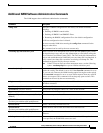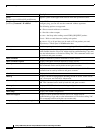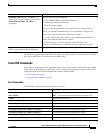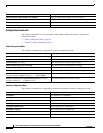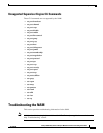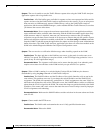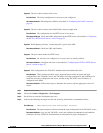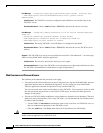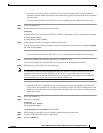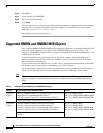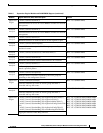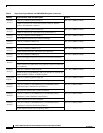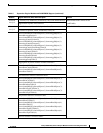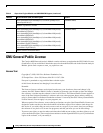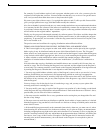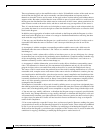63
Catalyst 6000 Family Network Analysis Module Installation and Configuration Note
78-10406-05
Troubleshooting the NAM
• You can recover the password in situations where you have forgotten the local web admin user
password, or when another user with account permission logged in and changed the local web admin
user password.
To recover the password if no TACACS+ server is configured on the NAM, follow these steps:
Step 1 Access the NAM CLI.
Step 2 Remove all web users by entering this command:
rmwebusers
Stop the HTTP server and restart the HTTP (or HTTPs, if applicable) server by entering this command:
ip http server enable
ip http secure server enable
Step 3 At the prompt, enter the web admin username and password.
You can now log in using the new admin account and create other web accounts by clicking the Admin
tab, then clicking Users.
To recover the password if the TACACS+ server is configured on the NAM, follow these steps:
Step 1 Log into the NAM Traffic Analyzer application as a TACACS+ user.
You must be configured on the TACACS+ server with Account Management permission.
Step 2 Change the password of the local web admin user.
Note If a TACACS+ server has been configured and the local web user account is deleted, you can still
create the web admin user on the TACACS+ server. In this case, the admin user created on the
TACACS+ server can log into the NAM Traffic Analyzer application and change the password of the
local web admin user, you do not need to create another admin user.
• When the TACACS+ configuration may become confused between the NAM and the TACACS+
server, and a local database user account is not available to fix the TACACS+ configuration on the
NAM, you may not be able to fix this problem from the TACACS+ server. To recover the passwords,
follow these steps:
Step 1 Access the NAM CLI.
Step 2 Enter these commands:
rmwebusers
ip http tacacs+ disable
ip http server enable
(or ip http secure server enable if using HTTPs)
Step 3 When prompted, enter the new local database admin username and password.
Step 4 Log into the NAM Traffic Analyzer application.
Step 5 Click the Admin tab.