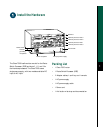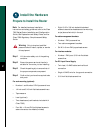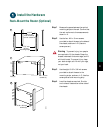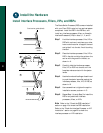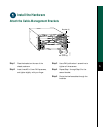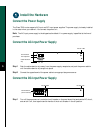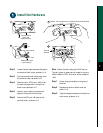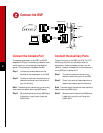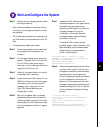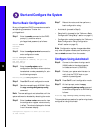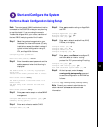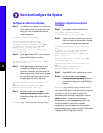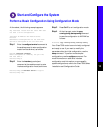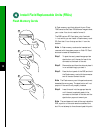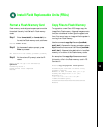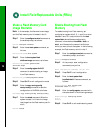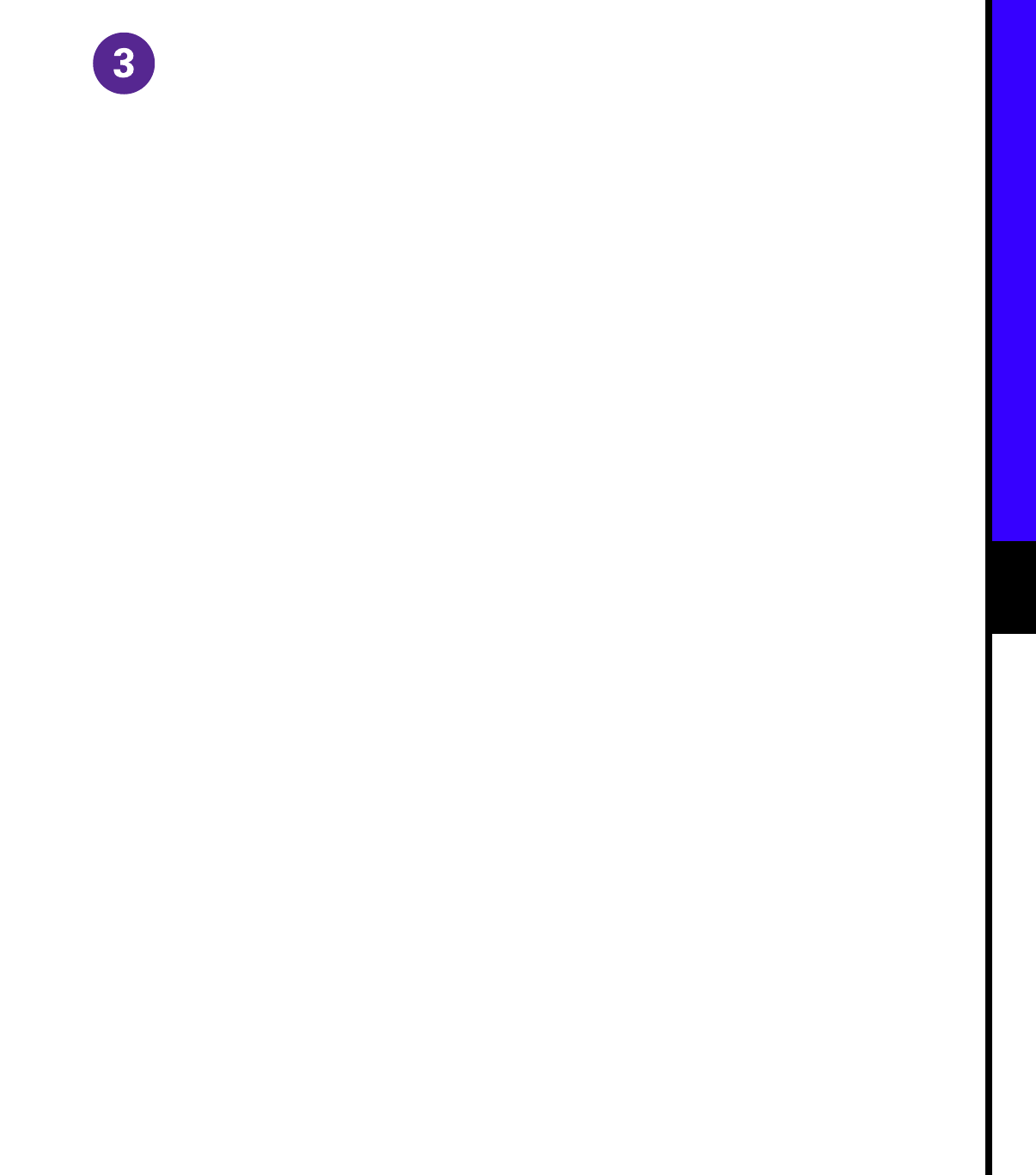
9
Start and Configure the System
Step 1 Check the following components to make
sure they are secure:
• Each interface processor is inserted all the way
into its slot, and the captive installation screws
are tightened.
• All interface cable connections are secured, and
any Flash memory cards are secured in their PC
slots.
• The system power cable is connected.
Step 2 Check the console terminal to make sure it
is connected to the console port and
turned on.
Step 3 Turn the system power switch to the on (|)
position. The green AC (or DC) OK and
fan OK LEDs on each power supply
should go on. After a few seconds, the red
output fail LED will turn off.
Step 4 Listen for the system blower; you should
immediately hear it operating.
Step 5 Observe the normal LED indicator on the
RSP. If this indicator is not on after system
initialization, an error has occurred. If
necessary, refer to Appendix A in the
Cisco 7500 Series Installation and
Configuration Guide.
Step 6 Wait until the system boot is complete
before attempting to verify the status of
interface processor indicators. During the
boot process, the LED indicators on most
of the interfaces go on and off in irregular
sequence.
Step 7 Observe the LED indicators on the
interface processors in your system. When
the system boot is complete (a few
seconds), the RSP begins to initialize the
interface processors. During this
initialization, the indicators on each
interface processor behave differently
(most flash on and off).
The enabled LED on each interface
processor goes on when initialization has
been completed, and the console screen
displays a script and system banner
similar to the following:
GS Software (RSP-K ), Version 11.1(8)CA
Copyright (c) 1986-1995 by Cisco Systems, Inc.
This RSP2 is system master
Other RSP2 is not plugged in
Compiled Wed 10-May-95 11:06
Step 8 Observe the system startup banner. When
you start up the router for the first time,
the system automatically enters the setup
command facility, which determines
which interfaces are installed andprompts
you for configuration information for
each one. On the console terminal, after
the system displays the system banner and
hardware configuration, you will see the
following System Configuration Dialog
prompt:
--- System Configuration Dialog ---
At any point you may enter a questions mark
`?' for help.
Refer to the `Getting Started' Guide for
additional help.
Default settings are in square brackets `[]'.
continue with configuration dialog? [yes]: