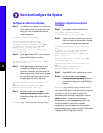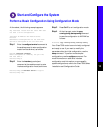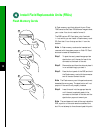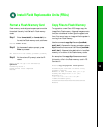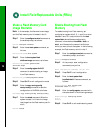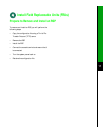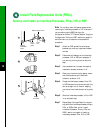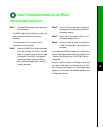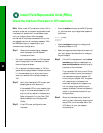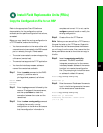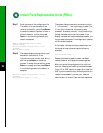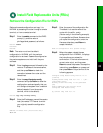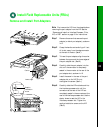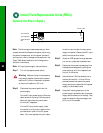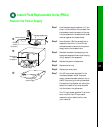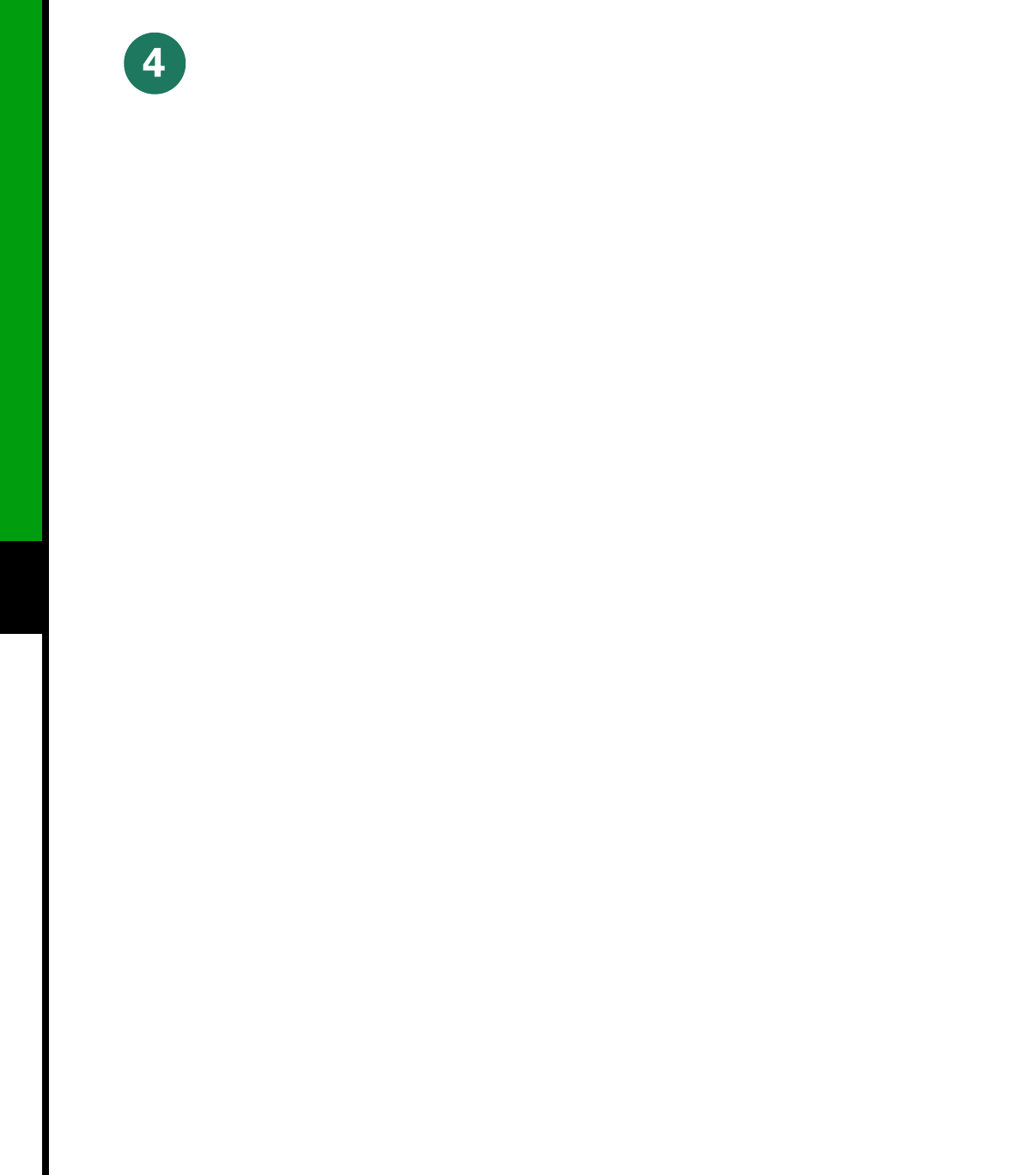
20
Check the Interface Processor or VIP Installation
Install Field Replaceable Units (FRUs)
Note When a new VIP is inserted or when a VIP is
moved to a new slot, the system recognizes the new
interfaces, but leaves them in the shutdown state
until you configure them. After the system
reinitializes all interfaces, the enabled LED on the
port adapters and on all interface processors, VIPs,
and RSPs should go on, depending on your
connections and configuration.
Step 1 Observe the console display messages
when the system reinitializes each
interface as follows:
• For a new interface processor or VIP, the system
should recognize all new interfaces, but leave
them configured as down.
• For a replaced interface processor or VIP, the
system should recognize each interface and place
it in the same state (up or down) each was in
when you removed the interface processor or
VIP.
Step 2 Verify that the enabled LED on each port
adapter goes on and remains on.
If the enabled LED on a port adapter fails
to go on, the interface processor or VIP
may not be fully seated in the backplane.
Refer to Appendix A in the Cisco 7500
Series Installation and Configuration
Guide.
Step 3 If the VIP is new, configure the new
interfaces.
• Enter the enable command at the EXEC prompt
(>), and then enter a privileged-level password,
as follows:
Router> enable
Password:
Router#
• Use the configure command to configure the
interface processor or VIP.
• Refer to the appropriate configuration section of
your port adapter documentation to configure
the port adapter.
Step 4 If the VIP is a replacement, use the show
interfaces type slot/port adapter/port or
show controllers cbus command to verify
the status of the interfaces.
If you replaced a VIP with a new VIP with
a greater number of ports (for example, if
you replaced a single-port adapter VIP
with a dual-port adapter VIP), the system
will recognize the interfaces on the
previously configured port adapter, but
will not recognize the additional port
adapter interfaces. The new interfaces will
remain in the shutdown state until you
configure them.
Step 5 When the interfaces are up, check the
activity of each interface by observing the
status LEDs, which are described in the
LED section of your port adapter
documentation.