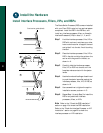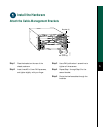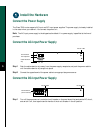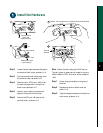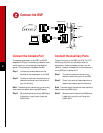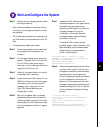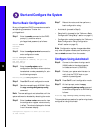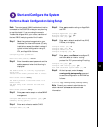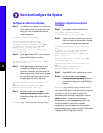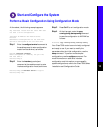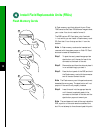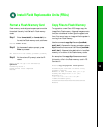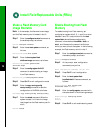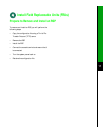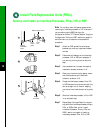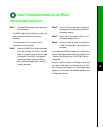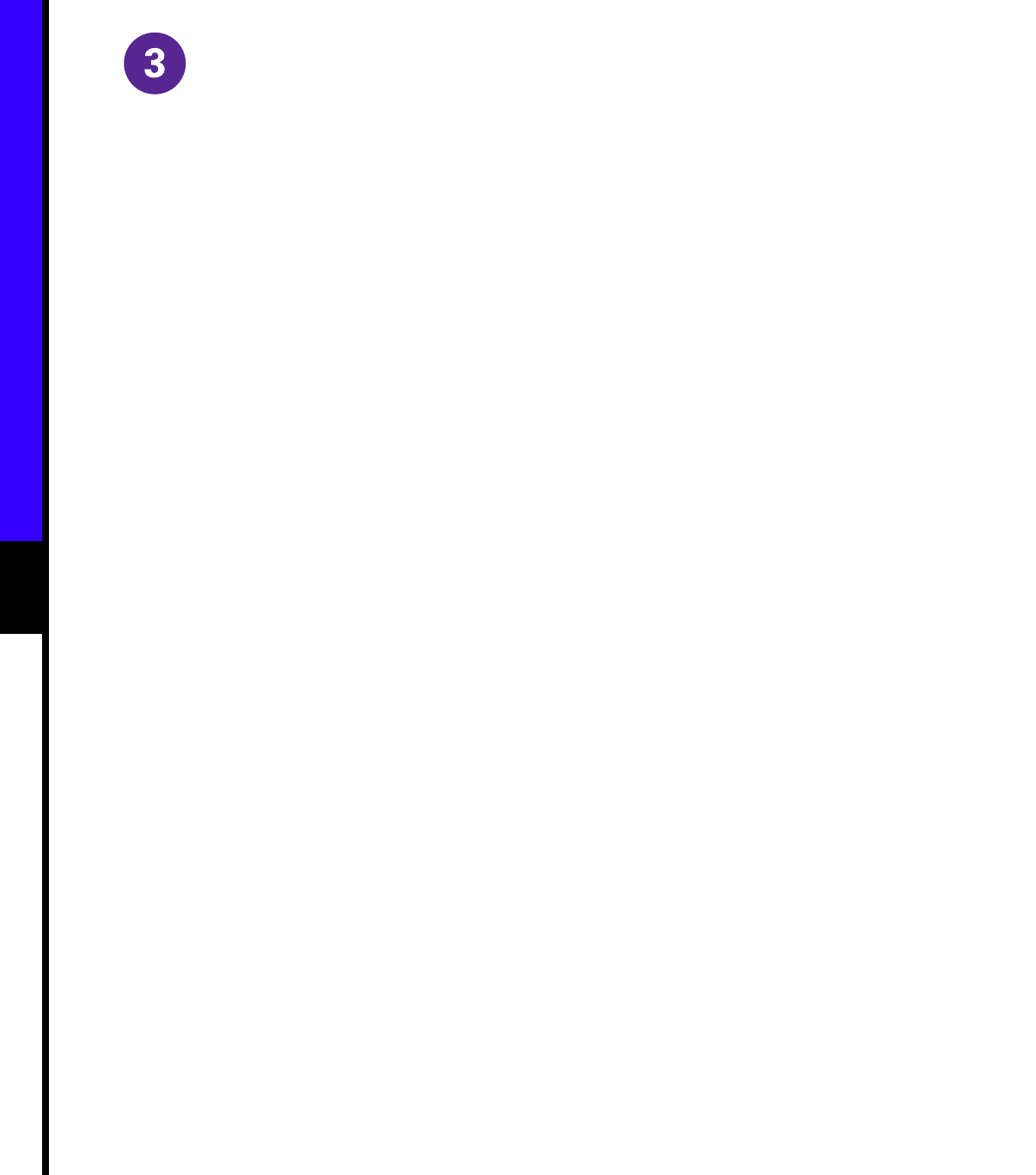
12
Start and Configure the System
Configure an Ethernet Interface
Step 1 To configure your system for an Ethernet
LAN, respond to the prompts as follows,
using your own IP address and subnet
mask information:
Configuring interface parameters:
Configuring interface Ethernet0/0:
Is this interface in use? [no]: yes
Configure IP on this interface? [no]: yes
IP address for this interface: 1.1.1.10
Number of bits in subnet field [0]:
Class A network is 1.0.0.0, 0 subnet bits;
mask is 255.0.0.0
Step 2 Enter yes to enable IPX on this interface,
using the IPX network number:
Configure IPX on this interface? [no]: yes
IPX network number [2]:
Step 3 Enter yes to enable AppleTalk on this
interface, to configure for extended
AppleTalk networks, and then enter the
cable range number. Enter the zone name
and any other additional zones that will
be associated with your local zone:
Configure AppleTalk on this interface? [no]:
yes
Extended AppleTalk network? [no]: yes
AppleTalk starting cable range [0]:
Step 4 At the # prompt, enter the copy
running-config startup-config command
to save the configuration to NVRAM as
follows:
Hostname# copy running-config startup-config
Configure a Synchronous Serial
Interface
Step 1 Enter yes to configure serial port 0:
Configuring interface Serial1/0:
Is this interface in use? [no]: yes
Step 2 Determine which protocols you want to
allow on the synchronous serial interface
and enter the appropriate responses:
Configure IP unnumbered on this interface?
[no]:
IP address for this interface: 1.1.1.20
Number of bits in subnet field [0]:
Class A network is 1.0.0.0, 0 subnet bits;
mask is 255.0.0.0
Configure IPX on this interface? [no]: yes
IPX network number [2]:
Configure AppleTalk on this interface? [no]:
yes
Extended AppleTalk network? [no]:
AppleTalk network number [1]:
Step 3 Press Ctrl-Z to exit configuration mode.
Step 4 At the # prompt, enter the copy
running-config startup-config command
to save the configuration to NVRAM as
follows:
Hostname# copy running-config startup-config
Your Cisco 7505 router is now minimally configured
and ready to use. If you want to modify the
parameters after the initial configuration, use the
setup command. To perform more complex
configurations, use the configure command. For
more information on additional interface
configuration and information on more specific
system configurations, refer to the Cisco 7500 Series
Installation and Configuration Guide.