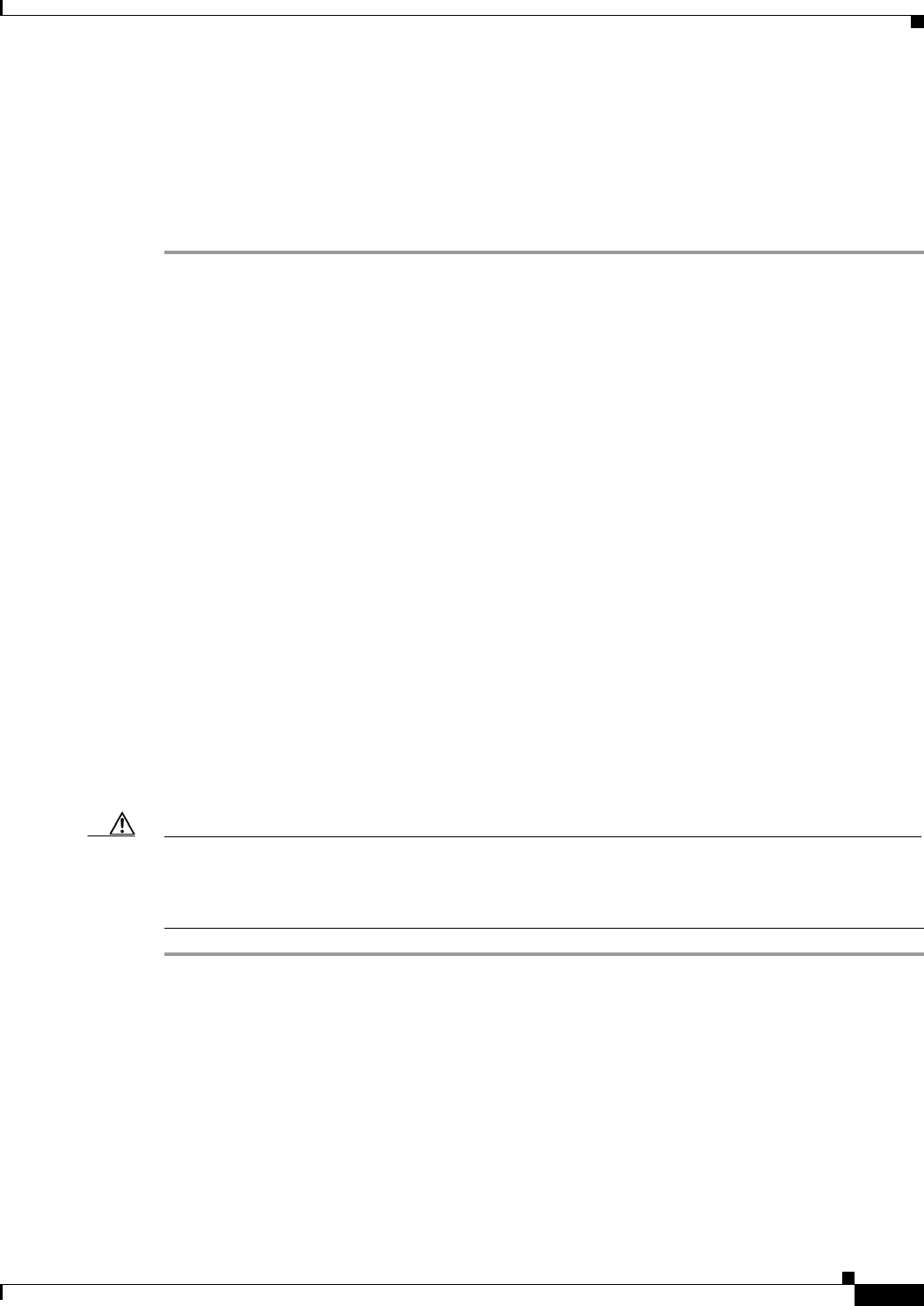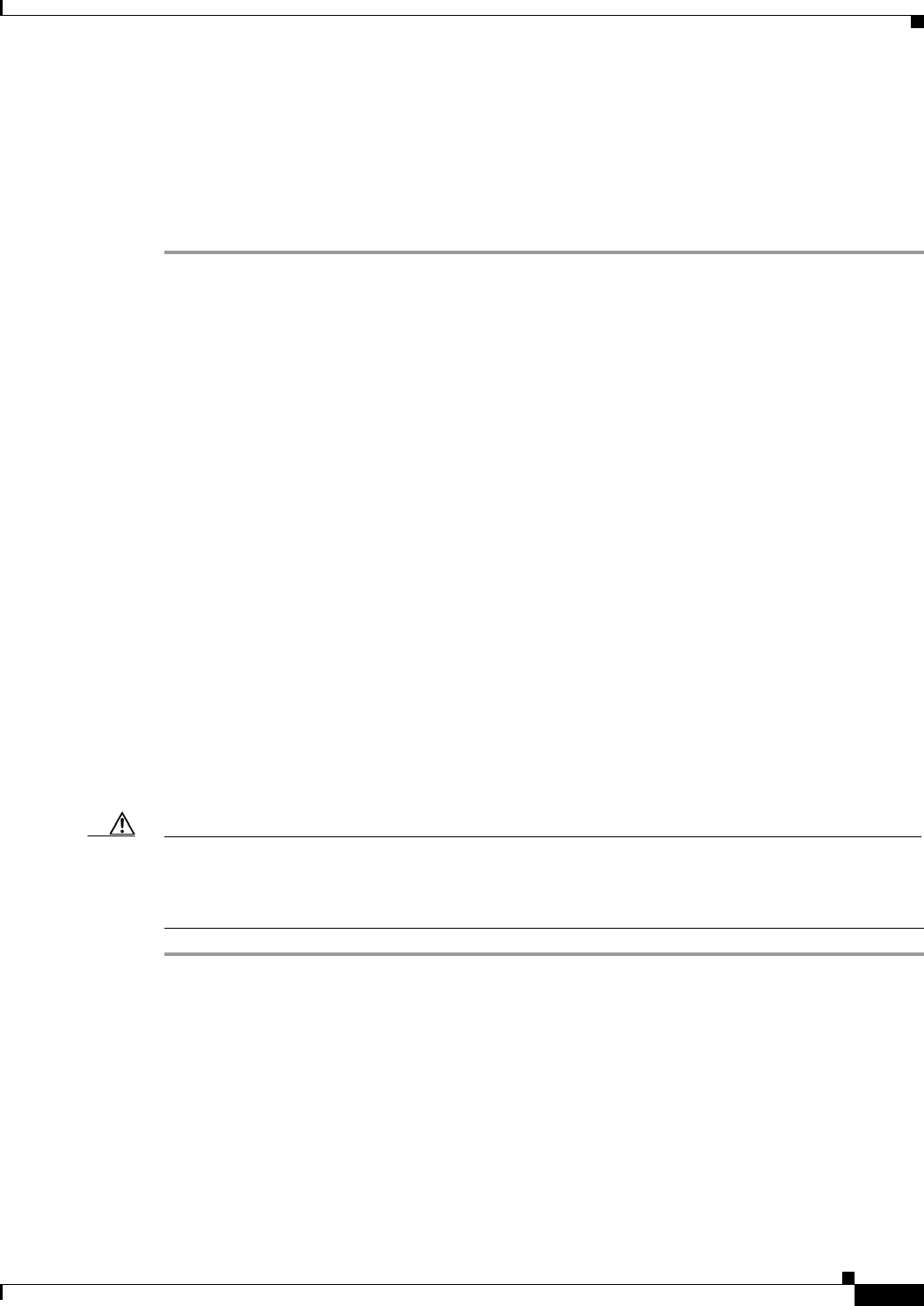
80-13
Cisco ASA 5500 Series Configuration Guide using ASDM
Chapter 80 Managing Software and Configurations
Backing Up and Restoring Configurations, Images, and Profiles (Single Mode)
The Reload Status area displays the status of the restart.
Step 3 Choose one of the following:
• Click Cancel Reload to stop a scheduled restart.
• Click Refresh to refresh the Reload Status display after a scheduled restart is finished.
• Click Details to display the results of a scheduled restart.
Backing Up and Restoring Configurations, Images, and Profiles
(Single Mode)
The Backup and Restore features options on the Tools menu let you back up and restore the ASA running
configuration, startup configuration, installed add-on images, and SSL VPN Client images and profiles.
The Backup Configurations screen on the ASDM lets you choose the file types to back up, compresses
them into a single zip file, then transfer the zip file to the directory that you choose on your computer.
Similarly, to restore files, you choose the source zip file on your computer and then choose the file types
to be restored.
This section includes the following topics:
• Backing Up Configurations, page 80-13
• Backing Up the Local CA Server, page 80-16
• Restoring Configurations, page 80-17
Backing Up Configurations
This procedure explains how to back up configurations and images to a .zip file and transfer it to your
local computer.
Caution If you have set a master passphrase for the ASA, then you will need that master passphrase to restore the
backup configuration that you create with this procedure. If you do not know the master passphrase for
the ASA, see the “Configuring the Master Passphrase” section on page 17-4 to learn how to reset it
before continuing with the backup.
Step 1 Create a folder on your computer to store backup files so they will be easy to find in case you need to
restore them later.
Step 2 Choose Tools > Backup Configurations.
The Backup Configurations dialog box appears. Click the down arrow in the SSL VPN Configuration
area to view the backup options for SSL VPN configurations. By default, all configuration files are
checked and will be backed up if they are available. If you want to back up all of the files in the list, go
to Step 5.