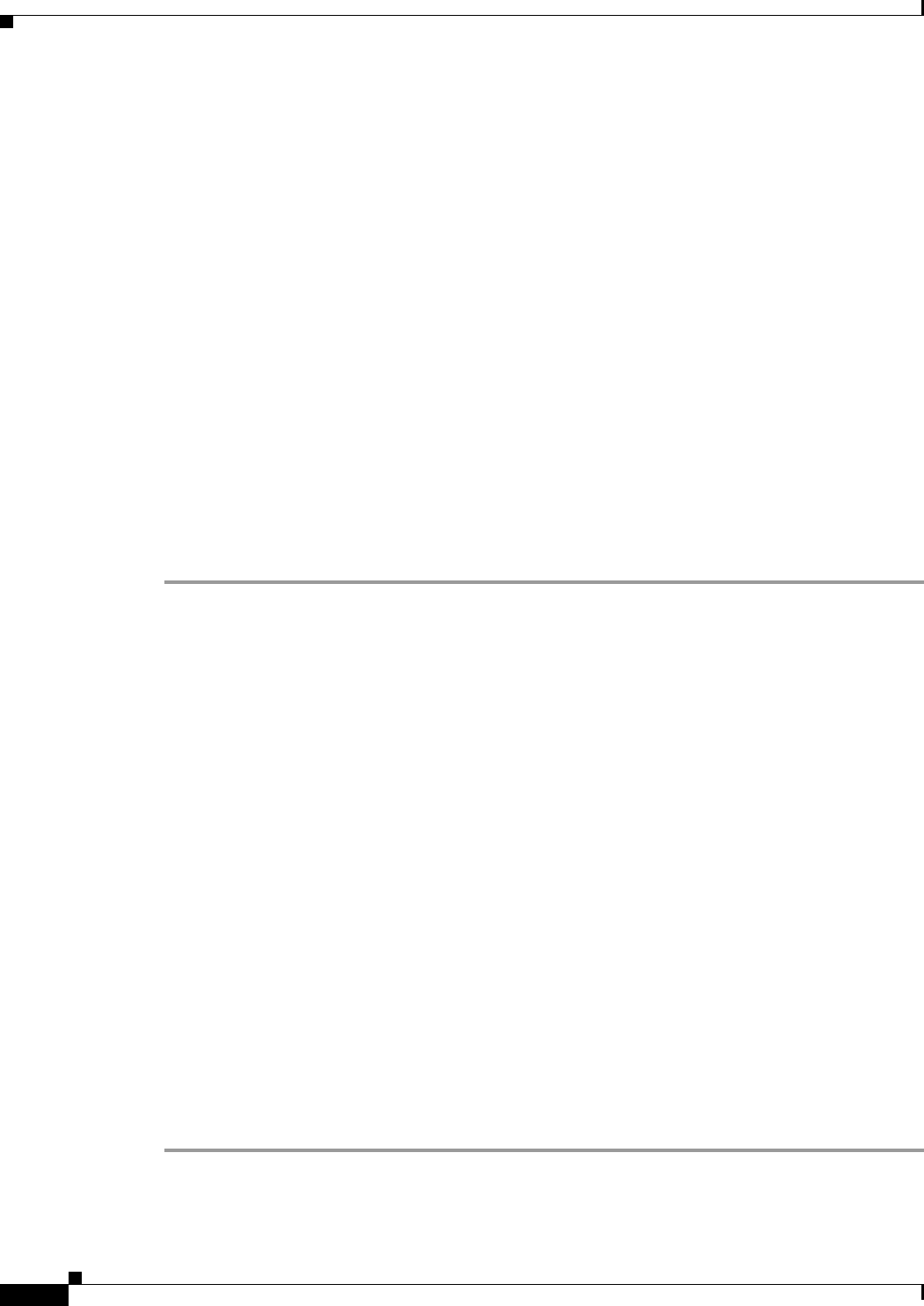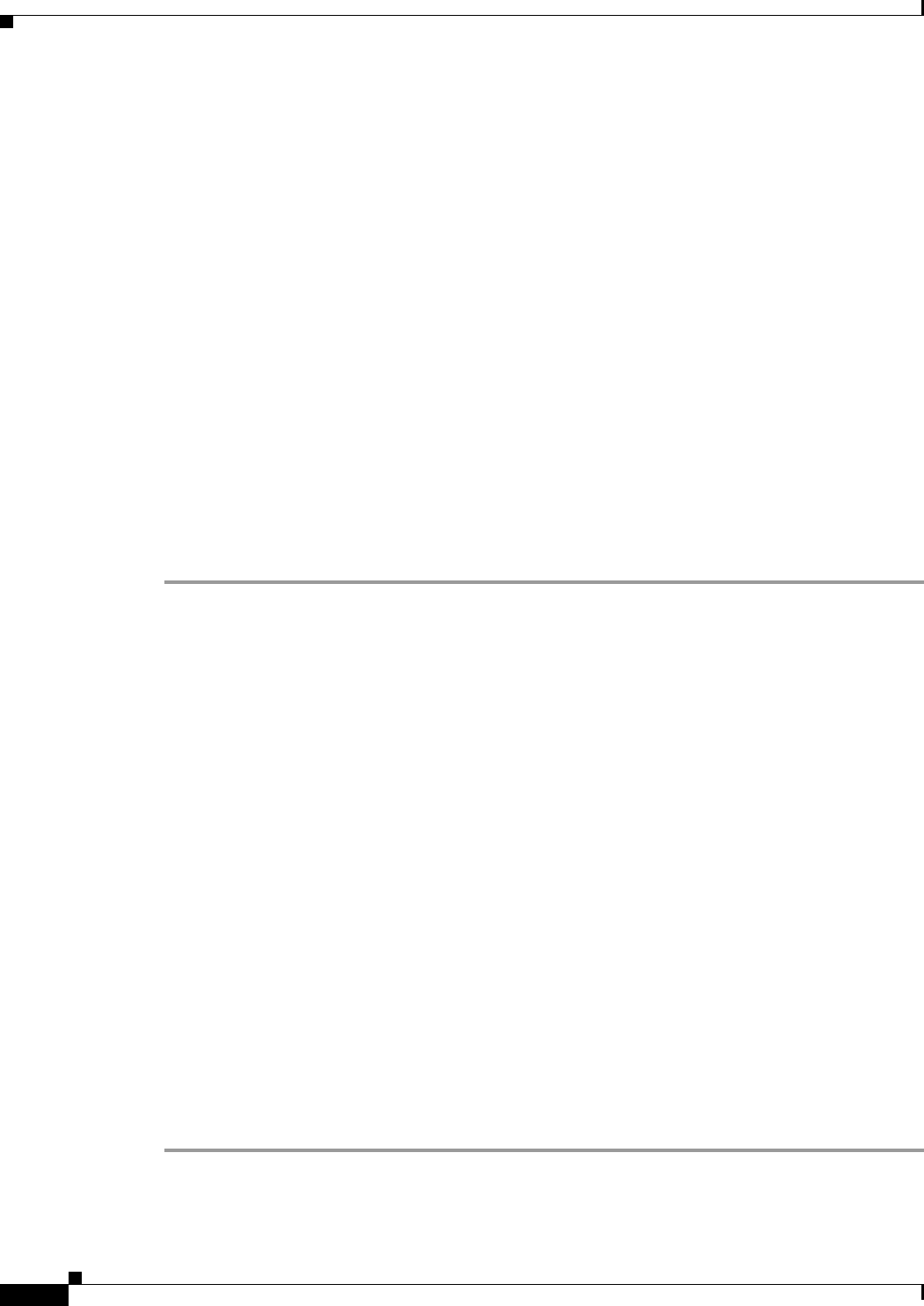
11-20
Cisco ASA 5500 Series Configuration Guide using ASDM
Chapter 11 Configuring Multiple Context Mode
Configuring Multiple Contexts
Step 8 (Optional) To enable context users to see physical interface properties even if you set an aliased name,
check Show Hardware Properties in Context.
Step 9 Click OK to return to the Add Context dialog box.
Step 10 (Optional) If you use IPS virtual sensors, then assign a sensor to the context in the IPS Sensor Allocation
area.
For detailed information about IPS and virtual sensors, see Chapter 62, “Configuring the ASA IPS
Module.”
Step 11 (Optional) To assign this context to a resource class, choose a class name from the Resource Assignment
> Resource Class drop-down list.
You can add or edit a resource class directly from this area. See the “Configuring a Class for Resource
Management” section on page 11-16 for more information.
Step 12 To set the context configuration location, identify the URL by choosing a file system type from the
Config URL drop-down list and entering a path in the field.
For example, the combined URL for FTP has the following format:
ftp://server.example.com/configs/admin.cfg
Step 13 (Optional) For external filesystems, set the username and password by clicking Login.
(Optional) To set the failover group for active/active failover, choose the group name in the Failover
Group drop-down list.
Step 14 (Optional) Add a description in the Description field.
Automatically Assigning MAC Addresses to Context Interfaces
This section describes how to configure auto-generation of MAC addresses.
The MAC address is used to classify packets within a context. See the “Information About MAC
Addresses” section on page 11-11 for more information, especially if you are upgrading from an earlier
ASA version. See also the “Viewing Assigned MAC Addresses” section on page 11-22.
Guidelines
• When you configure a name for the interface in a context, the new MAC address is generated
immediately. If you enable this feature after you configure context interfaces, then MAC addresses
are generated for all interfaces immediately after you enable it. If you disable this feature, the MAC
address for each interface reverts to the default MAC address. For example, subinterfaces of
GigabitEthernet 0/1 revert to using the MAC address of GigabitEthernet 0/1.
• In the rare circumstance that the generated MAC address conflicts with another private MAC
address in your network, you can manually set the MAC address for the interface within the context.
See the “Configuring the MAC Address and MTU” section on page 14-12 to manually set the MAC
address.
Detailed Steps
Step 1 If you are not already in the System configuration mode, in the Device List pane, double-click System
under the active device IP address.
Step 2 Choose the Configuration > Context Management > Security Contexts pane, and check
Mac-Address auto.