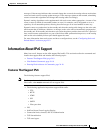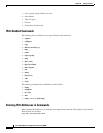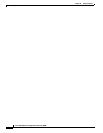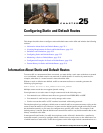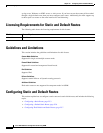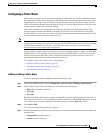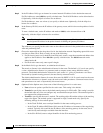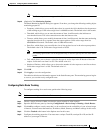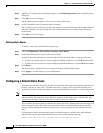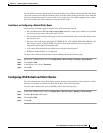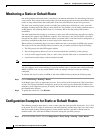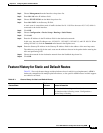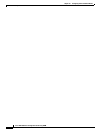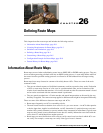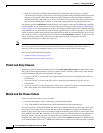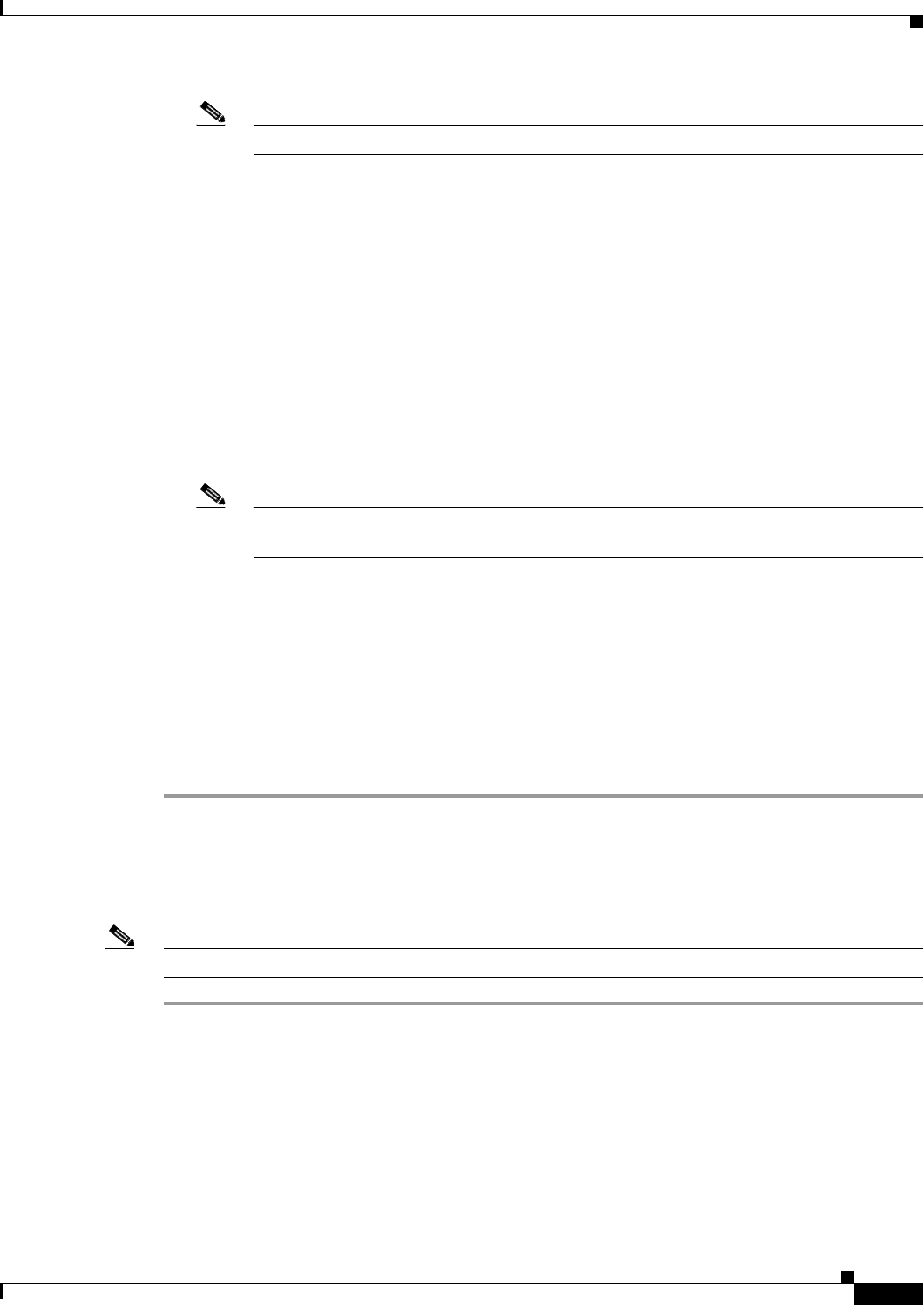
25-5
Cisco ASA 5500 Series Configuration Guide using ASDM
Chapter 25 Configuring Static and Default Routes
Configuring Static and Default Routes
Note The Tracked option is not supported for IPv6.
Step 10 (Optional) Click Monitoring Options.
The Route Monitoring Options dialog box appears. From here, you change the following tracking object
monitoring properties:
• Frequency, which allows you to modify how often, in seconds, the ASA should test for the presence
of the tracking target. Valid values range from 1 to 604800 seconds. The default value is 60 seconds.
• Threshold, which allows you to enter the amount of time, in milliseconds, that indicates an
over-threshold event. This value cannot be more than the timeout value.
• Timeout, which allows you to modify the amount of time, in milliseconds, that the route monitoring
operation should wait for a response from the request packets. Valid values range from 0 to
604800000 milliseconds. The default value is 5000 milliseconds.
• Data Size, which allows you to modify the size of data payload to use in the echo request packets.
The default value is 28. Valid values range from 0 to 16384.
Note This setting specifies the size of the payload only; it does not specify the size of the entire
packet.
• ToS, which allows you to choose a value for the type of service byte in the IP header of the echo
request. Valid values are from 0 to 255. The default value is 0.
• Number of Packets, which allows you to choose the number of echo requests to send for each test.
Valid values range from 1 to 100. The default value is 1.
Step 11 Click OK.
Step 12 Click Apply to save the configuration.
The added or edited route information appears in the Static Routes pane. The monitoring process begins
as soon as you save the newly configured route.
Configuring Static Route Tracking
To configure tracking for a static route, perform the following steps:
Note Static route tracking is available for IPv4 routes only.
Step 1 Choose a target of interest. Make sure that the target responds to echo requests.
Step 2 Open the Static Routes pane by choosing Configuration > Device Setup > Routing > Static Routes.
Step 3 Click Add to configure a static route that is to be used based on the availability of your selected target
of interest. You must enter the Interface, IP Address, Mask, Gateway, and Metric settings for this route.
Step 4 Click the Tracked radio button in the Options area for this route.
Step 5 Configure the tracking properties. You must enter a unique Track ID, a unique SLA ID, and the IP
address of your target of interest.