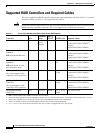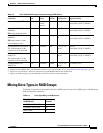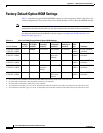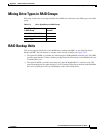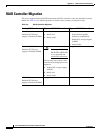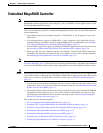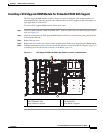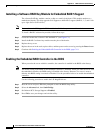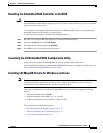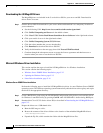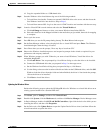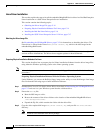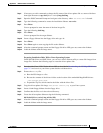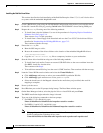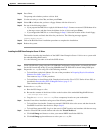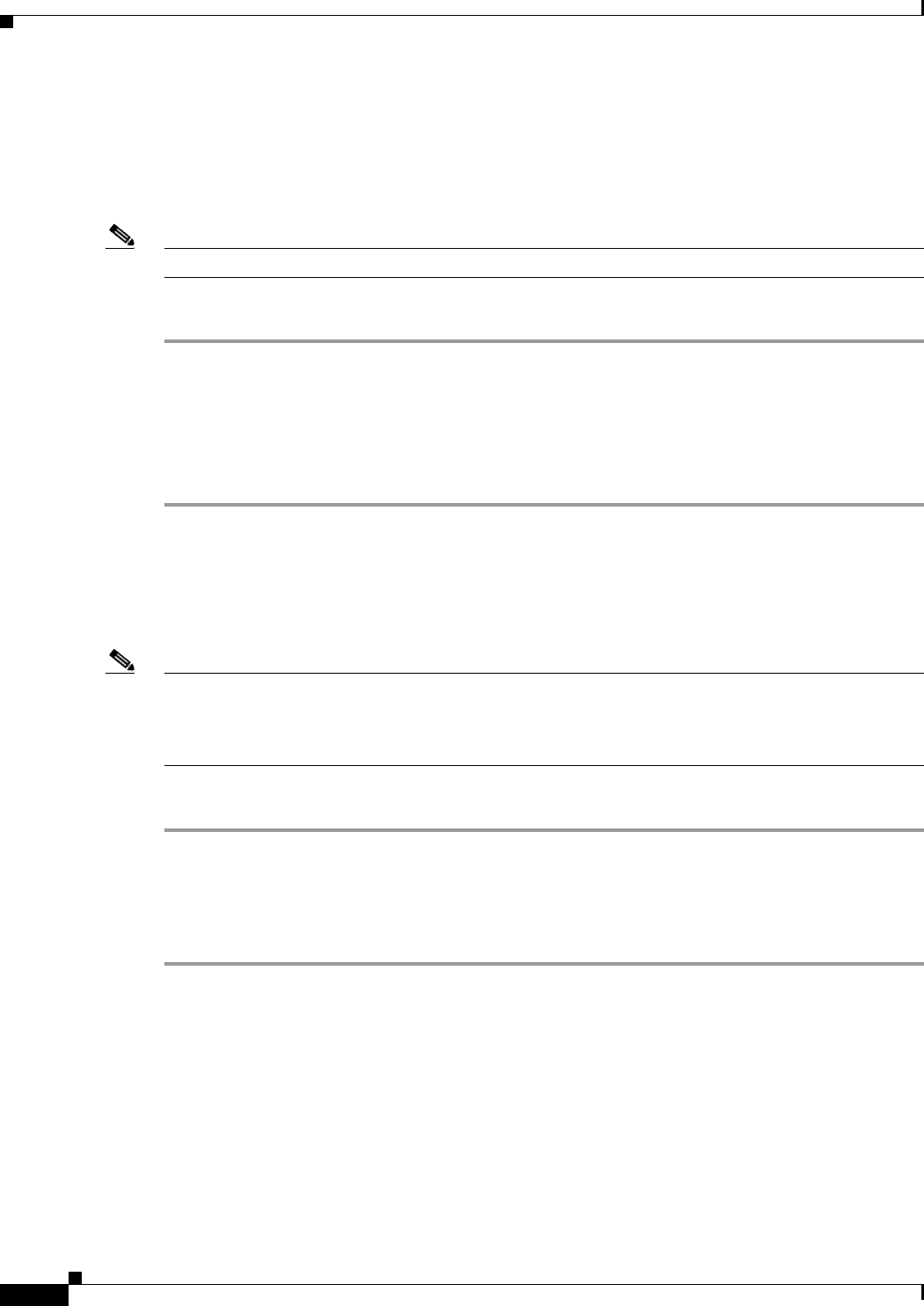
C-10
Cisco UCS C220 Server Installation and Service Guide
OL-25760-01
Appendix C RAID Controller Considerations
Embedded MegaRAID Controller
Installing a Software RAID Key Module for Embedded RAID 5 Support
The software RAID key module contains a chip on a small circuit board. This module attaches to a
motherboard header. This chip upgrades SAS support to add RAID 5 support (RAID 0, 1, 5, and 10 for
up to eight SAS or SATA drives).
Note You must have the SCU upgrade ROM module installed before you can use this module.
To install a RAID 5 software key module, follow these steps:
Step 1 Locate the header that is labeled “SW RAID KEY” (see Figure C-1).
Step 2 Install the RAID 5 software key module onto the pins of the header.
Step 3 Replace the top cover.
Step 4 Replace the server in the rack, replace cables, and then power on the server by pressing the Power button.
Step 5 Continue with Enabling the Embedded RAID Controller in the BIOS, page C-10.
Enabling the Embedded RAID Controller in the BIOS
When you order the server with this controller, the controller is enabled in the BIOS at the factory.
Note The default setting in the BIOS for the embedded controller is Disabled. When you order the server with
the embedded controller, the BIOS setting is Enabled at the factory. However, if a server is reset to
defaults, this BIOS setting is reverted to Disabled. Use the procedure below to re-enable the embedded
controller.
Use the following procedure to enable the LSI MegaSR drivers.
Step 1 Boot the server and press F2 when prompted to enter the BIOS Setup utility.
Step 2 Select the Advanced tab, then South Bridge.
Step 3 Set Onboard SCU Storage Support to Enabled.
Step 4 Press F10 to save your changes and exit the utility.