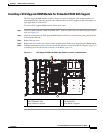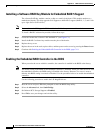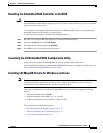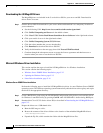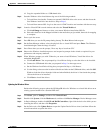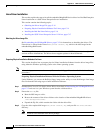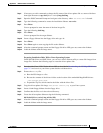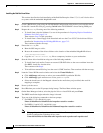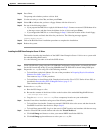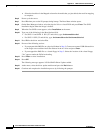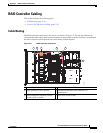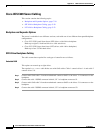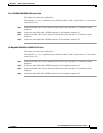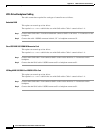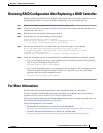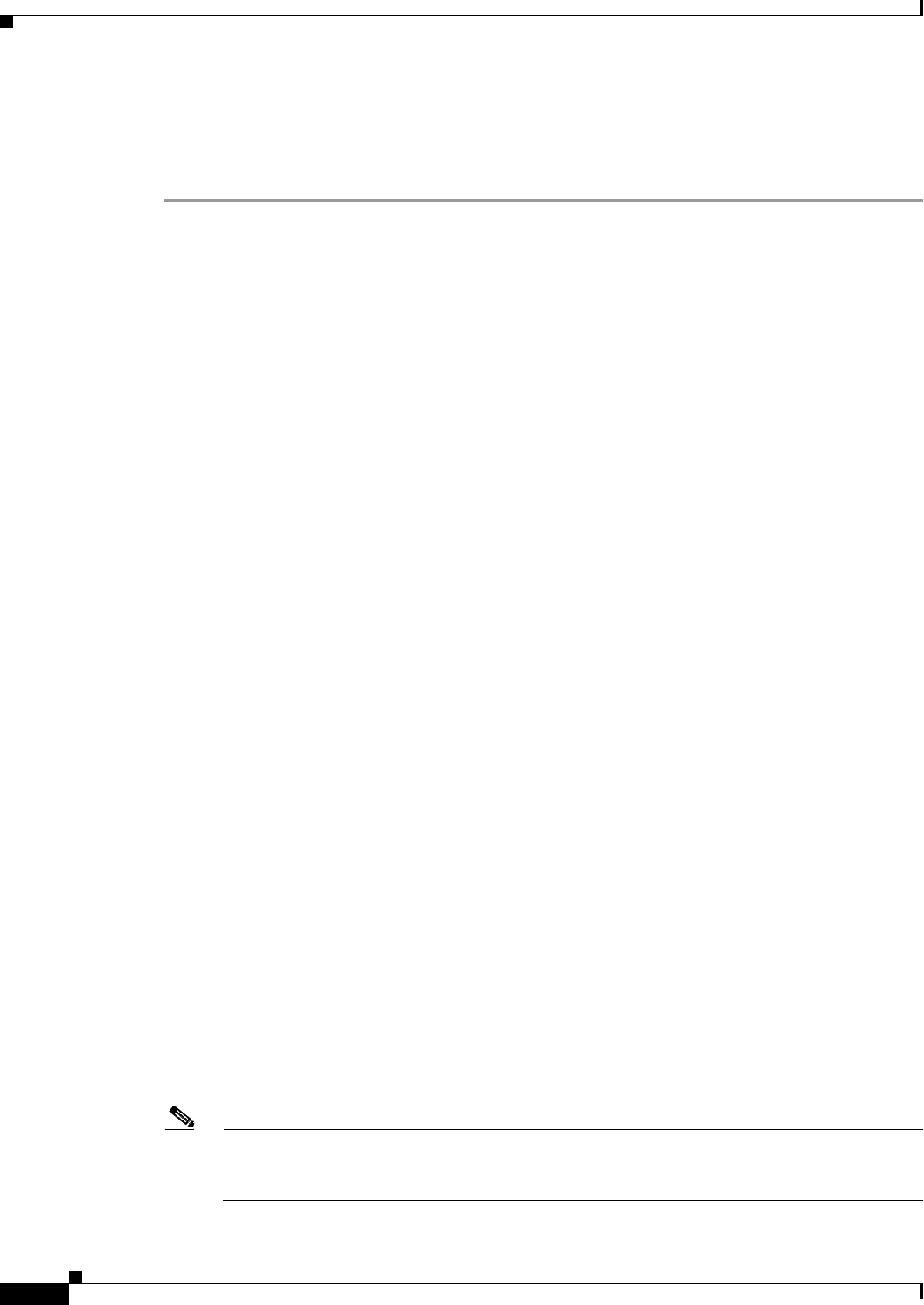
C-16
Cisco UCS C220 Server Installation and Service Guide
OL-25760-01
Appendix C RAID Controller Considerations
Embedded MegaRAID Controller
Installing the Red Hat Linux Driver
This section describes the fresh installation of the Red Hat Enterprise Linux 5.7, 6.1, or 6.2 device driver
on systems with the embedded MegaRAID stack.
Step 1 Create a RAID drive group using the LSI SWRAID Configuration utility before you install this driver
for the OS. Launch this utility by pressing Ctrl+M when LSI SWRAID is shown during BIOS post.
Step 2 Prepare the dud.img file using one of the following methods:
• To install from a physical diskette: Use one of the procedures in Preparing Physical Installation
Diskettes For Linux, page C-14.
Then return to Step 4 of this procedure.
• To install from a virtual floppy disk: Download and save the Cisco UCS C-Series drivers ISO, as
described in Downloading the LSI MegaSR Drivers, page C-12.
Then continue with the next step.
Step 3 Extract the dud.img file:
a. Burn the ISO image to a disc.
b. Browse the contents of the drivers folders to the location of the embedded MegaRAID drivers:
/<OS>/Storage/Intel/C600/
c. Copy the dud-<driver version>.img file to a temporary location on your workstation.
Step 4 Start the Linux driver installation using one of the following methods:
• To install from local media: Connect an external USB DVD drive to the server and then insert the
first RHEL install disc into the drive.
Then continue with Step 6.
• To install from remote ISO: Log in to the server’s CIMC interface. Then continue with the next step.
Step 5 Launch a Virtual KVM console window and select the Virtual Media tab.
a. Click Add Image and browse to select your remote RHEL installation ISO file.
b. Click Add Image again and browse to select your dud.img file.
c. Select the check boxes in the Mapped column for the media that you just added, then wait for
mapping to complete.
Step 6 Power cycle the server.
Step 7 Press F6 when you see the F6 prompt during bootup. The Boot Menu window opens.
Step 8 On the Boot Manager window, select the physical disc or virtual DVD and press Enter.
The RHEL installation begins when the image is booted.
Step 9 Type one of the following commands at the boot prompt:
• For RHEL 5.7 (32- and 64-bit), type:
Linux dd blacklist=isci blacklist=ahci noprobe=<atadrive number>
• For RHEL 6.1 and 6.2 (32- and 64-bit), type:
Linux dd blacklist=isci blacklist=ahci nodmraid noprobe=<atadrive number>
Note The noprobe values depend on the number of drives. For example, to install RHEL 5.7 on a
RAID 5 configuration with three drives, enter:
Linux dd blacklist=isci blacklist=ahci noprobe=ata1 noprobe=ata2 noprobe=ata3