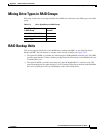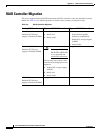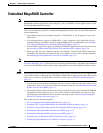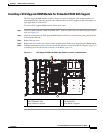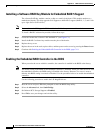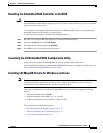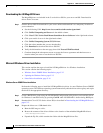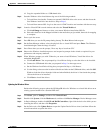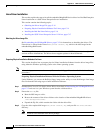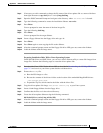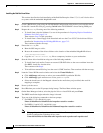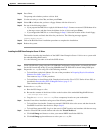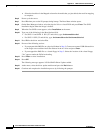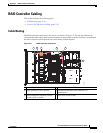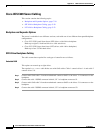C-13
Cisco UCS C220 Server Installation and Service Guide
OL-25760-01
Appendix C RAID Controller Considerations
Embedded MegaRAID Controller
d. Copy the expanded folder to a USB thumb drive.
Step 4 Start the Windows driver installation using one of the following methods:
• To install from local media: Connect an external USB DVD drive to the server and then insert the
first Windows install disc into the drive. Skip to
Step 6.
• To install from remote ISO: Log in to the server’s CIMC interface and continue with the next step.
Step 5 Launch a Virtual KVM console window and select the Virtual Media tab.
a. Click Add Image and browse to select your remote Windows installation ISO file.
b. Select the check box in the Mapped column for the media that you just added, then wait for mapping
to complete.
Step 6 Power cycle the server.
Step 7 Press F6 when you see the F6 prompt during bootup. The Boot Menu window opens.
Step 8 On the Boot Manager window, select the physical disc or virtual DVD and press Enter. The Windows
installation begins when the image is booted.
Step 9 Press Enter when you see the prompt, “Press any key to boot from CD.”
Step 10 Observe the Windows installation process and respond to prompts in the wizard as required for your
preferences and company standards.
Step 11 When Windows prompts you with “Where do you want to install Windows,” install the drivers for
embedded MegaRAID:
a. Click Load Driver. You are prompted by a Load Driver dialog to select the driver to be installed.
b. Connect the USB thumb drive that you prepared in Step 3 to the target server.
c. On the Windows Load Driver dialog that you opened in Step a, click Browse.
d. Use the dialog to browse to the location of the drivers folder on the USB thumb drive, and click OK.
Windows loads the drivers from the folder and when finished, the driver is listed under the prompt,
“Select the driver to be installed.”
e. Click Next to install the drivers.
Updating the Windows Driver
Perform the following steps to update the LSI MegaSR driver for Windows or to install this driver on an
existing system booted from a standard IDE drive.
Step 1 Click Start, point to Settings, and then click Control Panel.
Step 2 Double-click System, click the Hardware tab, and then click Device Manager. Device Manager starts.
Step 3 In Device Manager, double-click SCSI and RAID Controllers, right-click the device for which you are
installing the driver, and then click Properties.
Step 4 On the Driver tab, click Update Driver to open the Update Device Driver wizard, and then follow the
wizard instructions to update the driver.