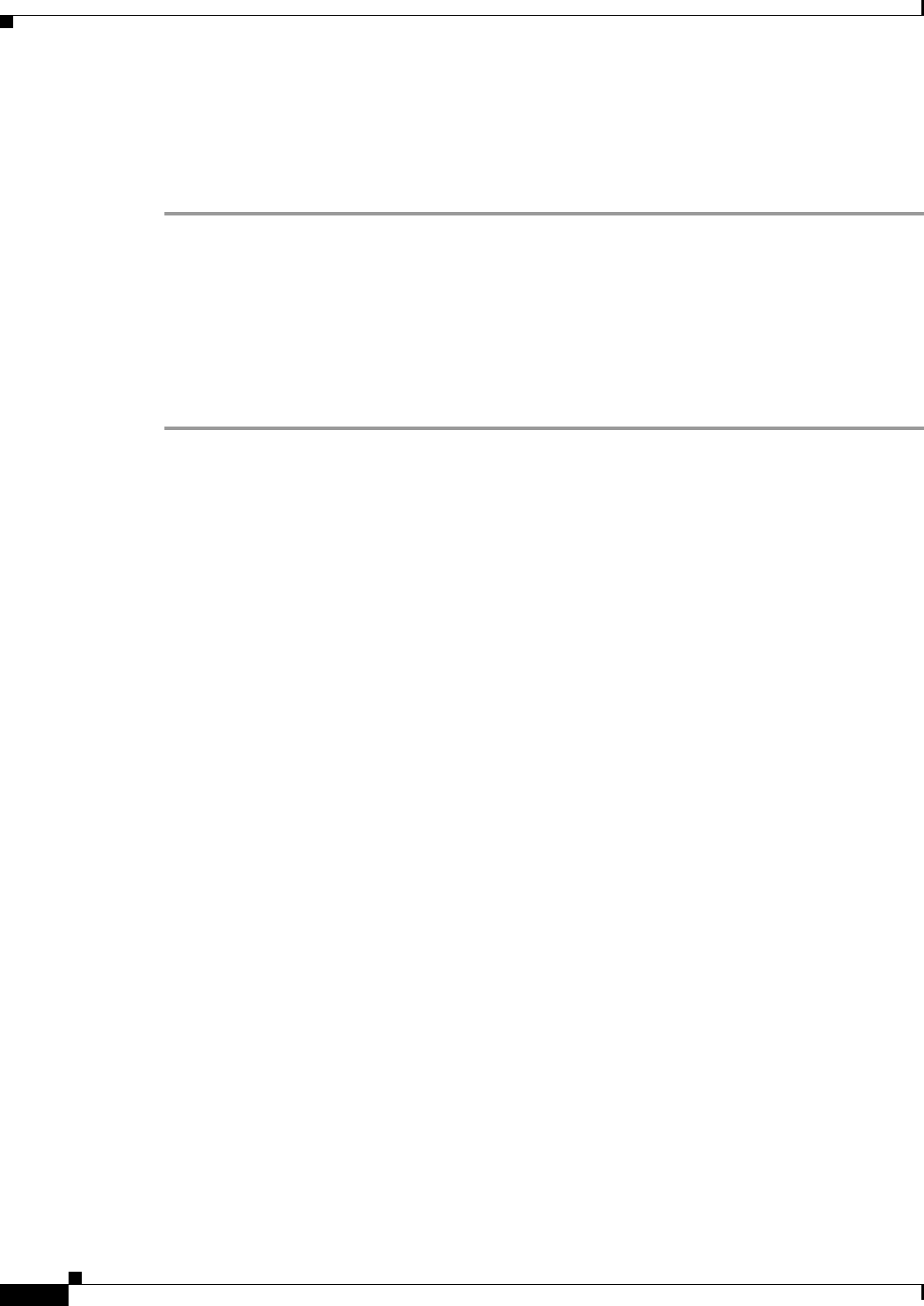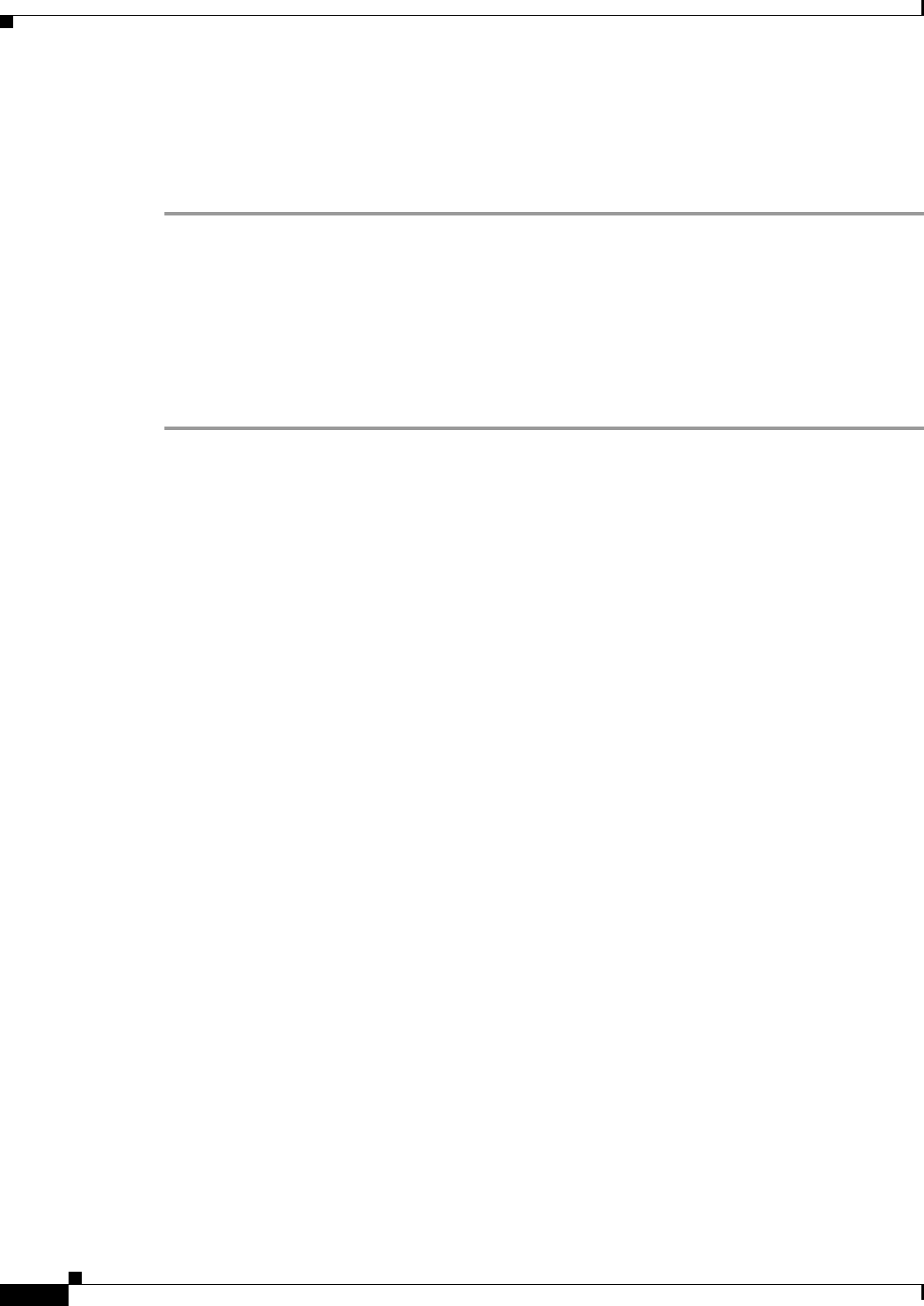
3-50
Cisco UCS C220 Server Installation and Service Guide
OL-25760-01
Chapter 3 Maintaining the Server
Installing or Replacing Server Components
Enabling or Disabling the Internal USB Port
The factory default is for all USB ports on the server to be enabled. However, the internal USB port can
be enabled or disabled in the server BIOS. To enable or disable the internal USB port, follow these steps:
Step 1 Enter the BIOS Setup utility by pressing the F2 key when prompted during bootup.
Step 2 Navigate to the Advanced tab.
Step 3 On the Advanced tab, select USB Configuration.
Step 4 On the USB Configuration page, select USB Ports Configuration.
Step 5 Scroll to USB Port: Internal, press Enter, and then select either Enabled or Disabled from the pop-up
menu.
Step 6 Press F10 to save and exit the utility.