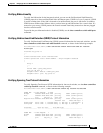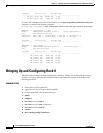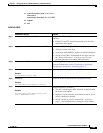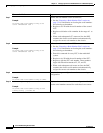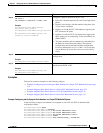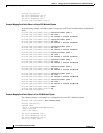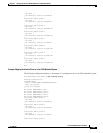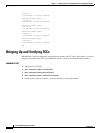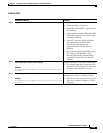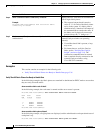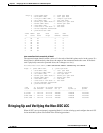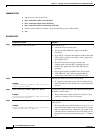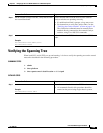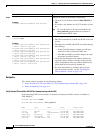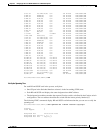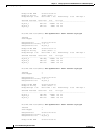3-35
Cisco IOS XR Getting Started Guide
OL-10957-02
Chapter 3 Bringing Up the Cisco IOS XR Software on a Multishelf System
Bringing Up and Verifying FCCs
DETAILED STEPS
Command or Action Purpose
Step 1
Apply power to all FCCs. Starts the FCCs.
• Allow each FCC to fully boot.
• Verify that “IOS XR RUN” appears on the
SC faceplates.
• Verify that the indicator LED on the OIM
LED panel is green for each fabric cable
connected to Rack 0.
• Each FCC loads any required software
and configurations from the DSC,
including the rack number and
appropriate Cisco IOS XR software
packages.
• Do not proceed until both SCGEs in each
FCC display “IOS XR RUN.” This
message indicates that each SCGE has
successfully loaded the Cisco IOS XR
software.
Step 2
show controllers fabric rack all detail
Example:
RP/0/RP0/CPU0:router(admin)# show controllers fabric rack
all detail
Displays the status of all racks in the system.
• In a properly operating system, the rack
status for all racks should be Normal, and
the server status should be Present.
Step 3
show controllers fabric plane all detail
Example:
RP/0/RP0/CPU0:router(admin)# show controllers fabric plane
all detail
Displays the status of all racks and additional
information for racks in installation mode.
• Wait for the status in the Admin State and
Oper State columns to change to UP for
all planes.