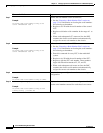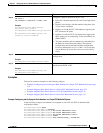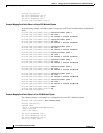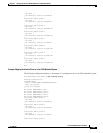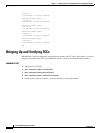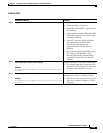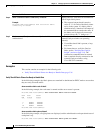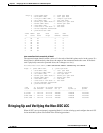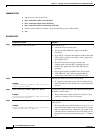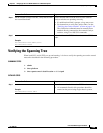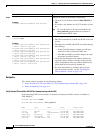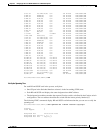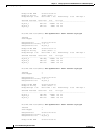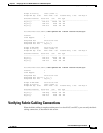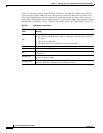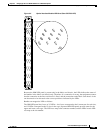3-38
Cisco IOS XR Getting Started Guide
OL-10957-02
Chapter 3 Bringing Up the Cisco IOS XR Software on a Multishelf System
Bringing Up and Verifying the Non-DSC LCC
SUMMARY STEPS
1. Apply power to the second LCC.
2. show controllers fabric rack all detail
3. show controllers fabric plane all detail
4. show controllers fabric connectivity all detail
5. On the external Catalyst switches, verify that the links are not unidirectional.
6. exit
DETAILED STEPS
Command or Action Purpose
Step 1
Apply power to the second LCC. Starts up the LCC.
• Allow the chassis to fully boot.
• Verify that “IOS XR RUN” appears on the RP
faceplates.
• In each FCC, verify that the indicator LED on the OIM
LED panel is green for each fabric cable connected to
the non-DSC LCC.
• The LCC loads any necessary software and
configurations from the DSC, including the rack
number and appropriate Cisco IOS XR software
packages.
• Do not proceed until both RPs in the LCC display
“IOS XR RUN.” This indicates that the RP has
successfully loaded the Cisco IOS XR software.
Step 2
show controllers fabric rack all detail
Example:
RP/0/RP0/CPU0:router(admin)# show controllers
fabric rack all detail
Displays the status of all racks in the system.
• In a properly operating system, the rack status for all
racks should be Normal, and the server status should be
Present.
Step 3
show controllers fabric plane all detail
Example:
RP/0/RP0/CPU0:router(admin)# show controllers
fabric plane all detail
Displays the status of all racks and additional information
for racks in install mode.
• Wait for the status in the Admin State and Oper State
columns to change to UP for all planes.
Step 4
show controllers fabric connectivity all detail
Example:
RP/0/RP0/CPU0:router(admin)# show controllers
fabric connectivity all detail
Displays the LCC cards that can communicate with all eight
fabric planes.
• The expected output should contain a series of ‘1’s for
each of the fabric planes active in the system. If a fabric
plane is administratively “shutdown” the output of the
command above remains the same. If the fabric card is
physically removed or powered down, the “1” changes
to “.”