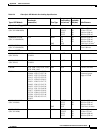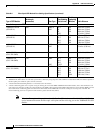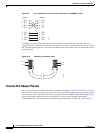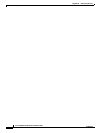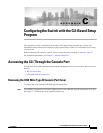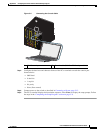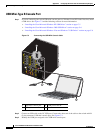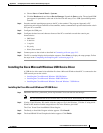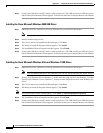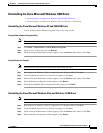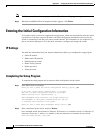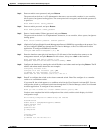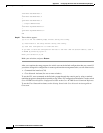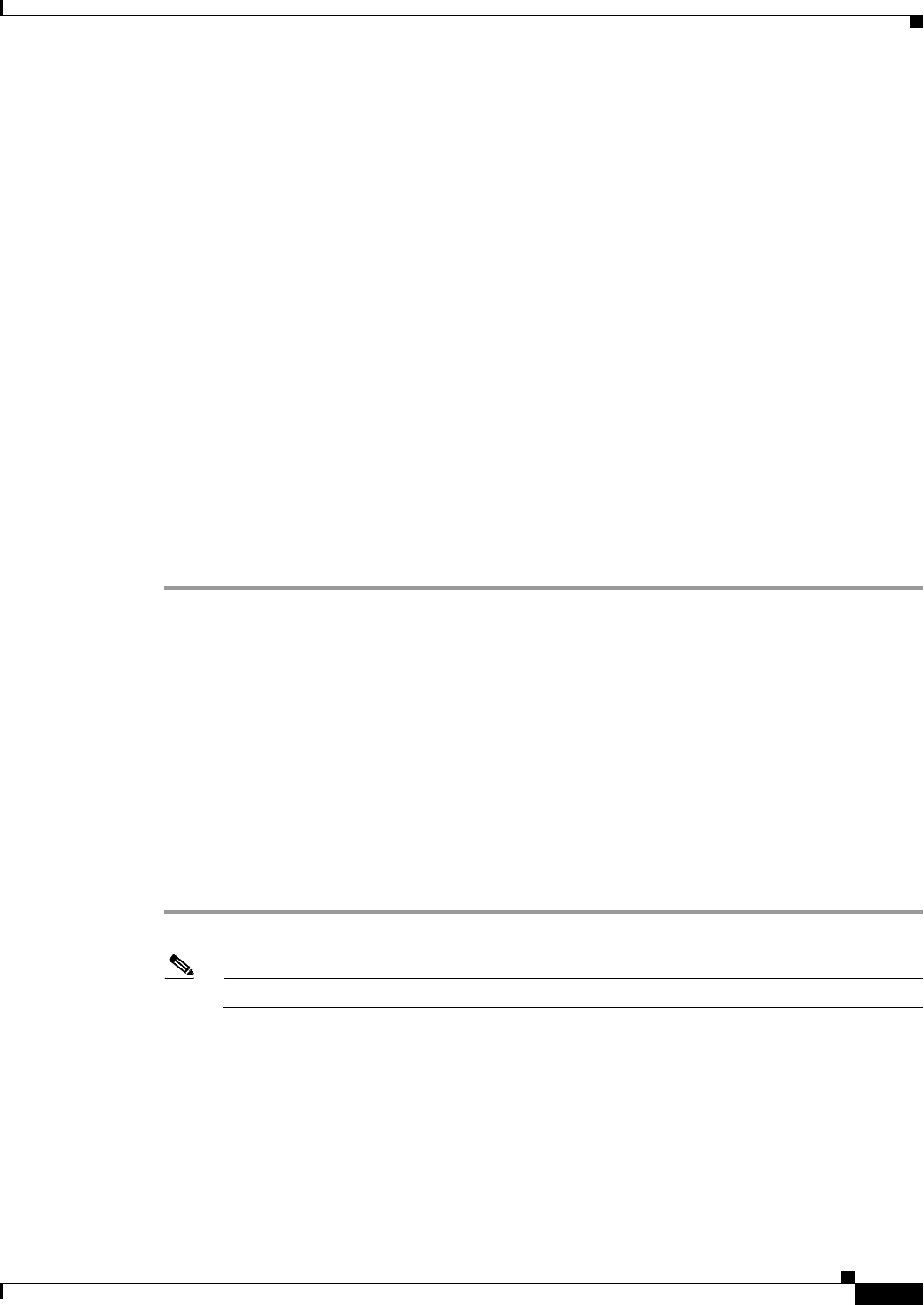
C-5
Cisco IE 2000 Switch Hardware Installation Guide
OL-25818-04
Appendix C Configuring the Switch with the CLI-Based Setup Program
Accessing the CLI Through the Console Port
a. Choose Start > Control Panel > Systems.
b. Click the Hardware tab and choose Device Manager. Expand the Ports section. The assigned COM
port appears in parenthesis at the end of the line with this entry: Cisco USB System Management
Console.
Step 4 Start the terminal-emulation program on the PC or the terminal. The program, frequently a PC
application such as HyperTerminal or ProcommPlus, makes communication possible between the switch
and your PC or terminal.
Step 5 Configure the COM port.
Step 6 Configure the baud rate and character format of the PC or terminal to match the console port
characteristics:
• 9600 baud
• 8 data bits
• 1 stop bit
• No parity
• None (flow control)
Step 7 Connect power to the switch as described in Connecting to Power, page 2-13.
Step 8 The PC or terminal displays the bootloader sequence. Press Enter to display the setup prompt. Follow
the steps in the “Completing the Setup Program” section on page C-8.
Installing the Cisco Microsoft Windows USB Device Driver
A USB device driver must be installed the first time a Microsoft Windows-based PC is connected to the
USB console port on the switch.
• Installing the Cisco Microsoft Windows XP USB Driver
• Installing the Cisco Microsoft Windows 2000 USB Driver
• Installing the Cisco Microsoft Windows Vista and Windows 7 USB Driver
Installing the Cisco Microsoft Windows XP USB Driver
Step 1 Obtain the file Cisco_usbconsole_driver.zip from the Cisco.com web site and unzip it.
Note You can download the driver file from the Cisco.com site for downloading the switch software.
Step 2 If using 32-bit Windows XP, double-click the setup.exe file in the Windows_32 folder. If using 64-bit
Windows XP, double-click the setup(x64).exe file in the Windows_64 folder.
The Cisco Virtual Com InstallShield Wizard begins.
Step 3 The Ready to Install the Program window appears. Click Install.
Step 4 The InstallShield Wizard Completed window appears. Click Finish.