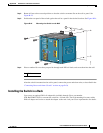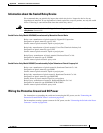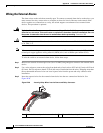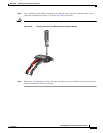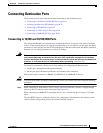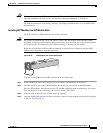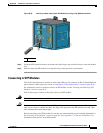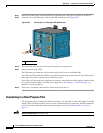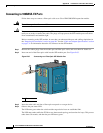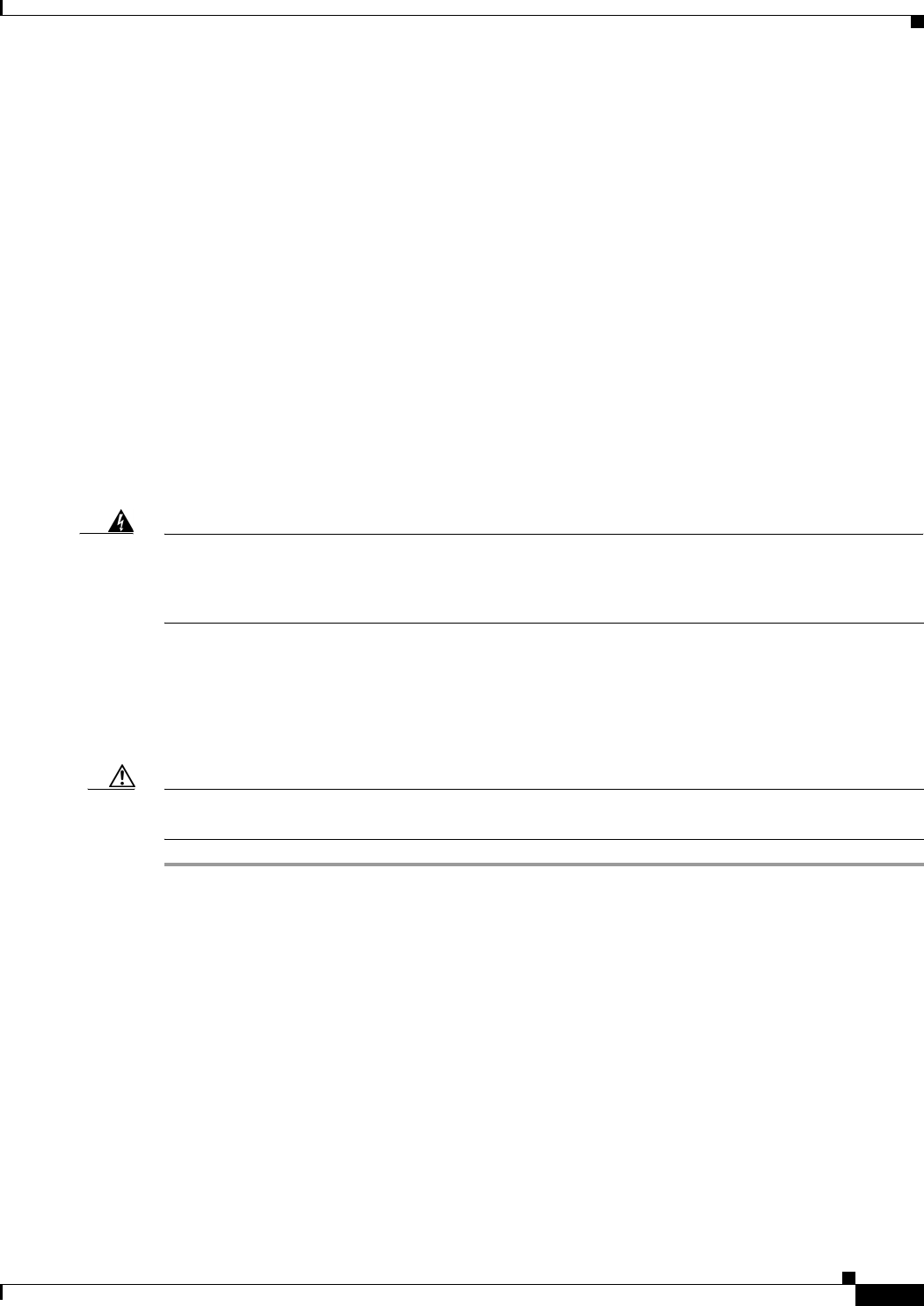
B-41
Cisco IE 3000 Switch Hardware Installation Guide
OL-13017-01
Appendix B Installation In a Hazardous Environment
Connecting Destination Ports
Connecting Destination Ports
These section provide more information about connecting to the destination ports:
• Connecting to 10/100 and 10/100/1000 Ports, page B-41
• Installing and Removing SFP Modules, page B-42
• Connecting to SFP Modules, page B-45
• Connecting to a Dual-Purpose Port, page B-46
• Connecting to 100BASE-FX Ports, page B-48
Connecting to 10/100 and 10/100/1000 Ports
The switch 10/100/1000 ports automatically configure themselves to operate at the speed of attached
devices. If the attached ports do not support autonegotiation, you can explicitly set the speed and duplex
parameters. Connecting devices that do not autonegotiate or that have their speed and duplex parameters
manually set can reduce performance or result in no linkage.
Warning
Do not connect or disconnect cables to the ports while power is applied to the switch or any device
on the network because an electrical arc can occur. This could cause an explosion in hazardous
location installations. Be sure that power is removed from the switch and cannot be accidentally be
turned on, or verify that the area is nonhazardous before proceeding.
Statement 1070
To maximize performance, choose one of these methods for configuring the Ethernet ports:
• Let the ports autonegotiate both speed and duplex.
• Set the port speed and duplex parameters on both ends of the connection.
Follow these steps to connect to 10BASE-T, 100BASE-TX or 1000BASE-T devices:
Caution To prevent electrostatic-discharge (ESD) damage, follow your normal board and component handling
procedures.
Step 1 When connecting to workstations, servers, routers, and Cisco IP Phones, connect a straight-through
cable to an RJ-45 connector on the front panel. See
Figure B-31.
When connecting to 1000BASE-T-compatible devices, use a twisted four-pair, Category 5 or higher
cable.
The auto-MDIX feature is enabled by default. For configuration information for this feature, see the
switch software configuration guide or the switch command reference.