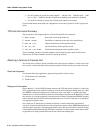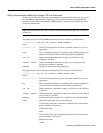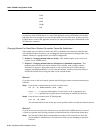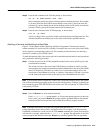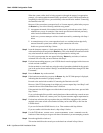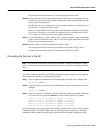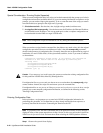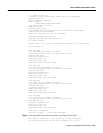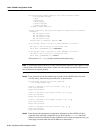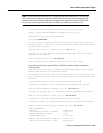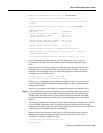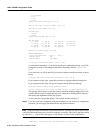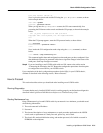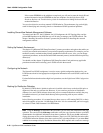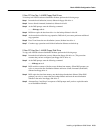2-26 LightStream 2020 Installation Guide
Basic LS2020 Configuration Tasks
Set the daylight savings method to one of the following values:
0 (no daylight savings)
1 (USA)
2 (Australia)
3 (East Europe)
4 (Central Europe)
5 (Western Europe)
Daylight savings method: 1
Set the timezone by specifying the number of minutes west of Greenwich
Examples:
300 (US Eastern Time)
360 (US Central Time)
420 (US Mountain Time)
480 (US Pacific Time)
Minutes west of Greenwich, England: 300
At the prompt, enter a new date or press <RETURN> to continue.
The date is set to Tue May 4 16:04:57 EDT 1993
Enter date (yymmddhhmm[.ss]: 9305041607
At the prompt, enter a new date or press <RETURN> to continue.
The date is set to Tue May 4 16:07:00 EDT 1993
Enter date (yymmddhhmm[.ss]: Return
(The second Enter date prompt confirms the initial date entry.)
Note If your LS2020 switch contains two NPs, ensure that their respective clocks agree to within
1 minute. If the clocks differ by more than 1 minute, the software that synchronizes files between
the two NPs may not operate properly.
Step 3 Enter passwords for the four default login accounts for the LS2020 switch. For each
account, enter y, then enter the password twice, as shown below:
The following accounts do not have passwords:
root fldsup npadmin oper
Install a password on the root account? (y/n) [y] y
Enter new password:
Retype new password:
Install a password on the fldsup account? (y/n) [y] y
Enter new password:
Retype new password:
Install a password on the npadmin account? (y/n) [y] y
Enter new password:
Retype new password:
Install a password on the oper account? (y/n) [y] y
Enter new password:
Retype new password:
Step 4 Enter the network management configuration information for the LS2020 switch, as
requested in the following configuration script. (Note that the Host Name and the IP
addresses shown in bold typeface in the script below are for illustrative purposes only; you
must supply an actual name and real IP addresses in these fields.)