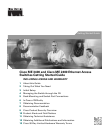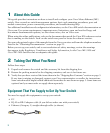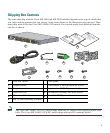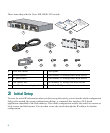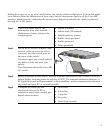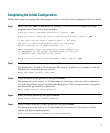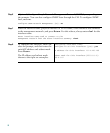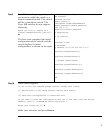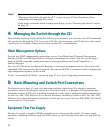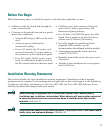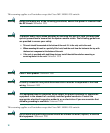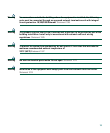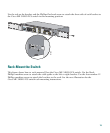7
Completing the Initial Configuration
Follow these steps to complete the setup program and to create the initial configuration for the switch.
Step 1
After you press Enter or Return at the prompt to start the initial configuration setup
program, enter Yes at these three prompts:
Would you like to terminate autoinstall? [yes/no]: yes
Would you like to enter the initial configuration dialog? [yes/no]: yes
At any point you may enter a question mark '?' for help.
Use ctrl-c to abort configuration dialog at any prompt.
Default settings are in square brackets '[]'.
Basic management setup configures only enough connectivity
for management of the system, extended setup will ask you
to configure each interface on the system.
Would you like to enter basic management setup? [yes/no]: yes
Step 2
Enter a hostname for the switch, and press Return.
The hostname is limited to 20 characters. Do not use -n, where n is a number, as the last
character in a hostname for any switch.
Enter host name [Switch]: host_name
Step 3
Enter an enable secret password, and press Return.
The password can be from 1 to 25 alphanumeric characters, can start with a number, is
case sensitive, allows spaces, but ignores leading spaces. The secret password is encrypted,
and the enable password is in plain text.
Enter enable secret: secret_password
Step 4
Enter an enable password, and press Return.
Enter enable password: enable_password
Step 5
Enter a virtual terminal (Telnet) password, and press Return.
The password can be from 1 to 25 alphanumeric characters, is case sensitive, allows
spaces, but ignores leading spaces.
Enter virtual terminal password: terminal-password