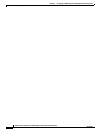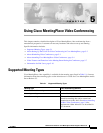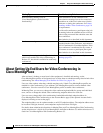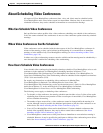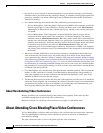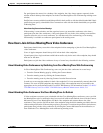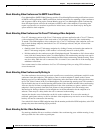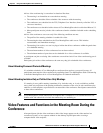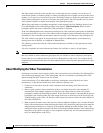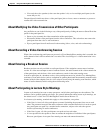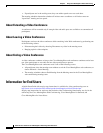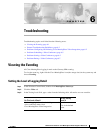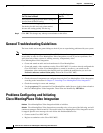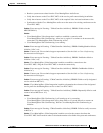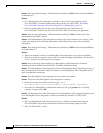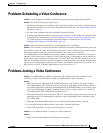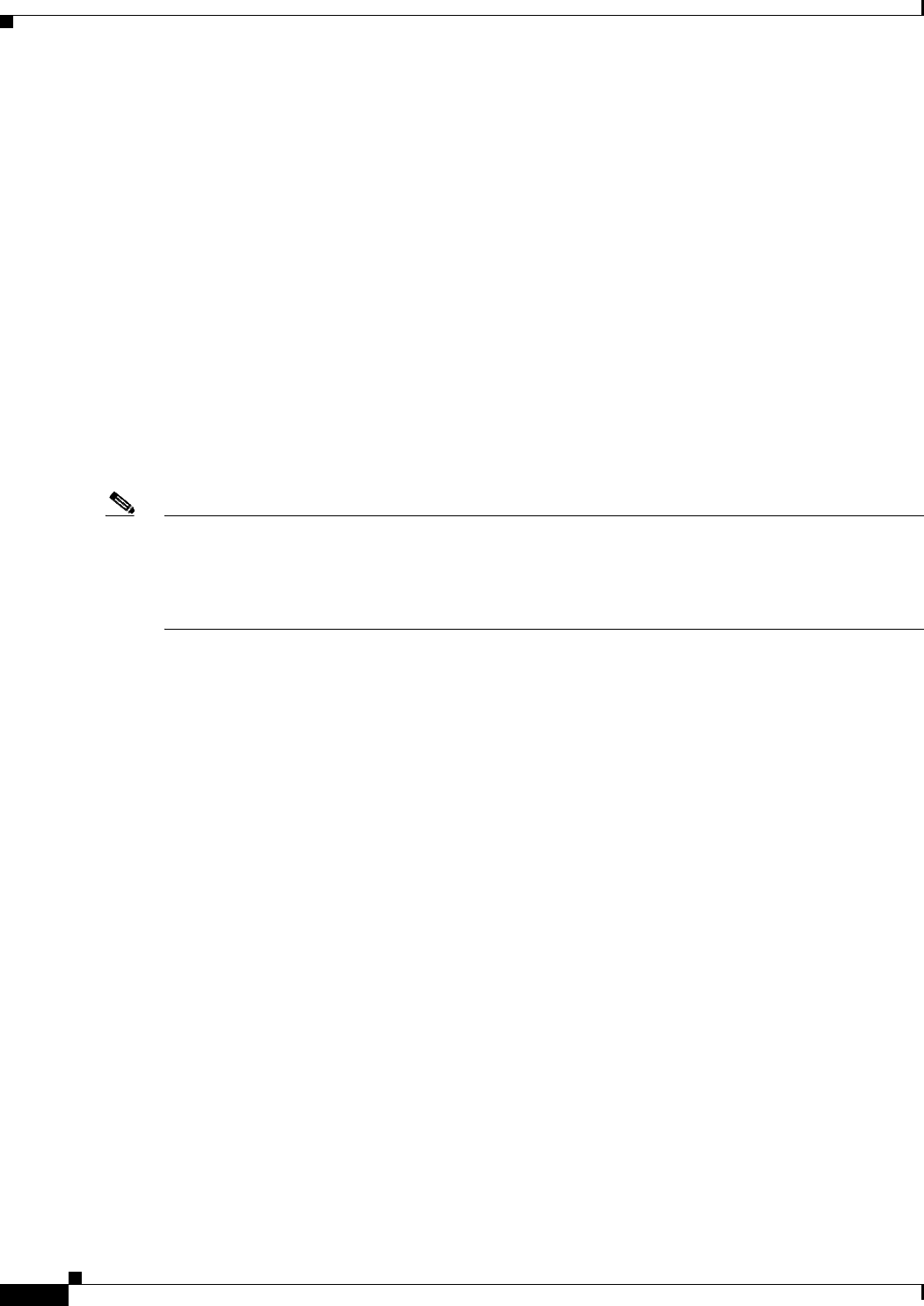
5-8
Administrator’s Guide for Cisco MeetingPlace Video Integration Release 5.3
OL-6280-01
Chapter 5 Using Cisco MeetingPlace Video Conferencing
Video Features and Functions in the Meeting Room During the Conference
The video image can be the active speaker only (or the room the active speaker is in, in the case of
room-based systems), or multiple people (or rooms) including the active speaker (or the room the active
speaker is in, in the case of room-based systems.) If multiple images are displayed, participants do not
control which participants are shown. If an audio-only participant is the active speaker, the last active
video speaker continues to display until another video participant speaks.
When video participants are speaking through their video endpoint, the Now Speaking feature in the
Cisco MeetingPlace web-conferencing meeting room displays Video Participant. When an audio
participant speaks, the name or Guest ID of that participant is displayed.
In the Cisco MeetingPlace web-conferencing meeting room, video-conference participants are identified
in the participant list by icons for a video camera and a microphone. Status information about the video
transmission, such as whether a participant is muted or paused, is also indicated in the participant list.
The video link does not appear in the participant list in the Cisco MeetingPlace web-conferencing
meeting room, but it displays as a telephone in MeetingTime.
The following sections describe the video-related functionality available to video participants in the
meeting room.
All voice (telephone) and web-conferencing features are available as usual to all participants.
Note Telephone User Interface (TUI) commands (formerly called Voice User Interface or VUI commands)
that are available to audio conference participants are not available to video conference participants
because they are not connected directly to the Cisco MeetingPlace audio server. For example, the #5
telephone key combination that mutes an audio endpoint does not affect the audio transmission of a video
endpoint.
About Modifying the Video Transmission
Participants can control certain aspects of their video transmission from within the Cisco MeetingPlace
web-conferencing meeting room. Video participants who are accustomed to controlling their video
options through the IPVC interface can also do that.
At any time during a Cisco MeetingPlace conference, participants can modify their own video
transmission, via the Personal menu in the web conference meeting room:
• Connect to or disconnect from the video conference while remaining in the data and voice
conference.
• Pause or play (resume) video transmission of their own image from their video endpoint. If
transmissions from multiple endpoints are displayed, the image from the camera of a paused
participant is omitted from the display rotation. If only the active speaker is showing and the paused
participant is the current speaker, the video image of the user or room freezes at the last image sent,
without hanging up the video call. Pausing video transmission does not affect the audio channel of
the video transmission.
• Mute or unmute all audio sources the user has (video microphone, telephone, etc.) To mute the audio
in their video transmission without affecting their audio-only connection, participants must mute the
endpoint using the hardware or software of the endpoint. Muting the audio channel of the video
transmission does not affect transmission of the visual image from that endpoint. Voice conferencing
keystrokes such as #5 do not apply to video endpoints, because they are not connected directly to
the Cisco MeetingPlace audio server.