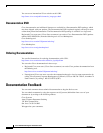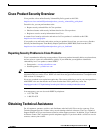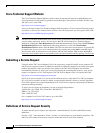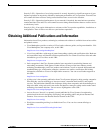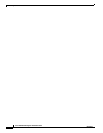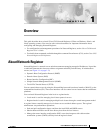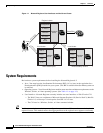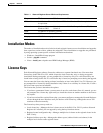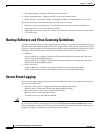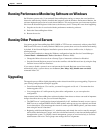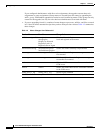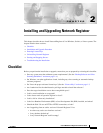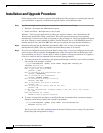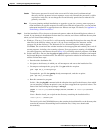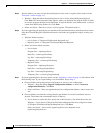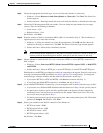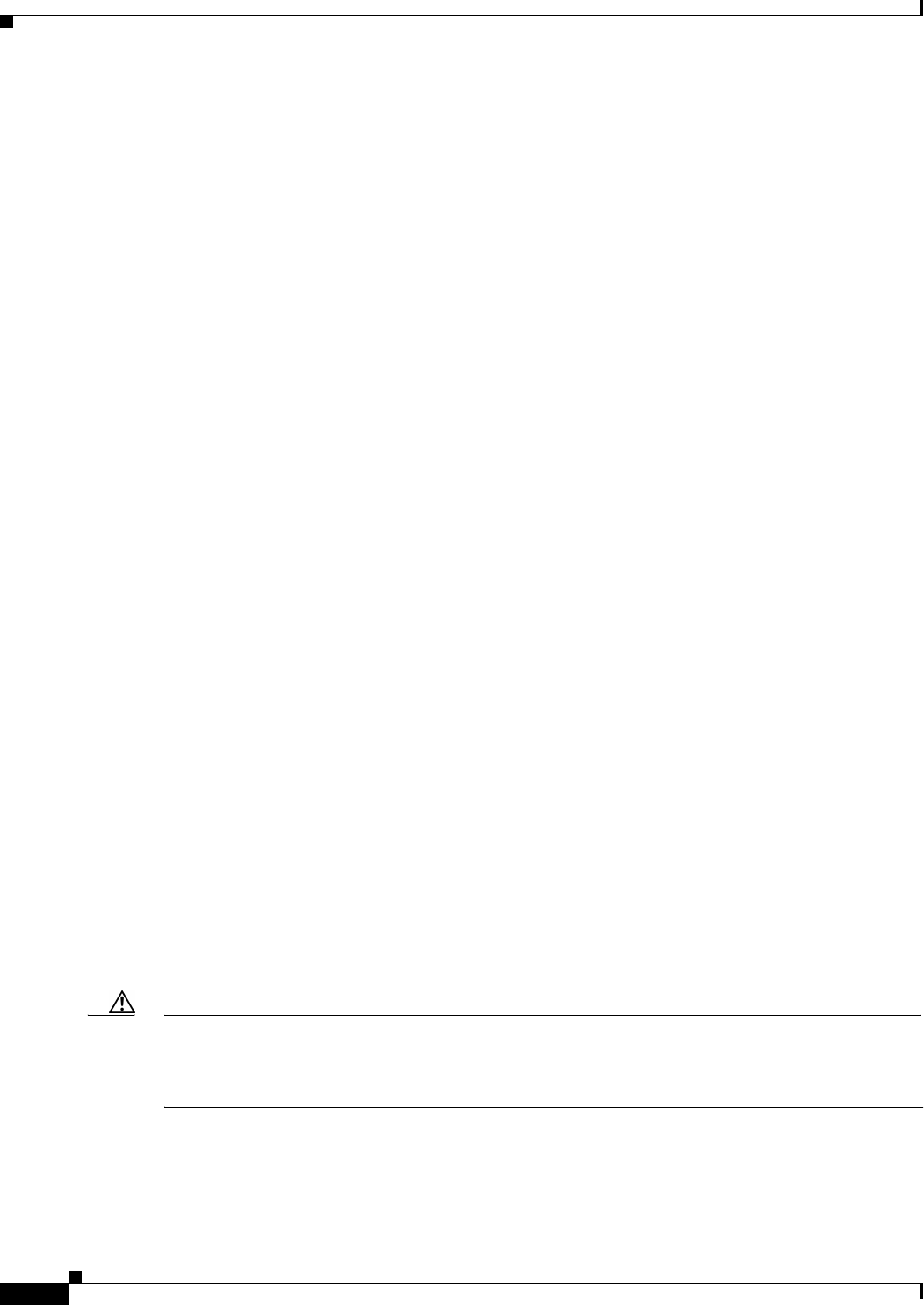
1-4
Cisco CNS Network Registrar Installation Guide
OL-6242-01
Chapter 1 Overview
Backup Software and Virus Scanning Guidelines
• IPv6 addressing key—Manages IPv6 addresses in the cluster.
• Router management key—Manages the RIC server at the regional cluster.
• Node count key—Records the number of managed IP addresses at the regional or local cluster.
Follow the guidelines to determine whether you need a new license key:
• Installing a new Network Registrar—Use the license key that ships with Network Registrar.
• Upgrading from 6.1—Use the license key from 6.1.
• Upgrading from a release before 6.1—Add a new license key. License keys that were valid before
6.1 will not work.
Backup Software and Virus Scanning Guidelines
If you have automatic backup or virus scanning software enabled on your system, exclude these Network
Registrar directories and their subdirectories from being scanned. If they are not excluded, file locking
issues can corrupt the databases or make them unavailable to the Network Registrar processes. If you are
installing to the default locations, exclude the following directories and their subdirectories:
• Windows—
install-path\data (for example, C:\Program Files\Network Registrar\Local\data and C:\Program
Files\Network Registrar\Regional\data)
install-path\logs (for example, C:\Program Files\Network Registrar\Local\logs and C:\Program
Files\Network Registrar\Regional\logs)
• Solaris and Linux—
install-path/data (for example, /var/nwreg2/local/data and /var/nwreg2/regional/data)
install-path/logs (for example, /var/nwreg2/local/logs and /var/nwreg2/regional/logs)
Server Event Logging
System activity begins logging when you start Network Registrar. The server maintains all the logs by
default in these directories:
• Windows—Local cluster: C:\Program Files\Network Registrar\Local\logs;
Regional cluster: C:\Program Files\Network Registrar\Regional\logs
• Solaris and Linux—Local cluster: /var/nwreg2/local/logs;
Regional cluster: /var/nwreg2/regional/logs
To monitor the logs, use the tail -f command.
Caution In Windows, to avoid losing the most recent system Application Event Log entries if the Event Log fills
up, use the Event Viewer system application to click the Overwrite Events as Needed check box in
Event Log Settings for the Application Log. If the installation process detects that this option is not set
properly, it displays a warning message advising corrective action.