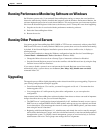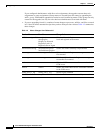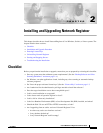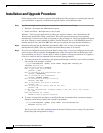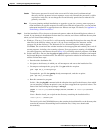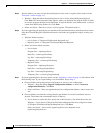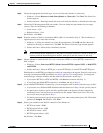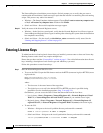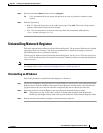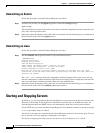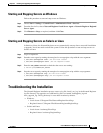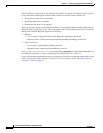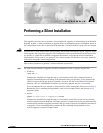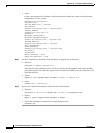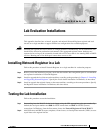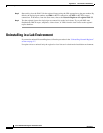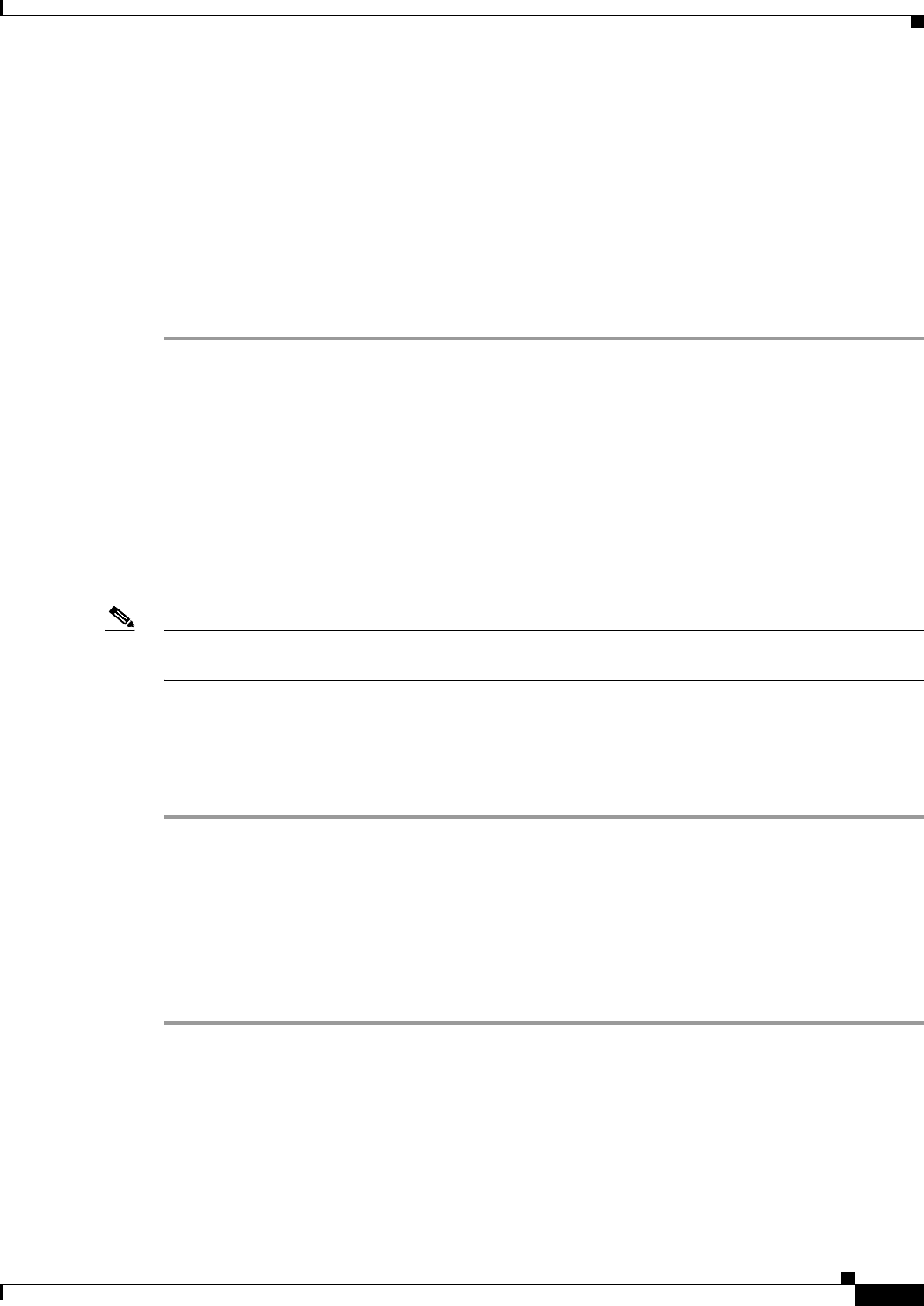
2-7
Cisco CNS Network Registrar Installation Guide
OL-6242-01
Chapter 2 Installing and Upgrading Network Registrar
Uninstalling Network Registrar
Step 2 Enter the username admin and the password changeme.
Tip Cisco recommends that you change this password as soon as possible to maintain system
security.
Step 3 Enter the license key:
• Web UI—Enter the license key on the Add License page. Click Add. The License Type column
indicates what kind of license has been entered.
• CLI—You can enter the local cluster license only. Enter this command to define the key:
nrcmd> license set key=keystring
Uninstalling Network Registrar
Follow the appropriate procedure to uninstall Network Registrar. The procedure differs based on which
operating system you are using. (You must have administrator or superuser privileges to uninstall
Network Registrar, just as you must to install it.)
To back up your database before uninstalling Network Registrar, see the Cisco CNS Network Registrar
User’s Guide for the procedure. (You cannot convert the 6.2 databases back to a format that the previous
releases can use.)
Note Uninstallation stops the Network Registrar server agents first. If you find that the server processes are
not shutting down, see the “Starting and Stopping Servers” section on page 2-8.
Uninstalling on Windows
Follow this procedure to uninstall Network Registrar on Windows:
Step 1 Choose the Add/Remove Program function from the Windows control panel, or the Uninstall Network
Registrar choice from the Windows Start menu Network Registrar shortcut folder. The uninstallation
program removes the server and user interface components but does not delete user data files.
Step 2 Optionally, delete all Network Registrar data by deleting the Network Registrar folder.
Note Temporarily stop any service that is related to software that integrates with Performance
Monitoring that might interfere with removing shared libraries in the Network Registrar folder.
Step 3 Reboot after the uninstallation completes to finish the uninstall process.