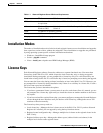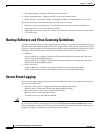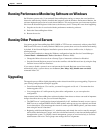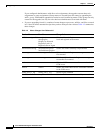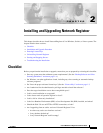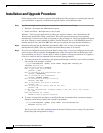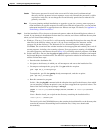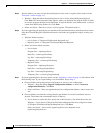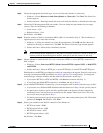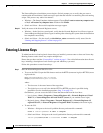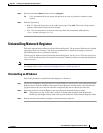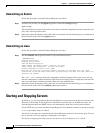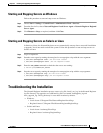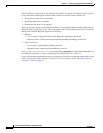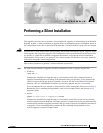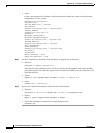2-5
Cisco CNS Network Registrar Installation Guide
OL-6242-01
Chapter 2 Installing and Upgrading Network Registrar
Installation and Upgrade Procedure
Step 8 Choose the appropriate installation type: server and client (the default), or client-only:
• Windows—Choose Both server and client (default) or Client only. Click Next. The Select Port
window appears.
• Solaris and Linux—Entering 1 installs the server and client (the default), or 2 installs the client only.
Step 9 Choose the CCM management SCP port number. (You can change this port number on your target
system.) These are the default port numbers:
• Local cluster—1234
• Regional cluster—1244
On Windows, click Next.
Step 10 Enter the location of the Java installation (JRE or JDK 1.4.2 installed in Step 2). (The installation or
upgrade process tries to detect the location.)
• Windows—A dialog box reminds you of the Java requirements. Click OK and then choose the
default Java directory or another one. Click OK. The Select Connection Type window appears.
• Solaris and Linux—Enter the Java installation location.
Note Do not include the bin subdirectory in the path. If you install a new Java version or change its
location, rerun the Network Registrar installer, then specify the new location in this step.
Step 11 Choose whether to enable the Web UI to use a nonsecure (HTTP) or secure (HTTPS) connection for
Web UI logins:
• Windows—Choose Non-secure/HTTP (default), Secure/HTTPS (requires JSSE), or Both HTTP
and HTTPS.
• Solaris and Linux—Enter an HTTP port, a secure HTTPS port, or both HTTP and HTTPS ports.
Enabling the secure HTTPS port configures security for connecting to the Apache Tomcat 4.0 web server
by using a preconfigured JSSE installation (see Step 2 and Step 3 for configuration). (To change the
connection type, rerun the installer, and then make a different choice at this step.)
• If you choose HTTPS, or HTTP and HTTPS, click Next and continue with Step 12.
• If you choose the default HTTP connection, click Next, and skip to Step 13.
Step 12 If you enabled HTTPS Web UI connectivity, you are prompted for the location of the necessary .jar files:
• If you want to use a different JSSE installation than the default set in Step 2 for the .jar files, enter it.
• For the keystore location, specify the fully qualified path to the keystore file that contains the
certificate(s) to be used for the secure connection to the Apache Tomcat web server. This is the
keystore-file that you specified in Step 3.
• For the keystore password, specify the password given when creating the keystore file. The default
password is changeit. On Windows, click Next.
Step 13 Enter a port number for the Web UI connection. The defaults are:
• HTTP local cluster—8080
• HTTP regional cluster—8090
• HTTPS local cluster—8443
• HTTPS regional cluster—8453
On Windows, click Next.