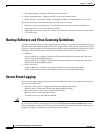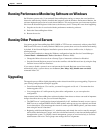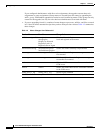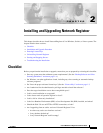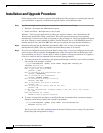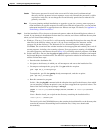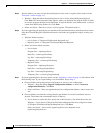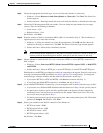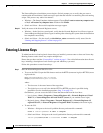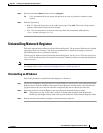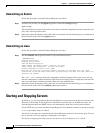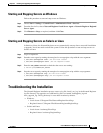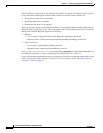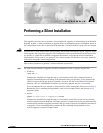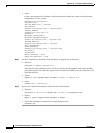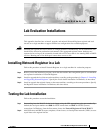2-6
Cisco CNS Network Registrar Installation Guide
OL-6242-01
Chapter 2 Installing and Upgrading Network Registrar
Entering License Keys
The Network Registrar installation process begins. (Solaris prompts you to verify that you want to
continue with the installation.) Status messages report that the installer is transferring files and running
scripts. This process may take a few minutes:
• Windows—The Setup Complete window appears. Choose Yes, I want to restart my computer now
or No, I will restart my computer later and then click Finish.
• Solaris and Linux—Successful completion messages appear.
Step 14 Verify the status of the Network Registrar servers:
• Windows—In the Services control panel, verify that the Network Registrar Local Server Agent or
Network Registrar Regional Server Agent is running after rebooting the system when the installation
has completed successfully.
• Solaris and Linux—Use the install-path/usrbin/cnr_status command to verify status. See the
“Starting and Stopping Servers” section on page 2-8.
Entering License Keys
To administer the local and regional clusters that you installed, you must enter at least one license key.
Running features at the cluster may require multiple keys.
Ensure that you have read the “License Keys” section on page 1-3 for critical information about license
keys, including a description of each license type and which keys you need.
Follow this procedure to enter license keys:
Step 1 Start the Network Registrar Web UI or CLI:
• To access the Web UI, open the Web browser and use the HTTP (nonsecure login) or HTTPS (secure
login) website:
http://hostname:default-port-at-install
https://hostname:default-port-at-install
where:
–
The hostname is the actual name of the target host.
–
The default-port-at-install is the default HTTP or HTTPS port that is specified during
installation (see the installation procedure, Step 13 on page 2-5).
On Windows, you can access the Web UI from the Start menu from the local host:
–
Local cluster—Start > Programs > Network Registrar 6.2 > Network Registrar 6.2 local
Web UI (or Network Registrar 6.2 local Web UI (secure) if you enabled secure login).
–
Regional cluster—Start > Programs > Network Registrar 6.2 > Network Registrar 6.2
regional Web UI (or Network Registrar 6.2 regional Web UI (secure) with secure login).
• To start the CLI:
–
Windows—Navigate to the install-path\bin directory and enter this command:
nrcmd -C cluster-ipaddress -N admin -P changeme
–
Solaris and Linux—Navigate to the install-path\usrbin directory and enter this command:
install-path/usrbin/nrcmd -C clustername -N admin -P changeme