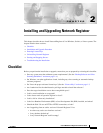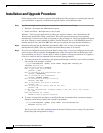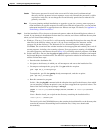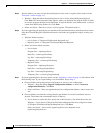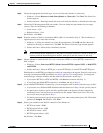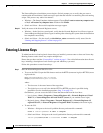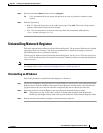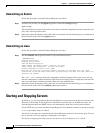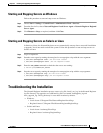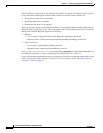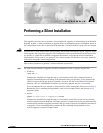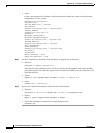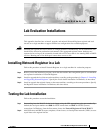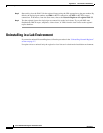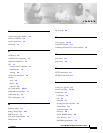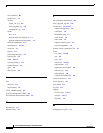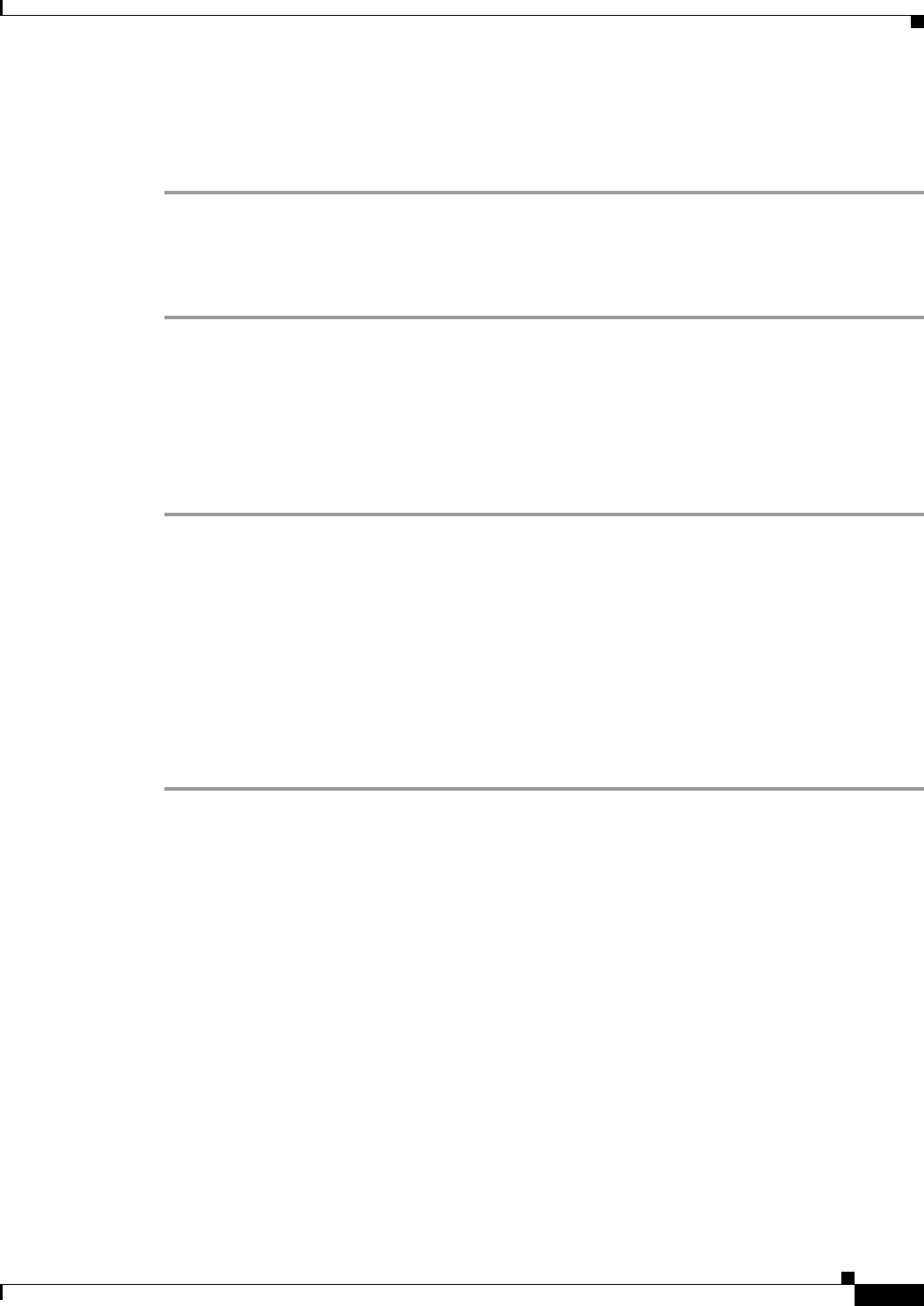
2-9
Cisco CNS Network Registrar Installation Guide
OL-6242-01
Chapter 2 Installing and Upgrading Network Registrar
Troubleshooting the Installation
Starting and Stopping Servers on Windows
Follow this procedure to start and stop servers on Windows:
Step 1 Choose Start > Settings > Control Panel > Administrative Tools > Services.
Step 2 From the Service list, choose Network Registrar Local Server Agent or Network Registrar Regional
Server Agent.
Step 3 Click Restart or Stop, as required, and then click Close.
Starting and Stopping Servers on Solaris or Linux
In Solaris or Linux, the Network Registrar servers automatically start up after a successful installation
or upgrade. You do not need to reboot the system. Follow this procedure to start and stop servers on
Solaris or Linux:
Step 1 Log in as superuser.
Step 2 Start the server agent by running the nwreglocal or nwregregion script with the start argument:
# /etc/init.d/nwreglocal start ;for the local cluster
# /etc/init.d/nwregregion start ;for the regional cluster
Step 3 Enter the cnr_status command to check that the servers are running:
# install-path/usrbin/cnr_status
Step 4 Stop the server agent by running the nwreglocal or nwregregion script with the stop argument:
# /etc/init.d/nwreglocal stop ;for the local cluster
# /etc/init.d/nwregregion stop ;for the regional cluster
Troubleshooting the Installation
The Network Registrar installation process creates a log file, install_cnr_log, in the Network Registrar
log file directory. For upgrades, two additional log files are created: mcdupgrade_log and
lease_upgrade_log. The log directory is set to these locations by default:
• Windows:
–
Local cluster: C:\Program Files\Network Registrar\Local\logs
–
Regional cluster: C:\Program Files\Network Registrar\Regional\logs
• Solaris and Linux:
–
Local cluster: /var/nwreg2/local/logs
–
Regional cluster: /var/nwreg2/regional/logs