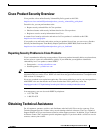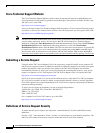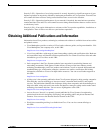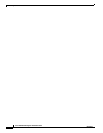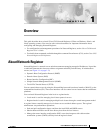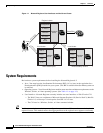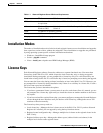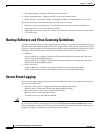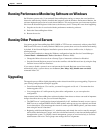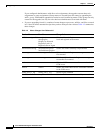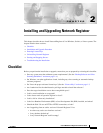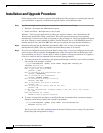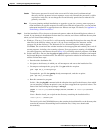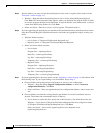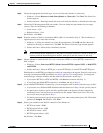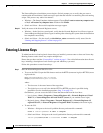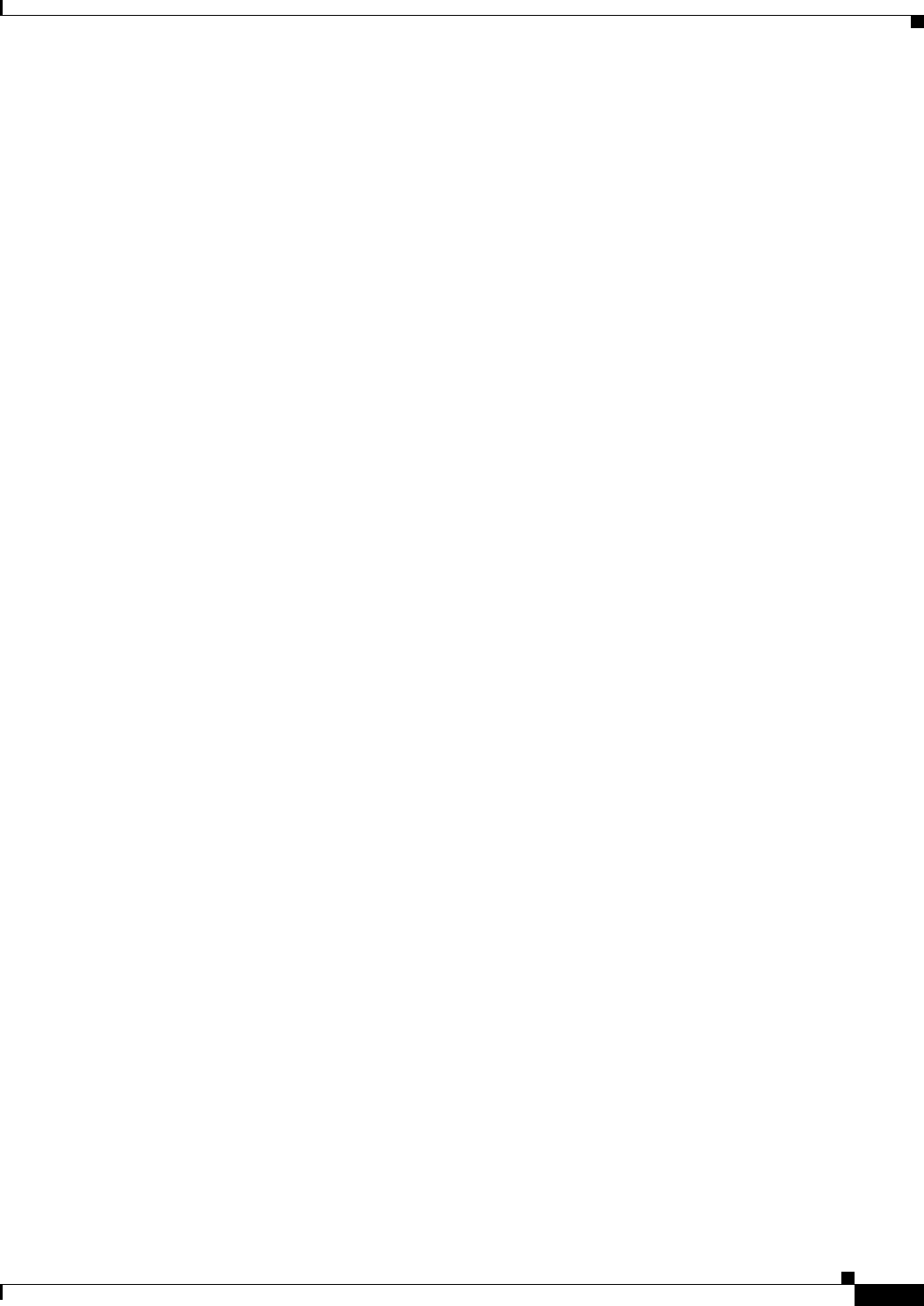
1-5
Cisco CNS Network Registrar Installation Guide
OL-6242-01
Chapter 1 Overview
Running Performance Monitoring Software on Windows
Running Performance Monitoring Software on Windows
On Windows systems only, if you uninstall Network Registrar and try to remove the associated data
directories while having software installed that integrates with the Windows Performance Monitor, the
software might take possession of certain shared libraries. This action prevents you from removing these
files from the Network Registrar folder; hence, the directory itself. To keep this event from happening:
1. Stop the service that is associated with the performance monitoring software.
2. Delete the Network Registrar folder.
3. Restart the service.
Running Other Protocol Servers
You cannot run the Network Registrar DNS, DHCP, or TFTP servers concurrently with any other DNS,
DHCP, and TFTP servers. In many Windows 2000 server systems, these services are enabled and running
by default. If the Network Registrar installation process detects that a conflict exists, it displays a
warning message.
Use one of these methods to change the Windows configuration from the Service Control Manager
(Control Panel > Administrative Tools > Services in Windows 2000):
• Change the Microsoft servers from a Startup Type of Automatic to Manual or Disabled.
• Stop the Network Registrar protocol server that conflicts with the Microsoft one by using the Stop
function in one of the user interfaces.
If you want to disable a protocol server and prevent the Network Registrar server from starting
automatically after a system reboot, use the server {dns | dhcp | tftp} disable start-on-reboot
command in the CLI.
Upgrading
The upgrade process differs slightly depending on the release from which you are upgrading. To preserve
your existing configurations during the upgrade:
• From Network Registrar 5.5 or earlier, you must first upgrade to 6.0 or 6.1. You must then do a
further upgrade to 6.2.
• You can upgrade to 6.2 while preserving the earlier configuration, or you can replace the
configuration.
Improvements in the Network Registrar software database from release to release can result in important
changes that affect the way that you use Network Registrar:
• The DHCP server’s configuration changed substantially in 6.2. Attributes formerly set on a scope or
DHCP server to configure DHCP failover, DNS updates and traps are now set separately and stored
in new data objects. You cannot upgrade custom or vendor-specific DHCP options; you must reenter
them using the new 6.2 functions.
• Beginning with Network Registrar 6.1.1, administrators and related data can be centrally managed,
which allows administrators, groups, and roles to be defined centrally at one time and then populated
throughout the system. To simplify central management, groups are used exclusively to associate
administrators with roles. These groups now manage the role assignments.