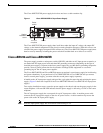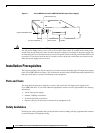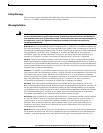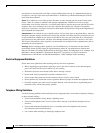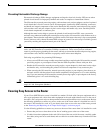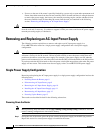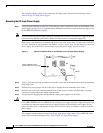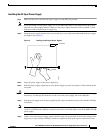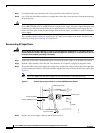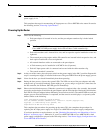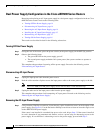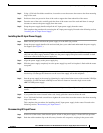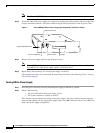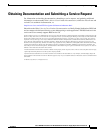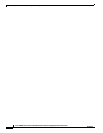11
Cisco uBR7200 Series Universal Broadband Router AC Power Supply Replacement Instructions
78-4848-06
Removing and Replacing an AC-Input Power Supply
Installing the AC-Input Power Supply
Step 1 Make sure the power switch on the power supply is in the OFF (O) position.
Note If you are adding a second power supply to a Cisco uBR7246VXR or Cisco uBR7246 that previously
only had one power supply installed, make sure the power supply filler plate and its attached air dam
have been removed from the power supply bay.
Step 2 Grasp the power supply handle with one hand and place your other hand underneath the power supply
for support. (See Figure 5.)
Figure 5 Holding the AC-Input Power Supply
Step 3
Align the power supply to the power supply bay.
Step 4 Slide the power supply completely in to the power supply bay until its faceplate is flush with the router
rear panel.
Caution When inserting a power supply into the router, do not use unnecessary force; slamming the power supply
into the bay can damage the connectors on the rear of the power supply and on the midplane.
Step 5 Seat the power supply in the router by tightening the captive installation screws with a number 2 Phillips
screwdriver.
Note The power supply is not fully seated in the router midplane until you tighten the captive installation
screws. Use the flat head or Phillips screw driver to fasten or losen the single screw on the uBR7225VXR
power supply.
Step 6 If there is no second power supply, replace the filler plate and its attached air dam on the empty power
supply bay. Using a number 2 Phillips screwdriver, tighten the filler plate captive installation screws.
H10095
Connector
Handle