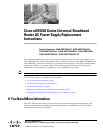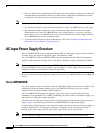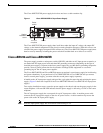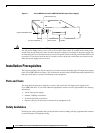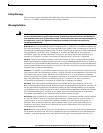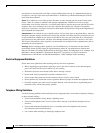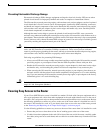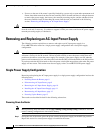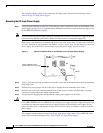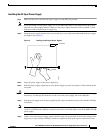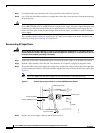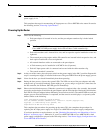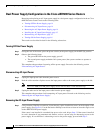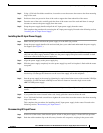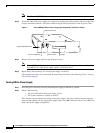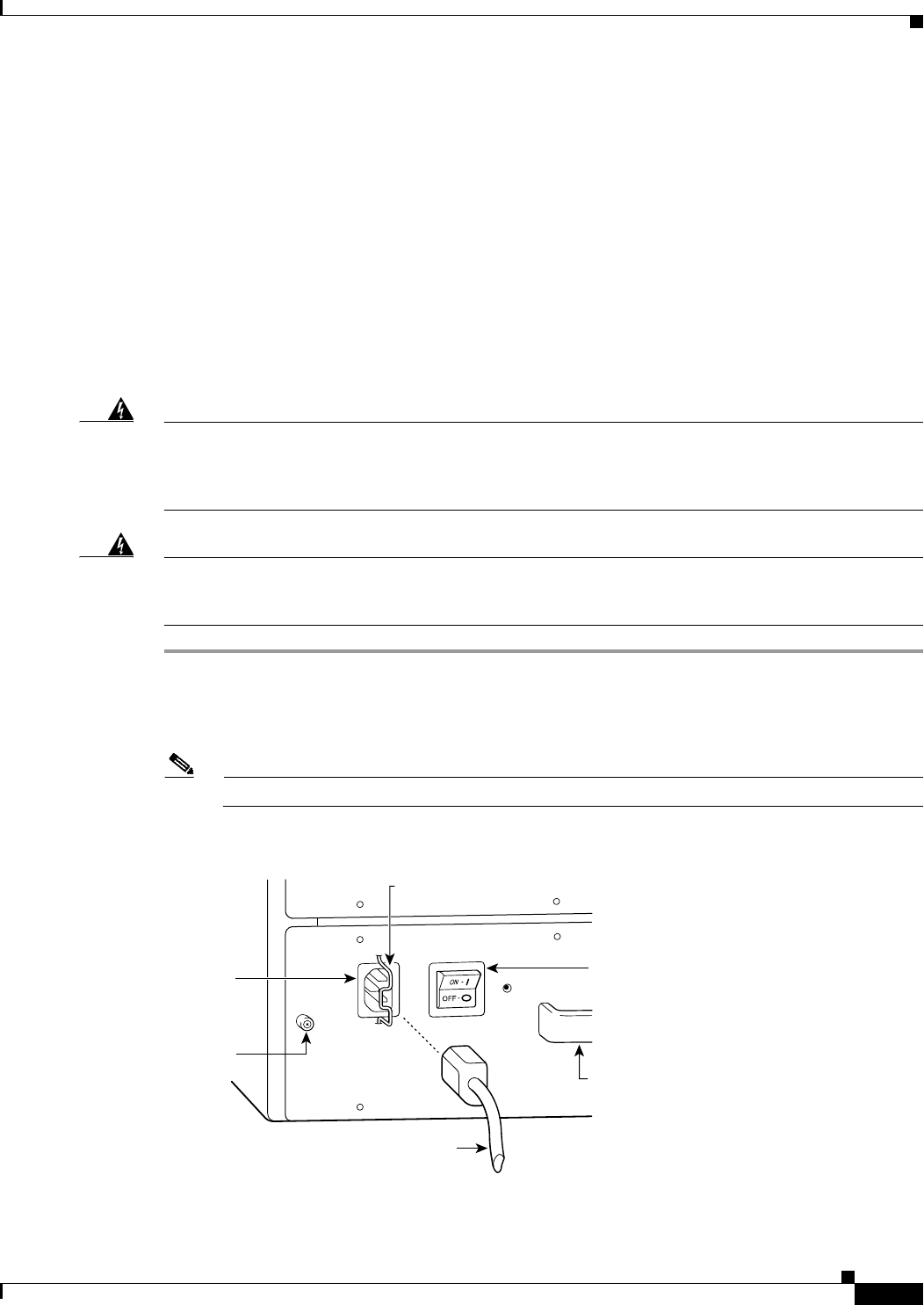
9
Cisco uBR7200 Series Universal Broadband Router AC Power Supply Replacement Instructions
78-4848-06
Removing and Replacing an AC-Input Power Supply
Step 2 Observe the following items:
• The green OK LED on the power supply goes off.
• The fans stop operating.
• The LEDs on the I/O controller go off.
• The LEDs on the port adapters go off.
• The LEDs on the cable modem cards go off.
This completes the procedure for powering down the router. Proceed to the following section
“Disconnecting AC-Input Power.”
Disconnecting AC-Input Power
Warning
Do not touch the power supply when the power cord is connected. For systems with a power switch,
line voltages are present within the power supply even when the power switch is off and the power
cord is connected. For systems without a power switch, line voltages are present within the power
supply when the power cord is connected.
Warning
Before working on equipment that is connected to power lines, remove jewelry (including rings,
necklaces, and watches). Metal objects will heat up when connected to power and ground and can
cause serious burns or weld the metal object to the terminals.
Step 1 Unplug the input power cable from the power source.
Step 2 Push the cable-retention clip that secures the input power cable to the router power supply to the left.
Step 3 Unplug the other end of the input power cable from the power supply. (See Figure 3.)
Note The Cisco uBR7225VXR power supply device does not have a cable retention clip.
Figure 3 Disconnecting Power from a Cisco uBR7200 Series AC-Input Power Supply
H10073
Cable-retention clip
Power
switch
Handle
AC power cable
Power
receptacle
Captive
installation
screw