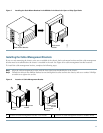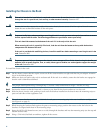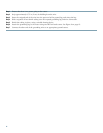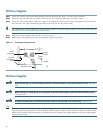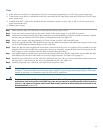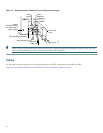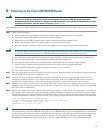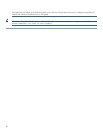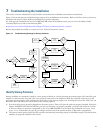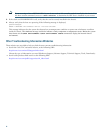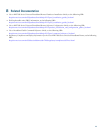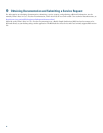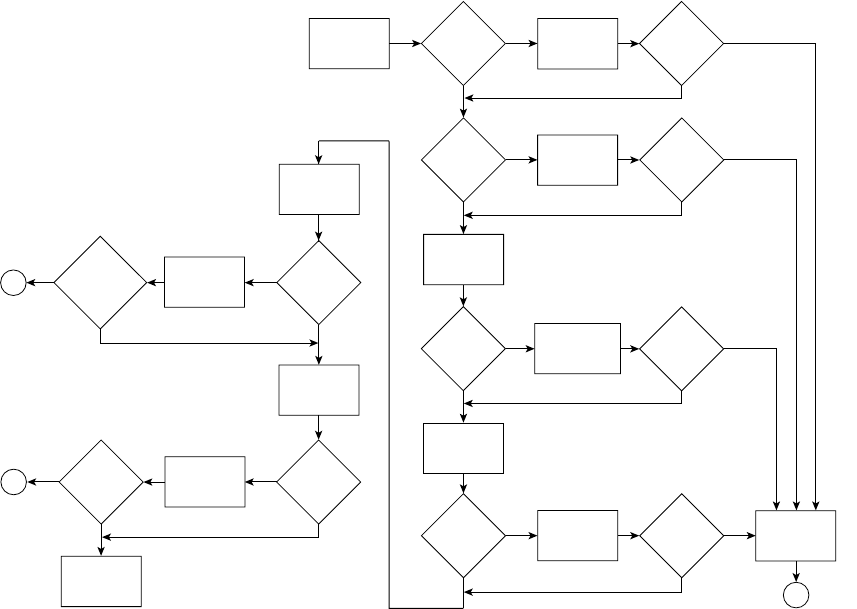
21
7 Troubleshooting the Installation
This section contains information to help installers and technicians troubleshoot the hardware installation.
Figure 13 shows the general troubleshooting strategy used to troubleshoot the hardware. Refer to this flow chart as necessary,
and follow the steps to isolate hardware problems to a specific subsystem.
For cable-specific commands for the Cisco uBR7246VXR universal broadband router, refer to Cisco Broadband Cable
Command Reference Guide at the following URL:
http://www.cisco.com/en/US/products/hw/cable/ps2217/prod_command_reference_list.html
Resolve the problem if possible or contact the Cisco Technical Assistance Center.
Figure 13 Troubleshooting Strategy for Startup Problems
Identify Startup Problems
Startup problems are commonly caused by source power problems or a board (network processing engine, I/O controller, port
adapter, or cable interface line card) that is not properly connected to the midplane. With the exception of the fan tray and
network processing engine, LEDs indicate all system states in the startup sequence. By checking the state of the LEDs, you can
determine when and where the system failed in the startup sequence.
1. First check that you are properly plugged into the power source. Then verify that the cards are properly installed. If the port
adapter ENABLED LED remains off after you have verified that it is properly installed, verify that the hardware revision
of the port adapter in question is supported by the Cisco uBR7246VXR. Use the show diag command (Router# show
diag slot) to determine the type of port adapter and then check the product website to determine compatibility.
2. The system cannot operate unless the I/O controller and network processing engine are installed properly. Check that these
modules are properly installed in the chassis.
Turn on
system power
DC OK
LED on?
No No
Yes Yes
Yes
Yes
Yes
Troubleshoot
power
subsystem
Fans
operating?
Troubleshoot
cooling
subsystem
Check system
state with I/O
controller LEDs
Troubleshoot I/O
controller
and restart
Troubleshoot
port adapters
and restart
System
startup
successful
Obtain
technical
assistance
End
Check system
state with
interface card
LEDs
Interface card
LEDs OK?
Reseat cable
interface
cards and
restart
Check the
headend
setup
Troubleshoot
headend
setup for
RF and data
Digital
data
connections
enabled?
Cable interface
card
LEDs OK?
No
Fans
operating?
No
DC OK
LED on?
No No
No No
Yes
I/O
controller
LEDs
OK
I/O
controller
LEDs
OK
Check system
state with port
adapter LEDs
Yes
Yes
Port
adapter
enabled
LEDs
on?
Port
adapter
enabled
LEDs
on?
No
No
Digital
data
connections
enabled?
No
No
End
End
Yes
Yes
62742
Yes