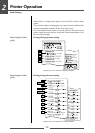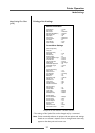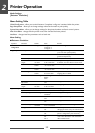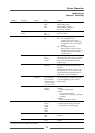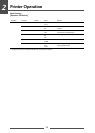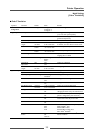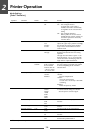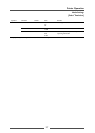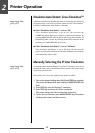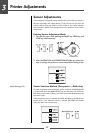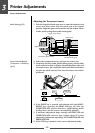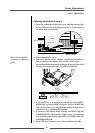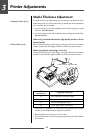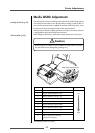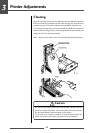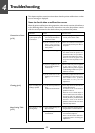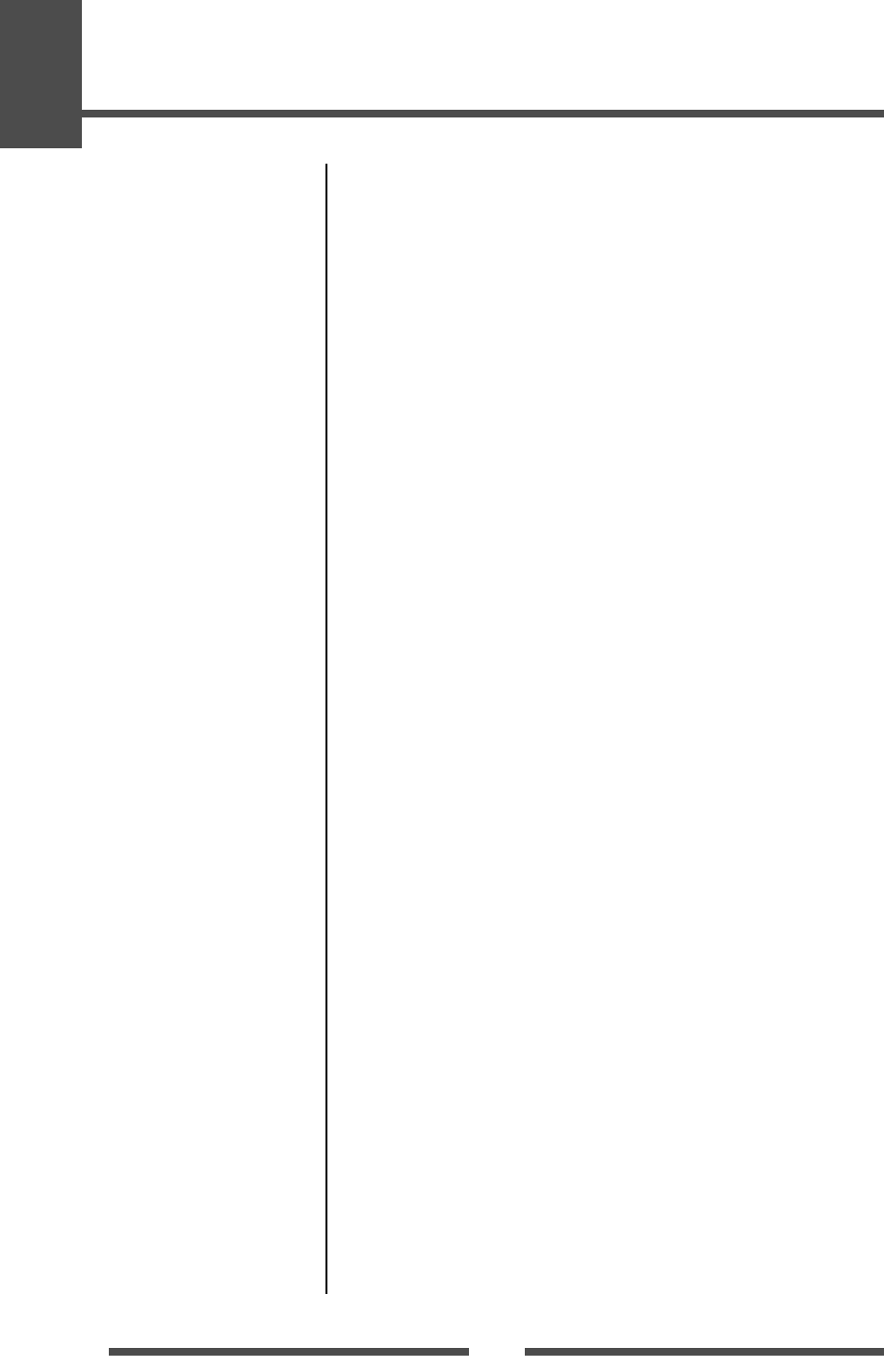
2
Printer Operation
38
Emulation Auto Detect: Cross-Emulation
TM
A different emulation will be detected when the Emulation Auto Detect of
the System Setup is set to On or Full Auto. (Detects Zebra
®
when Datamax
®
is selected, and Datamax
®
when Zebra
®
is selected.)
If the “Emulation Auto Detect” is set to “On”
If the “Emulation Auto-Detect” is set to “On”, this will cause the
CONDITION LED to flash when it detects an alternative emulation. By
selecting MODE/REPEAT KEY, the printer will restart and emulation will
automatically make a switch. By selecting another KEY, detection will be
canceled, and CONDITION LED will turn Off.
If the “Emulation Auto Detect” is set to “Full Auto”
If the “Emulation Auto Detect” is set to “Full Auto”, this will cause the
printer to restart when it detects an alternative emulation, and emulation
will automatically make a switch.
Manually Selecting the Printer Emulation
To manually choose between Datamax
®
and Zebra
®
emulations, you can use
the VuePrint menu system. The Emulation Select option in the System Setup
menu allows you to do this.
Alternatively, you can use the “Quick Switch” option as follows:
1. Turn on the printer holding down PAUSE and FEED keys together.
The printer will beep three times and the CONDITION LED will
flash.
2. Press FEED key once for Datamax
®
emulation.
3. Press FEED key two times for Zebra
®
emulation.
The printer beeps each time the feed key is pressed.
4. To save the new selection, press MODE/REPEAT key. The printer
will beep three times and then restarts.
Menu Setting Table
(p.33, p.35)
Menu Setting Table
(p.33, p.35)