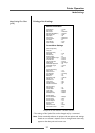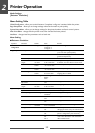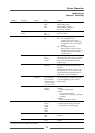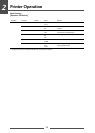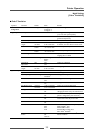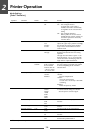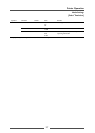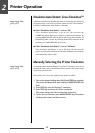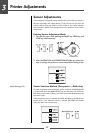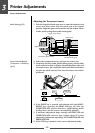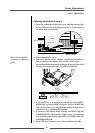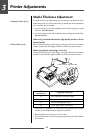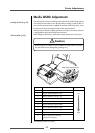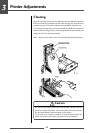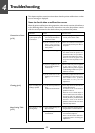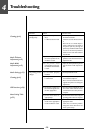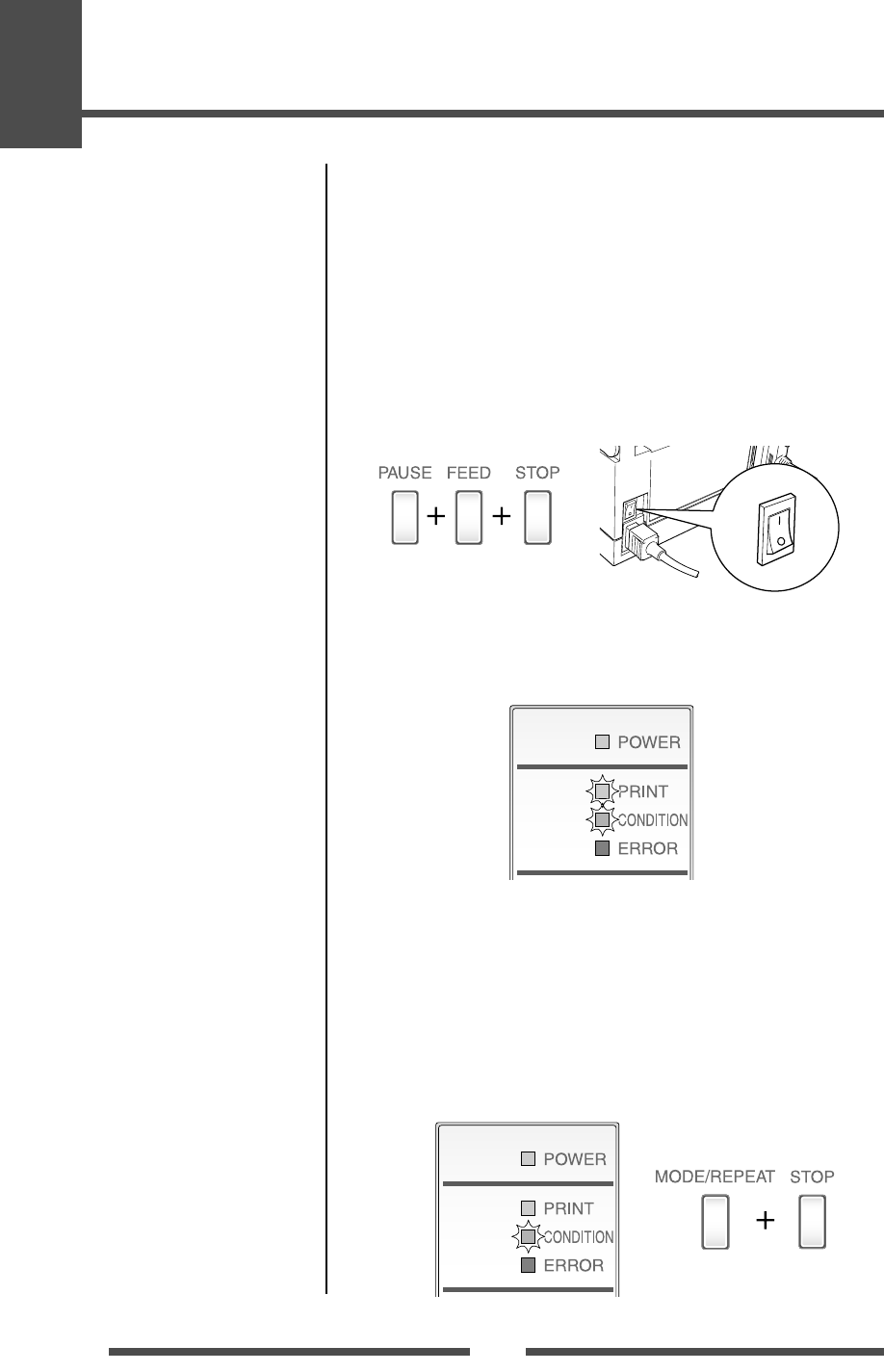
39
Printer Adjustments
3
Sensor Adjustments
The sensing level of both the transparent (see thru) and reflective sensors is
adjusted separately and independently. Firstly, the sensor type must be
selected either using the VuePrint menu system or the Sensor Method
Selection shown below. Then the adjustment and calibration of the sensor
can be made.
Entering Sensor Adjustment Mode
1. Turn on the power while pushing the PAUSE key, FEED key, and
STOP key simultaneously.
Power Switch
2. After the PRINT LED and CONDITION LED light up, release the
keys to change the printer to sensor adjustment setting mode.
Sensor Selection Method (Transparent ↔ Reflective)
To switch from transparent to reflective sensor, ensure the CONDITION LED
is lit then hold down the MODE/REPEAT key and then press the STOP key.
Each time you press the STOP key, you switch to back and forth between the
two sensor types.
If the transparent sensor is selected, the PRINT LED lights up and the buzzer
sounds once. If the reflective sensor is selected, the PRINT LED flashes
slowly and the buzzer sounds twice.
Media Setting (p.23)